Available mxo2 mini connections, Mxo2 video and audio connections, Powering mxo2 mini – Matrox MXO2 PCIe Host Adapter User Manual
Page 64: Mxo2 mini power supply and adapter plugs
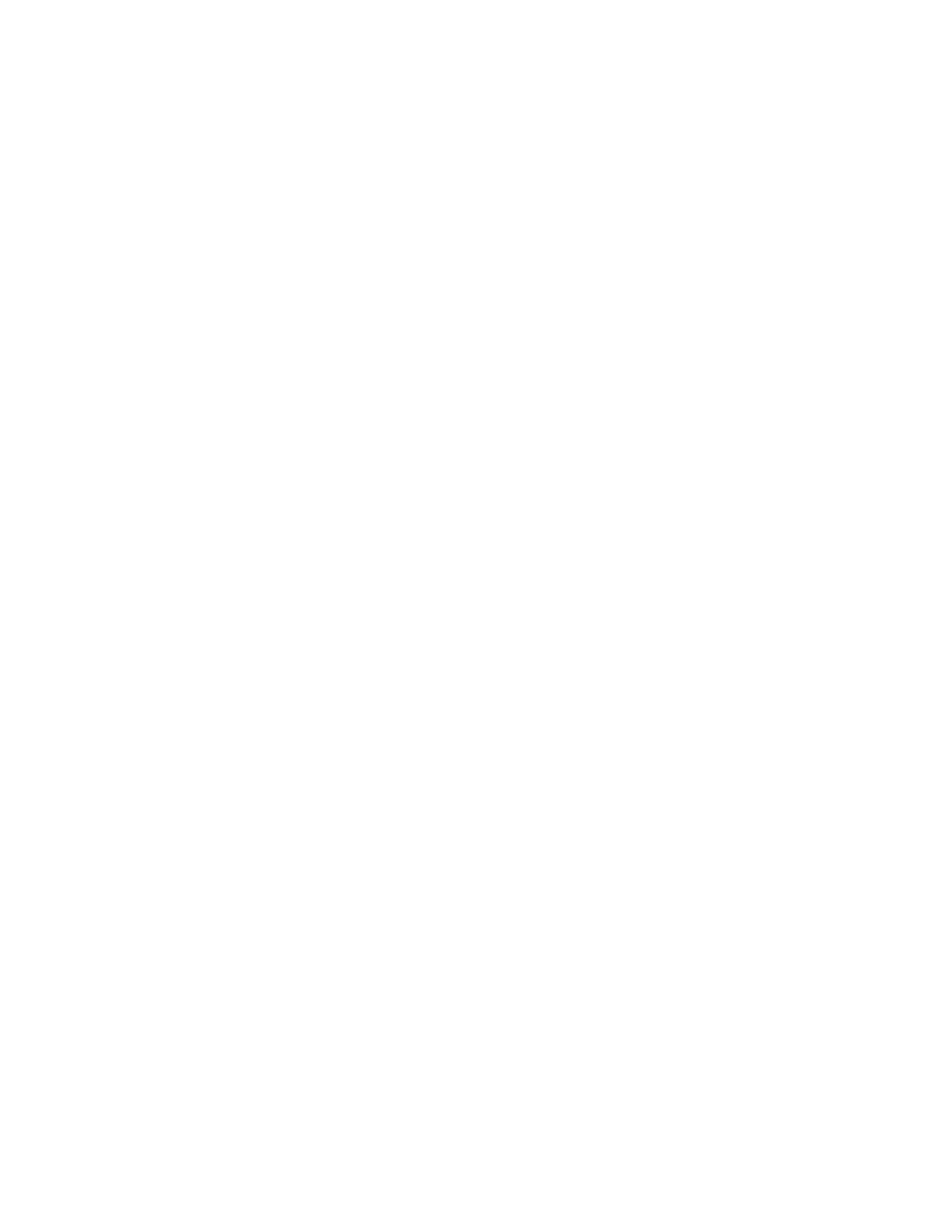
40
Chapter 6, Connecting External Devices to Matrox MXO2 Mini
¦
Note
This chapter explains how to connect external devices to Matrox MXO2
Mini only. For another MXO2 product, see
Chapter 3, “Connecting External
Chapter 4, “Connecting External Devices to Matrox
,” or
Chapter 5, “Connecting External Devices to Matrox MXO2
.”
Available MXO2 Mini connections
Matrox MXO2 Mini provides inputs and outputs for connecting external devices,
including HDMI, analog component, S-Video, and composite video devices.
MXO2 video and audio connections
• One HD HDMI input and one HD/SD HDMI output, both with up to eight
channels of embedded audio. The HDMI input/output supports YUV and
RGB devices.
• One HD/SD analog component input/output, or one S-Video input/output
and one composite input/output.
¦
Note
S-Video input/output is available by using the provided S-Video
adapters (see
“Connecting S-Video devices to MXO2 Mini”
• Two unbalanced analog RCA audio inputs/outputs (stereo pair).
Powering MXO2 Mini
You can supply power to MXO2 Mini using an AC outlet via the Matrox external
power supply cable. To turn MXO2 Mini off, unplug the Matrox external power
supply cable from the AC outlet while your computer is shut down.
¡ Important
When MXO2 Mini is connected to a computer that is running, do
not disconnect MXO2 Mini from its power source. Shut down your computer
before removing power from MXO2 Mini.
MXO2 Mini power supply and adapter plugs
MXO2 Mini provides an external power supply cable with international adapter
plugs for use in different regions.
• To remove an adapter plug from the Matrox power adapter, hold down the
button labeled
PUSH
on the power adapter, and then slide the adapter plug
up until it releases from the power adapter.
• To insert an adapter plug into the Matrox power adapter, ensure that the
adapter plug is properly aligned with the corresponding slot on the power
adapter, and then slide the adapter plug down into the power adapter until it
locks into place.