Capturing from tape without device control, Editing clips, Updating clip information – Matrox MXO2 PCIe Host Adapter User Manual
Page 223: Changing a clip’s in and out icons
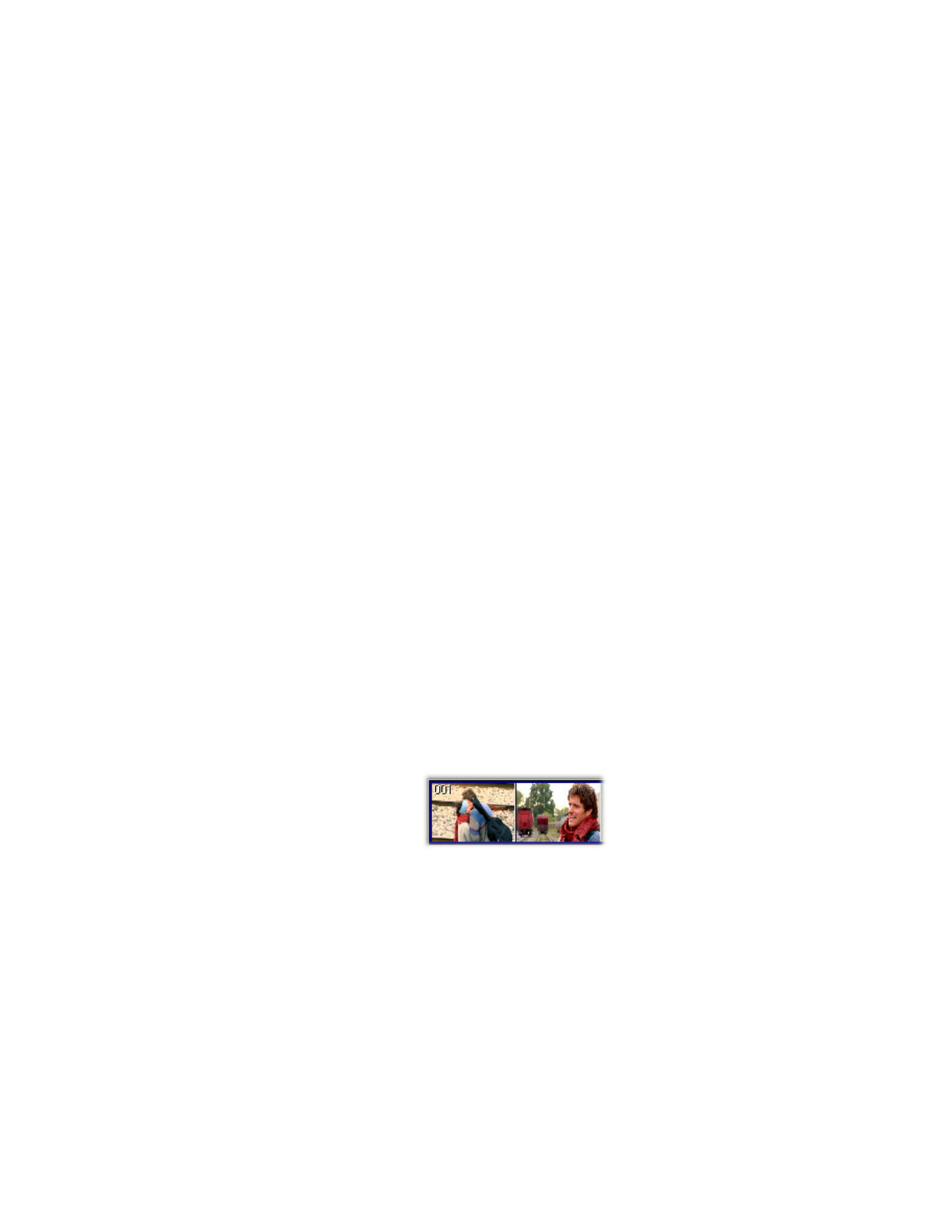
199
Editing clips
Capturing from tape without device control
1
In the
A/V Tools
dialog box, click the
CAM
button. To capture video from
tape, your device must be set to VTR mode.
2
In the
Tape ID
box, type a name for the tape presently loaded in your VTR.
3
In the
Clip ID
box, type the base clip name you’d like to be assigned to your
clip. For more information, see
“How A/V Tools assigns clip names”
.
4
Press the Play button on your device. You will see the video play back in the
A/V Tools Preview Window and on your video monitor.
5
Click
Capture
.
6
A/V Tools will start capturing the clip. To stop the capture, click the
Stop
button.
7
Your captured clip is added to the clip list with its duration and an icon
representing the first and last frames of the clip.
Editing clips
Matrox A/V Tools lets you update the clip ID and comment information for clips
in your clip list, as well as change a clip’s In and Out icons.
Updating clip information
To update the clip ID and comment information for a clip, select the clip in the
clip list and click the
Edit
tab. Type the new text in the text boxes, then click
Update
. For more information on the clip ID, see
.
Changing a clip’s In and Out icons
In
and
Out
icons are the small icons representing the first and last frames of a
clip in the clip list. These icons can be changed to better represent your clip.
°
To change the In and Out icons of captured clips in the clip list:
1
Use the transport controls to play back your clip in the preview window and
on your video monitor.
2
When you see the frame you want for the In icon, click
Grab In Icon
. A/V
Tools automatically updates the icon.
3
When you see the frame you want for the Out icon, click
Grab Out Icon
.