Transcoding for blu-ray disc authoring in adobe, Encore – Matrox MXO2 PCIe Host Adapter User Manual
Page 279
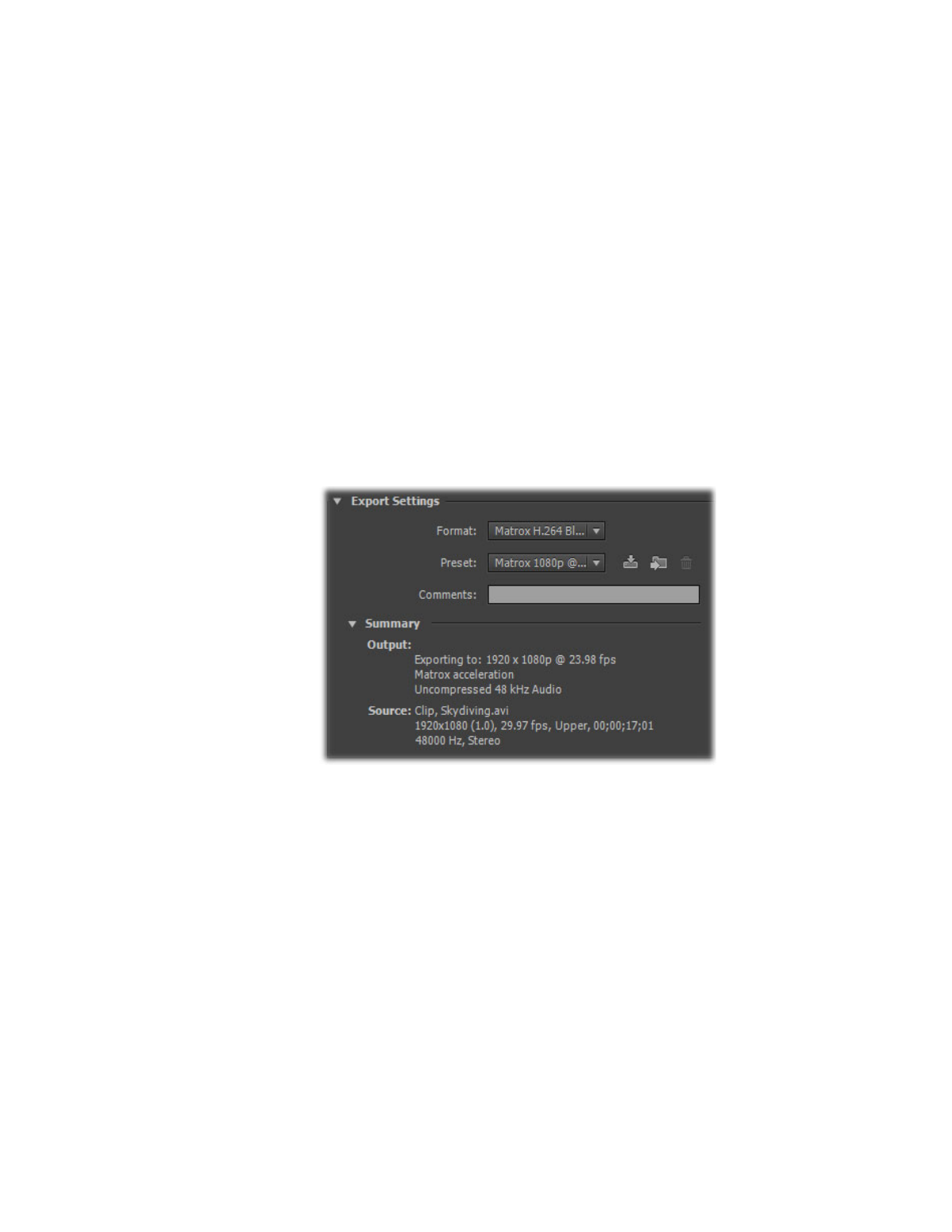
255
Transcoding for Blu-ray Disc authoring in Adobe Encore
Transcoding for Blu-ray Disc authoring in
Adobe Encore
Instead of exporting material to a Matrox .
264
file from Adobe Media Encoder or
Premiere Pro and then importing the file into Adobe Encore for Blu-ray Disc
authoring, you can choose to perform the transcoding of clips directly within
Encore. The transcoding will be accelerated using the Matrox MAX H.264
codec.
°
To transcode to Matrox H.264 format for Blu-ray Disc authoring:
1
Start Adobe Encore, create a new Blu-ray project, and import the clip that
you want to transcode as an asset as explained in your Adobe Encore
documentation.
2
Right-click the clip in the
Project
panel, choose
Transcode Settings
, and
click
Edit Quality Presets
to display the
Export Settings
dialog box:
3
From the
Format
list, select
Matrox H.264 Blu-ray
, and from the
Preset
list, select the preset that matches the video format you want for the
transcoding. Appropriate video and audio settings are automatically set
based on your selected preset.
¦
Note
Only Matrox presets that are compatible with your project’s settings
will be available. The Matrox presets transcode video to Matrox
.264
files and
audio to
.wav
files. If you want to transcode
.wav
files that you’ve imported
to Adobe Encore, you must use an Adobe preset.