Rendering material to a matrox vfw .avi file – Matrox MXO2 PCIe Host Adapter User Manual
Page 267
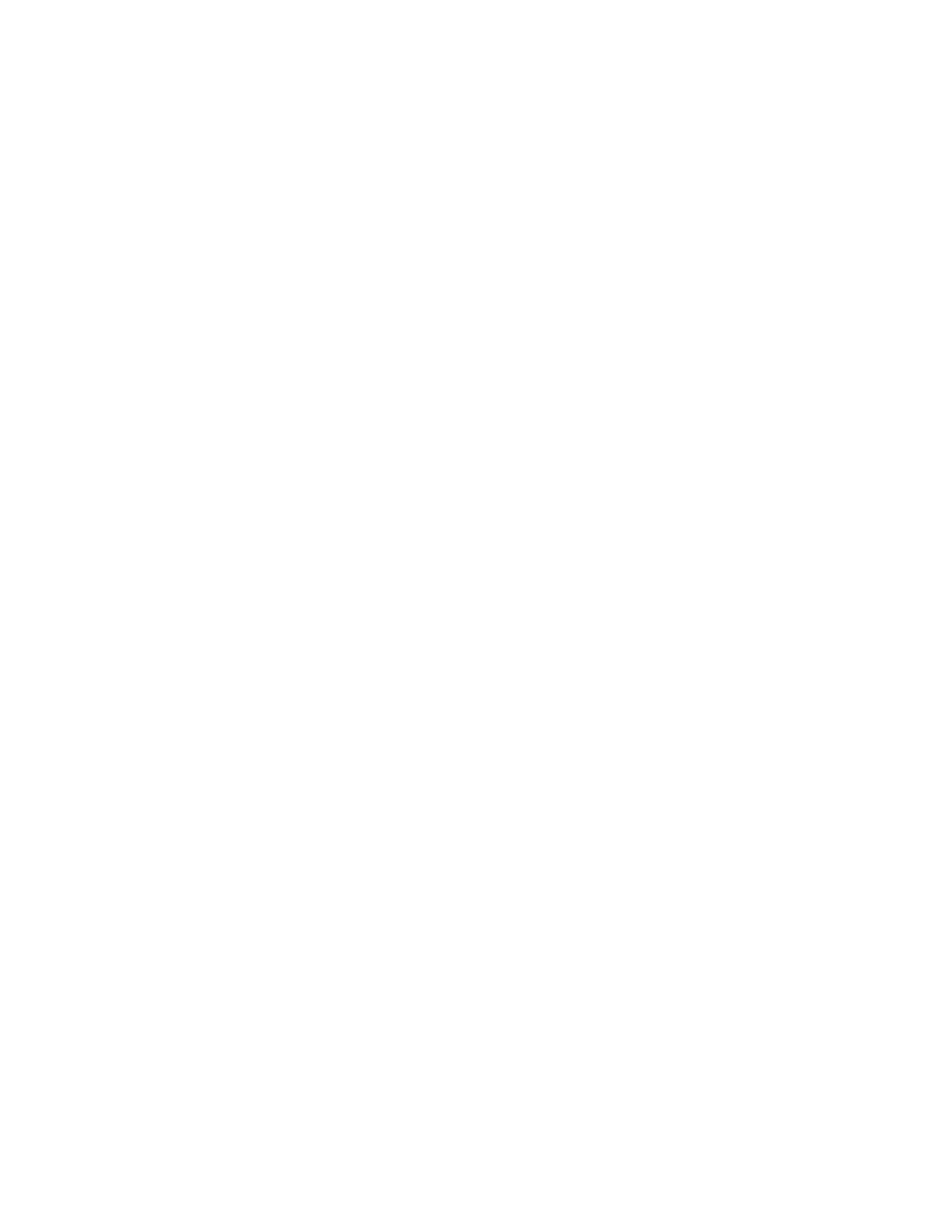
243
Rendering material to a Matrox VFW .avi file
$
Chroma filtering
and
Chroma interpolation
Select these options to
adjust the chroma bandwidth of RGB graphics. This improves images that
have abrupt changes between different colors, such as a blue box on a
black or white background. You should select these options for most
animation and compositing work (computer-generated material). For most
video editing programs, however, it’s best that you
not
select these
options. If you find that your rendered images appear to be blurred, try
clearing one or both of these options.
3
Click
OK
to save your settings. Any change you make to your selected
luminance range setting (such as switching from
Standard
to
Expanded
)
will only take effect the next time you start your VFW program.
Rendering material to a Matrox VFW .avi file
When you render material to an
.avi
file, such as when you render a finished
composition or an animation, you must select the compressor (codec) you want
to create the file. The compressor determines the quality of your rendered video.
Refer to your program’s documentation for instructions on how to select a
compressor for your
.avi
file.
If you want to export material from Adobe Premiere Pro to a Matrox
.avi
file, it’s
recommended that you use the Matrox AVI export format as explained in
“Exporting to a Matrox .avi file”
°
To create a Matrox VFW .avi file:
1
Select one of the following codecs from your program’s list of available
compressors:
$
Matrox DV/DVCAM
Renders video to DV or DVCAM format.
$
Matrox DVCPRO
Renders video to DVCPRO format.
$
Matrox DVCPRO50
Renders video to DVCPRO50 format.
$
Matrox DVCPRO HD
Renders video to DVCPRO HD format.
$
Matrox MPEG-2 I-frame
Renders video to MPEG-2 intra-frame
format using the 4:2:2 Profile @ Main Level at a selected data rate (SD
resolution only).
$
Matrox MPEG-2 I-frame + Alpha
Renders video to MPEG-2
intra-frame format with alpha using the 4:2:2 Profile @ Main Level at a
selected data rate (SD resolution only).
$
Matrox MPEG-2 I-frame HD
Renders video to MPEG-2 intra-frame
format using the 4:2:2 Profile @ High Level at a selected data rate.
$
Matrox MPEG-2 I-frame HD + Alpha
Renders video to MPEG-2
intra-frame format with alpha using the 4:2:2 Profile @ High Level at a
selected data rate.