Matrox MXO2 PCIe Host Adapter User Manual
Page 249
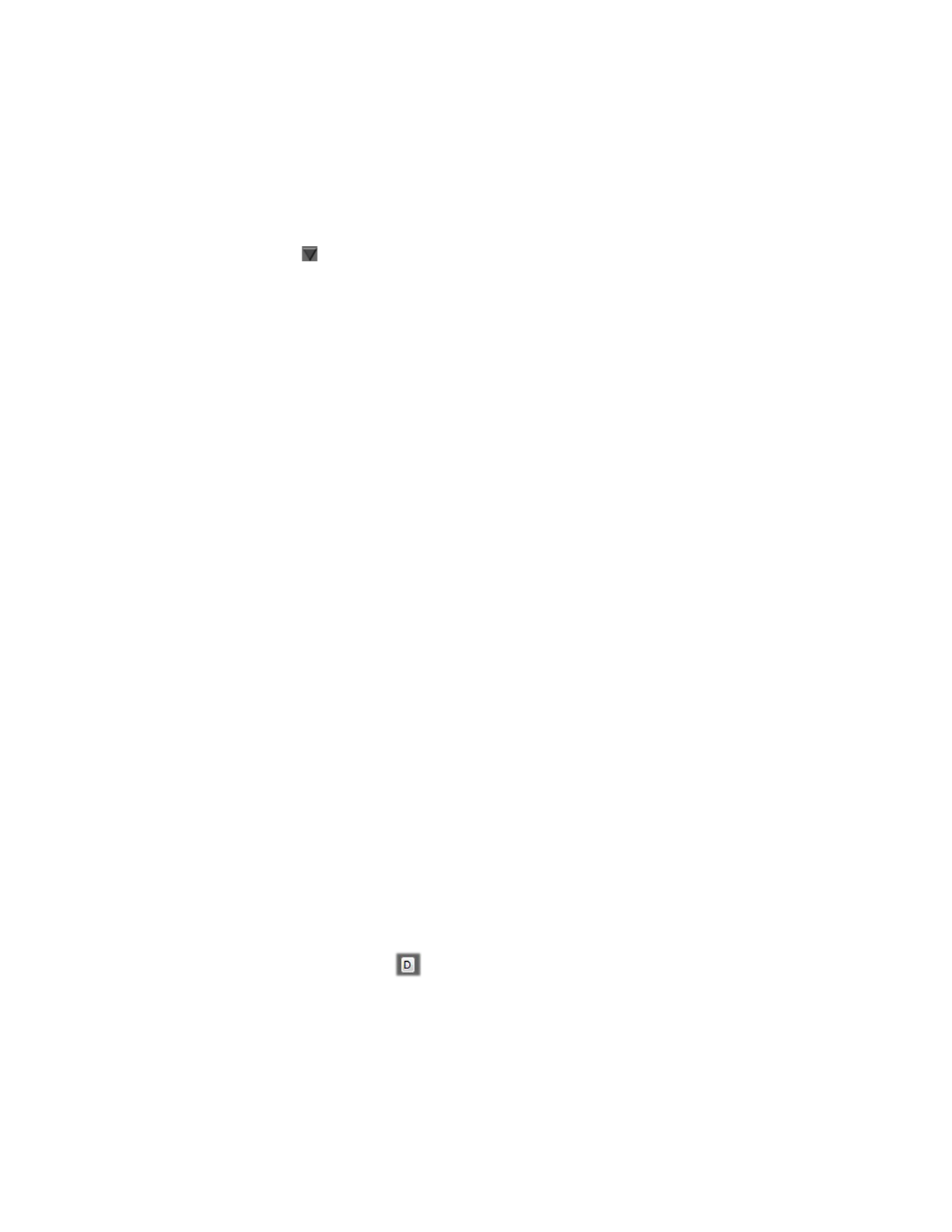
225
Specifying your settings for Matrox ISO recording
Preset selection
If you’d like to load a preset to apply Matrox ISO record settings to an input,
click
beside the input, choose
Load Preset
, and select the preset that you
want in the displayed dialog box. Matrox presets are provided for recording
.mp4
files on devices that have Matrox MAX technology. For more details on this
feature, see
“Saving and loading record presets”
on page
227
.
¦
Note
When you load a preset, the video file type, codec settings, audio file
type, and audio settings are applied according to the preset. You can customize
any of these settings if needed as explained in the following sections. You can
also copy and paste the settings from one Matrox input to another as explained in
“Copying and pasting record settings”
on page
228
.
Filename
In the
Filename
box for each Matrox input, specify the base name for your
recorded files. A default base name is provided, but you can change this name if
you want. The base name applies to both the video and audio files that are
recorded, but the naming conventions for video and audio files differ (see
“Matrox ISO recording file naming conventions”
”).
Video file type selection
Under
Video File Type
for each Matrox input, select one of the following:
•
Matrox AVI
Creates an MPEG-2 I-frame
.avi
file with embedded stereo
PCM (WAV) audio.
•
Matrox MOV
Creates an
.mov
file in a selected DV format, such as
DVCPRO or DVCPRO HD, with embedded stereo or mono PCM (WAV)
audio. This option is not available for 1080p @ 24 fps source video.
•
Matrox MP4
Creates a Matrox MAX H.264
.mp4
file with embedded
stereo AAC audio. This option is available only for Matrox I/O devices that
have Matrox MAX technology.
¦
Note
Audio will be embedded in the file only if you choose to record audio
with your video (see
Codec settings
Under
Codec Settings
, specify the settings that you want for each Matrox input
as follows:
• If the
Video File Type
is set to
Matrox AVI
, use the provided slider to select
the data rate (in Mb/sec) at which the Matrox MPEG-2 I-frame codec will
record your source video to disk. The last setting for an SD or HD source is
automatically saved and loaded when an SD or HD source is connected to
the input. Click
to set the data rate to the default value for an SD or HD
input source.