Matrox MXO2 PCIe Host Adapter User Manual
Page 101
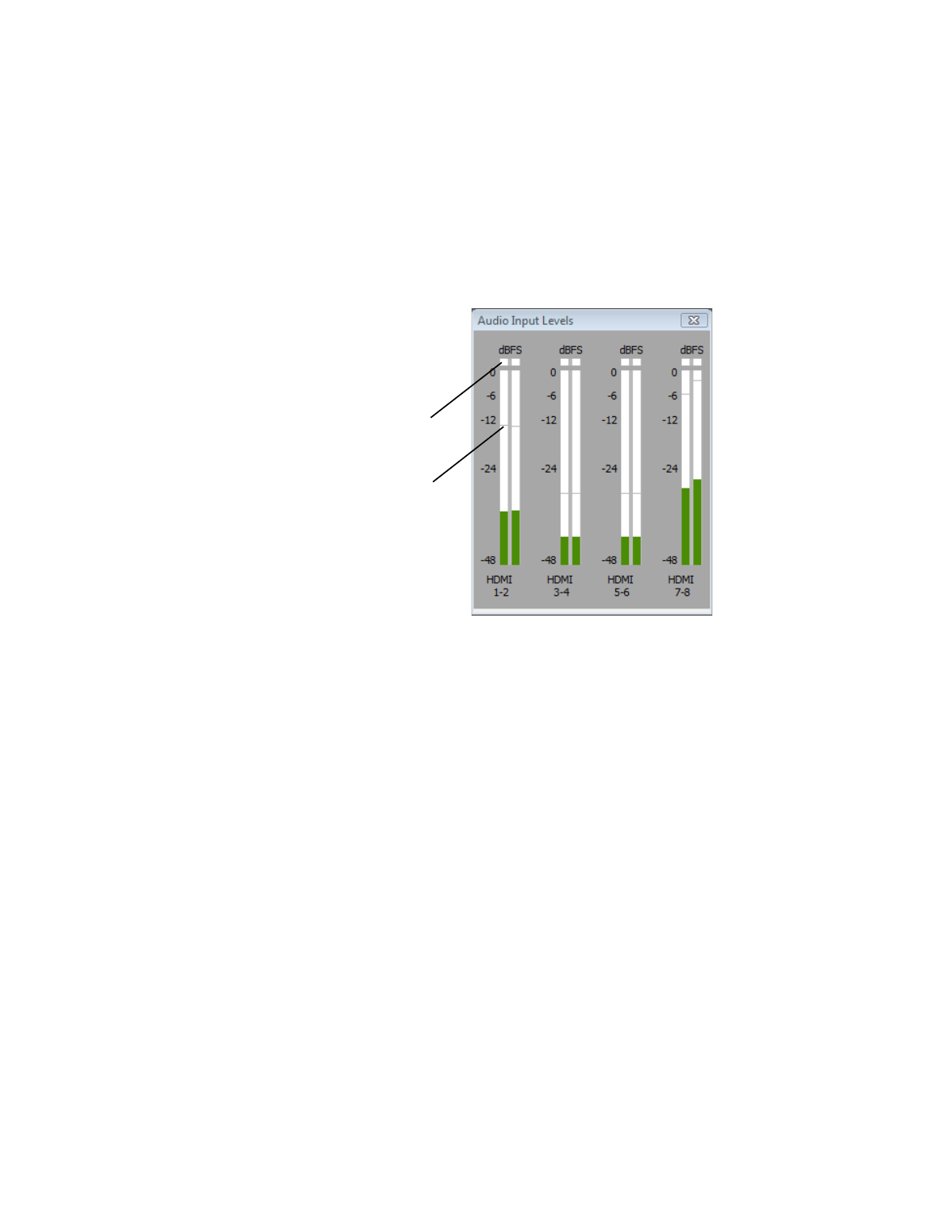
77
Defining your capture settings
Monitoring audio levels for capture
If you select
Show VU meters
on the
Audio Capture Settings
page, each
time you configure your Matrox MXO2 capture settings or open the
Capture
panel to start a capture in Adobe Premiere Pro, VU meters will be displayed to let
you monitor the levels of your currently selected audio input source.
As you play your audio source, the color of the input level is green at or below
–12 dBFS, yellow between –12 and –6 dBFS, and red above –6 dBFS. The
clipping detectors will “light up” (become red) whenever audio clipping occurs.
The peak level indicators are thin lines that show the highest level recently
reached. These indicators will show the peak level for about two seconds or until
a higher peak level is reached.
If needed, adjust the audio level on your source device to keep the average input
level between –30 and –10 dBSF.
Clipping detectors
Peak level indicators