Defining your capture settings – Matrox MXO2 PCIe Host Adapter User Manual
Page 214
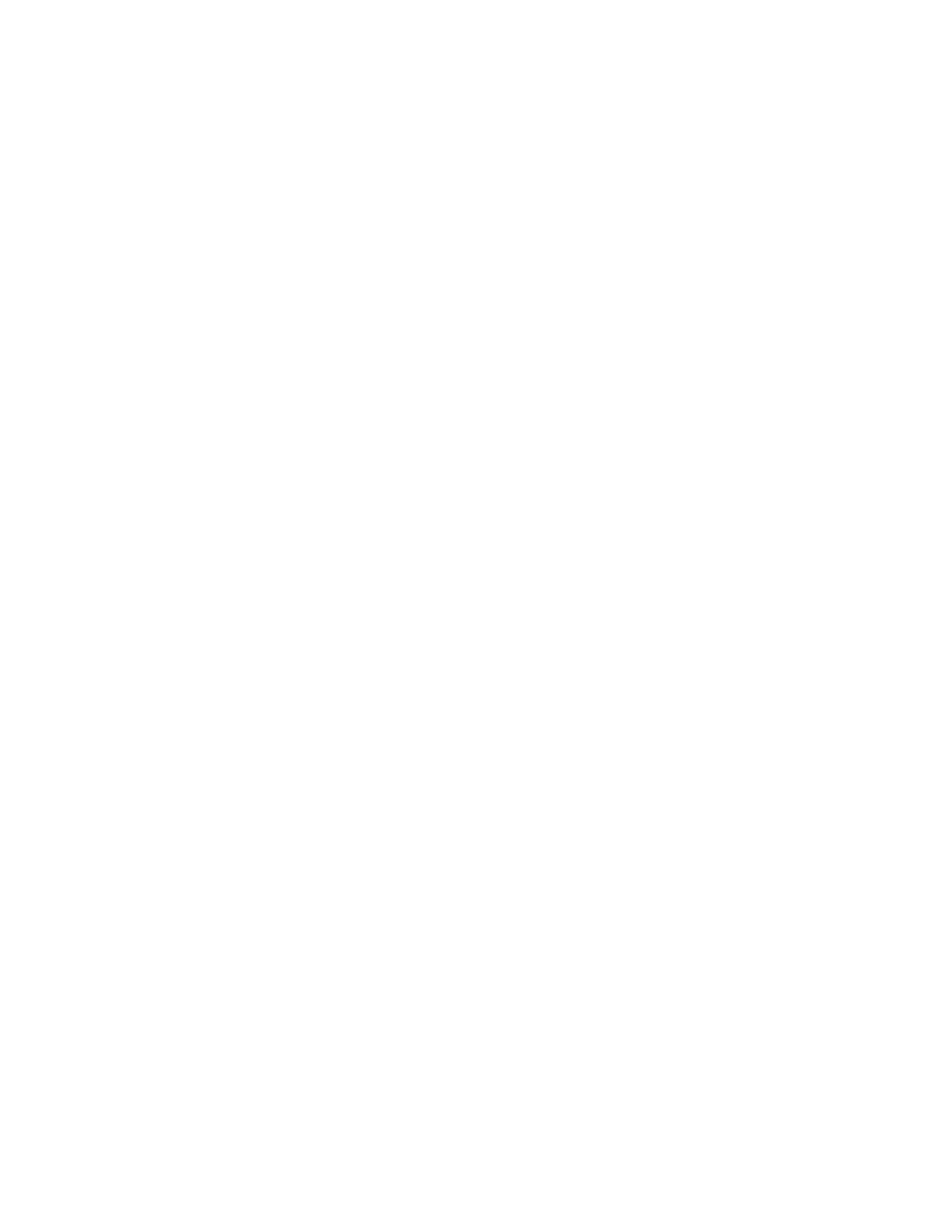
190
Chapter 12, Using Matrox A/V Tools
Defining your capture settings
The
Matrox Capture Settings
dialog box has pages that you can use to specify
your settings for capturing video and audio in A/V Tools. The settings available
are based on your editing video format and your input source (video is always
captured to your selected editing video format). For a list of the supported
capture formats, see
Appendix C, “Matrox MXO2 Supported Input and Capture
.” For a list of the supported video output formats for monitoring the
video that you’re capturing, see
“Supported video output formats for monitoring”
.
¦
Note
When you specify your capture settings in A/V Tools, VU meters can be
displayed to let you monitor your audio input levels. For more information, see
“Monitoring audio levels for capture”
.
Specifying your video capture settings
You can capture video to MPEG-2 I-frame or uncompressed format, depending
on your selected editing video format and source video format. For example, you
can choose to capture analog NTSC clips to Matrox MPEG-2 I-frame .
avi
files.
°
To specify your settings for capturing video in A/V Tools:
1
Click the
Options
button in the
Matrox
A/V Tools
dialog box.
2
Click the
Capture Settings
button. This displays the
Matrox Capture
Settings
dialog box.
¦
Note
You can also access the
Matrox Capture Settings
dialog box by
right-clicking the clip list and selecting
Capture Settings
.