Specifying your input settings – Matrox MXO2 PCIe Host Adapter User Manual
Page 290
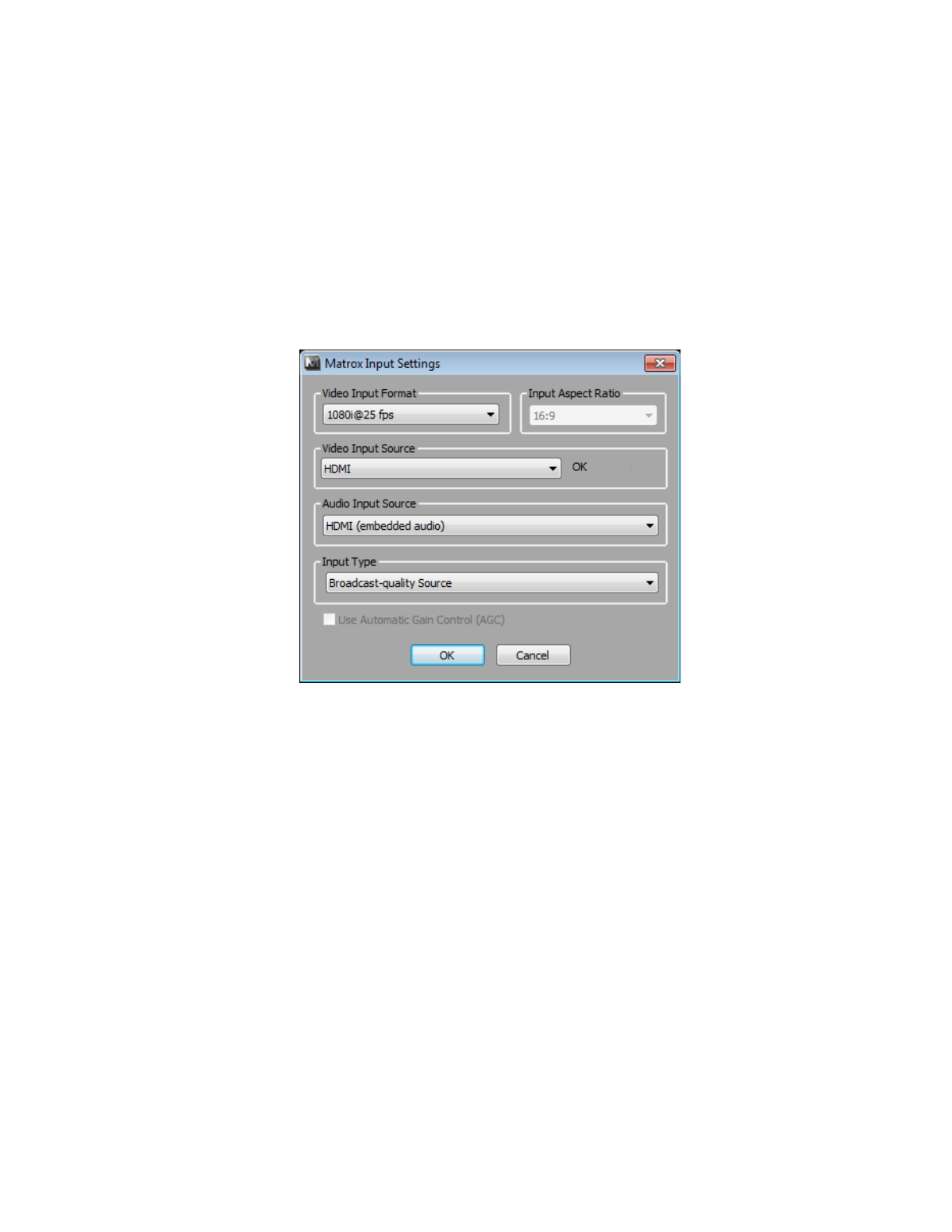
266
Chapter 20, Using Matrox MAX H.264 Capture
7
Click
Capture
to specify where you want to store your captured clips, the
base filename to use, and start capturing clips as explained in
.
Specifying your input settings
To specify your video and audio input settings for capturing clips, click the
Input
Settings
button.
1
From the
Video
Input Format
list, select the video format that matches
your source video. For a list of the video input formats supported on the
various MXO2 inputs for capturing clips, see
.
¦
Note
If you select a 1080PsF video input format, you won’t be able to
capture to a 1080i format. As a workaround, select a 1080i video input format,
even though your connected video input is actually 1080PsF.
2
From the
Input Aspect Ratio
list, select the aspect ratio of your SD source
video (4:3 or 16:9). For example, to capture SD video that was recorded
using the standard TV screen format, select
4:3
. To capture SD video that
was recorded using the widescreen 16:9 format, select
16:9
. If you’re
capturing HD video, the
Input Aspect Ratio
will be set to
16:9
.
3
From the
Video
Input Source
list, select the type of input you want to
capture. For example, to capture material from your HDMI source, select
HDMI
. The available video input sources depend on your selected video
input format.