Matrox MXO2 PCIe Host Adapter User Manual
Page 221
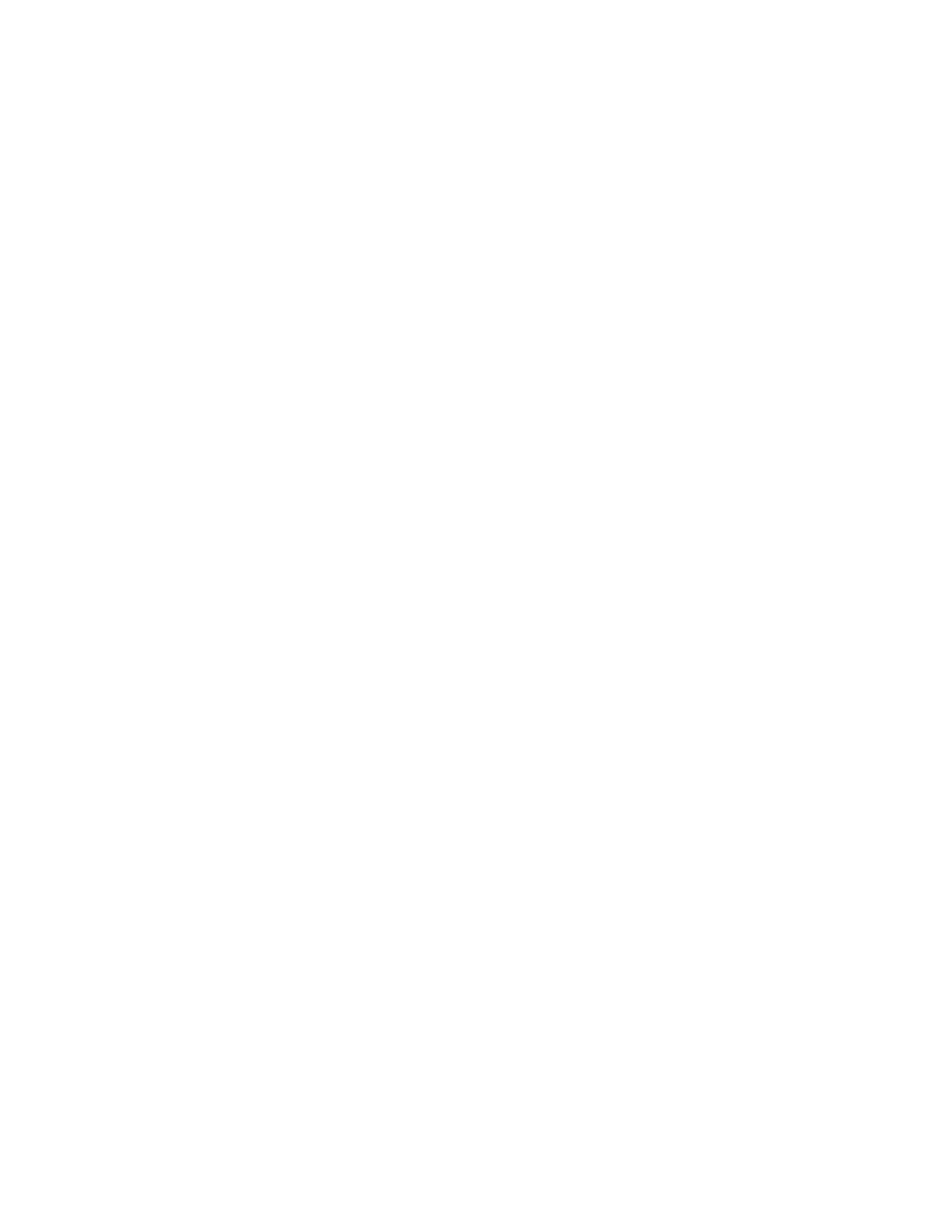
197
Defining your A/V Tools options
Specifying your genlock settings for capture
¦
Note
This section does not apply to Matrox MXO2 Mini.
You can select the source to which you want to genlock all devices connected to
your MXO2 system during capture, as well as adjust the timing settings for all
video outputs from MXO2.
For examples of how to connect an external sync source to your system, see
“Typical Matrox MXO2 connections”
,
, and
“Typical Matrox MXO2 LE connections”
.
°
To specify your genlock settings for capture:
1
Click the
Options
button in the
Matrox A/V Tools
dialog box.
2
Click the
Capture Settings
button. This displays the
Matrox Capture
Settings
dialog box.
3
Click the
Genlock
tab.
4
The settings provided are similar to the genlock settings for playback (see
“Specifying your genlock settings for playback”
), except the
settings apply only during capture.
¦
Note
If you want to genlock to your video input source, select
Video Input
.
5
Click
OK
to save your settings.