Matrox MXO2 PCIe Host Adapter User Manual
Page 276
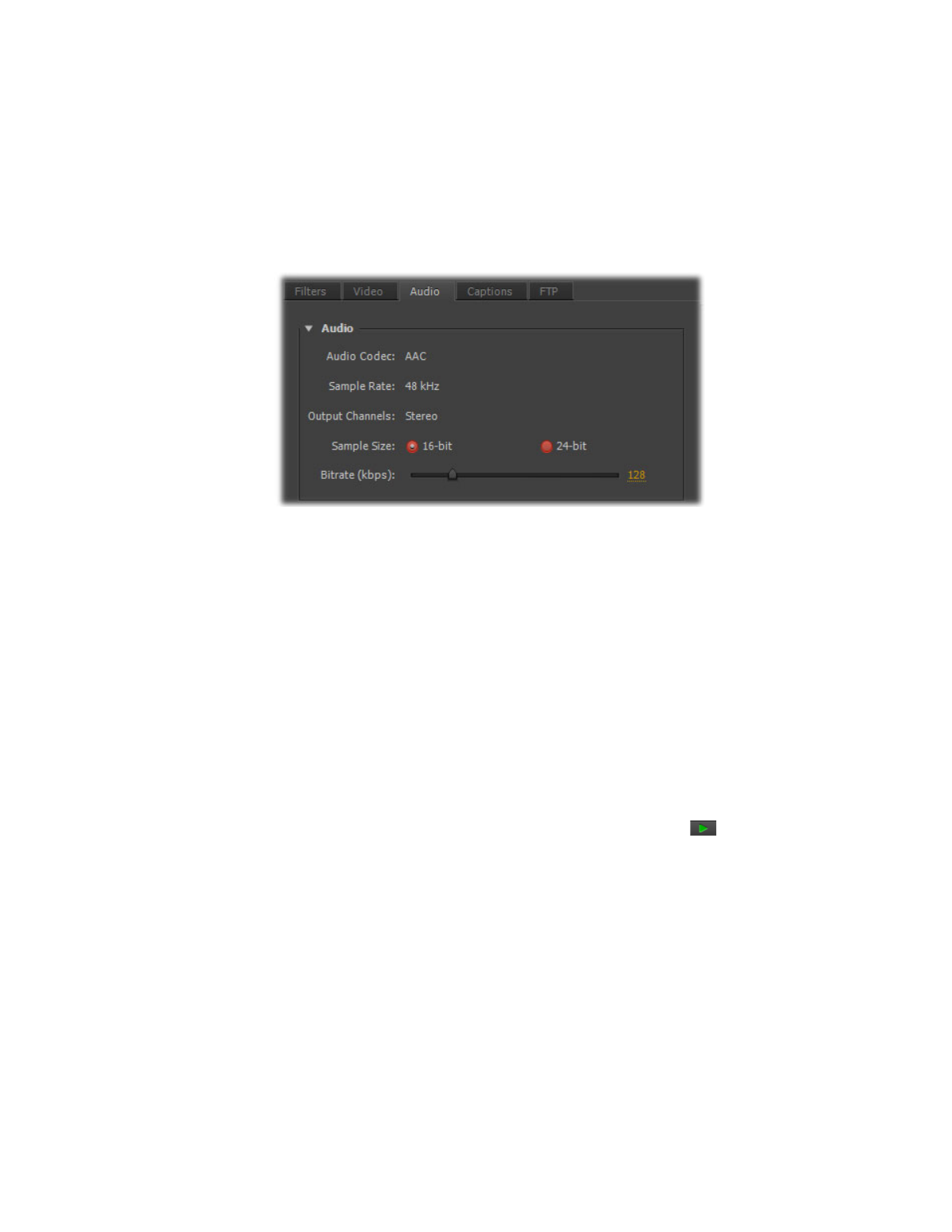
252
Chapter 19, Using the Matrox MAX H.264 Codec with Adobe Software
8
Click the
Audio
tab to display the settings for your exported audio. The
available settings depend on whether you’re exporting to a Matrox
.264
or
.mp4
file.
9
Under
Audio
, you can customize the settings that you want for your
exported audio:
$
Audio Codec
This is set to
Uncompressed
when exporting to a
Matrox
.264
file, or
AAC
when exporting to an
.mp4
file.
$
Sample Rate
This is set to
48 kHz
.
$
Output Channels
Specifies the audio channels to be exported (set to
Stereo
when exporting to a Matrox
.mp4
file).
¦
Note
When exporting audio from an Adobe Premiere Pro sequence to a
Matrox
.264
file, the available output channels depend on the type of audio
tracks being exported. For example, you can select
Surround 5.1
to export
5.1 surround tracks to six mono
.wav
files. For a 16-channel track, you can
select
Mono
or
Stereo
to export the audio to a single mono or stereo
.wav
file.
$
Sample Size
You can select
16-bit
or
24-bit
.
$
Bitrate
For AAC audio, drag the bitrate slider to select the bitrate you
want for your exported audio.
10
Click
OK
to save your export settings, and then click
Start Queue
(
) to
start the export.
For more information about using Adobe Media Encoder and specifying export
settings, see your Adobe Media Encoder or Premiere Pro documentation.