Specifying your audio output settings, Specifying your audio output, Settings – Matrox MXO2 PCIe Host Adapter User Manual
Page 184
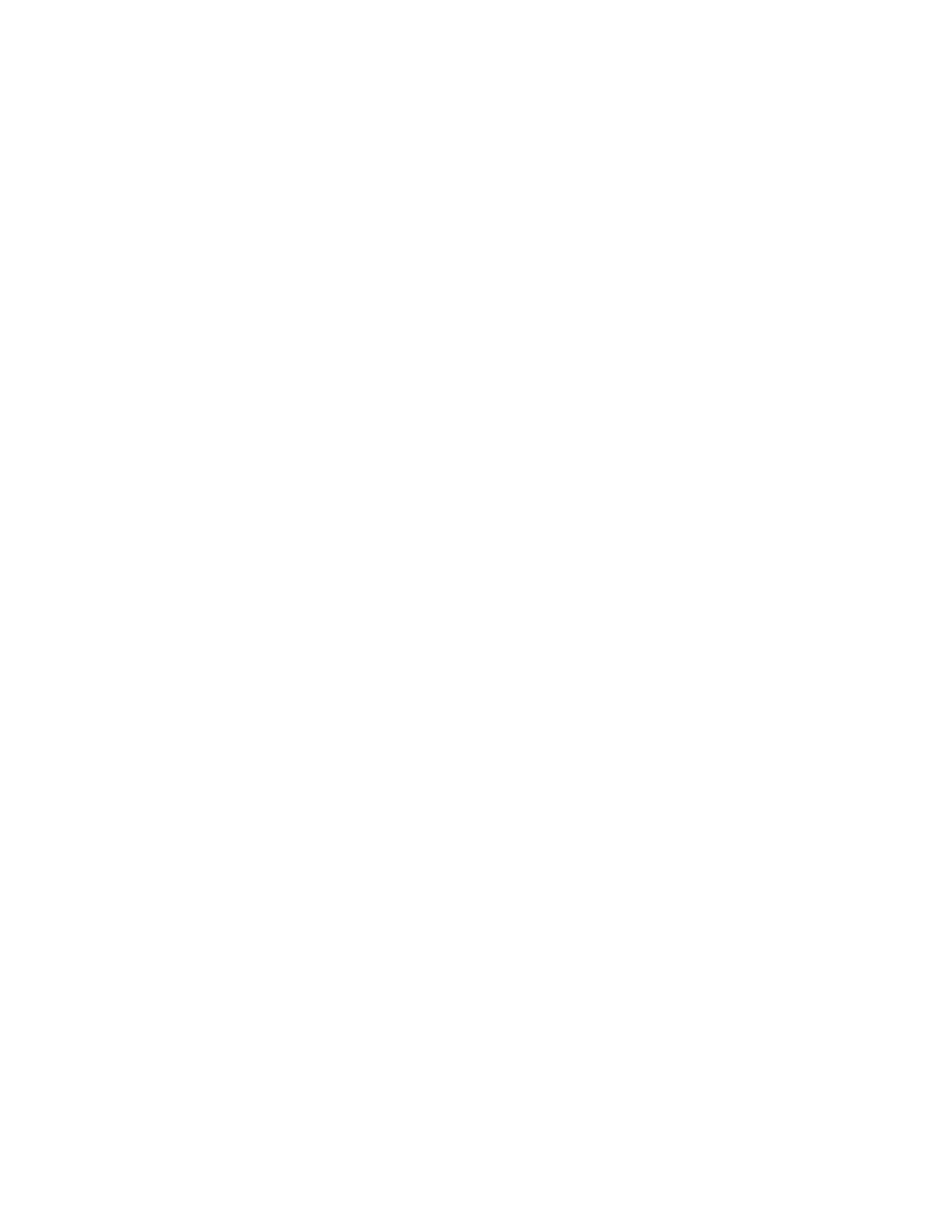
160
Chapter 11, Using Matrox MXO2 with Avid Editing Applications
Specifying your audio output settings
The simultaneous audio outputs on your Matrox MXO2 hardware allow you to
send your audio to a variety of devices at the same time. Your Avid editing
application and Matrox provide various settings to configure your audio output
on MXO2.
°
To specify your audio output settings:
1
Click the
Settings
tab in the
Project
window, and then double-click
Audio
Project
.
2
In the
Audio Project Settings
dialog box, click the
Output
tab and specify
your desired audio output settings as explained in your Avid documentation.
To map tracks directly to audio output channels on your Matrox hardware,
click the Mix Mode Selection button to select
Direct
or
Direct, surround
tracks in SMPTE order
, depending on the version of your Avid editing
application. You can then select an output channel on MXO2 for each audio
track in your sequence.
Remarks
$
For surround sound HDMI audio output, Matrox MXO2 supports the 5.1
and 7.1 SMPTE settings only (and the Direct SMPTE setting, if
available).
$
Matrox MXO2 supports the
Audio
tool so that you can monitor the global
output level of your sequence. If needed, you can use the
Output Gain
(master attenuator) slider to adjust the overall output volume for all tracks.