Installing multiple matrox mxo2 devices, Before you install your matrox mxo2 hardware, Start with a functioning system – Matrox MXO2 PCIe Host Adapter User Manual
Page 30: Avoid costly damage
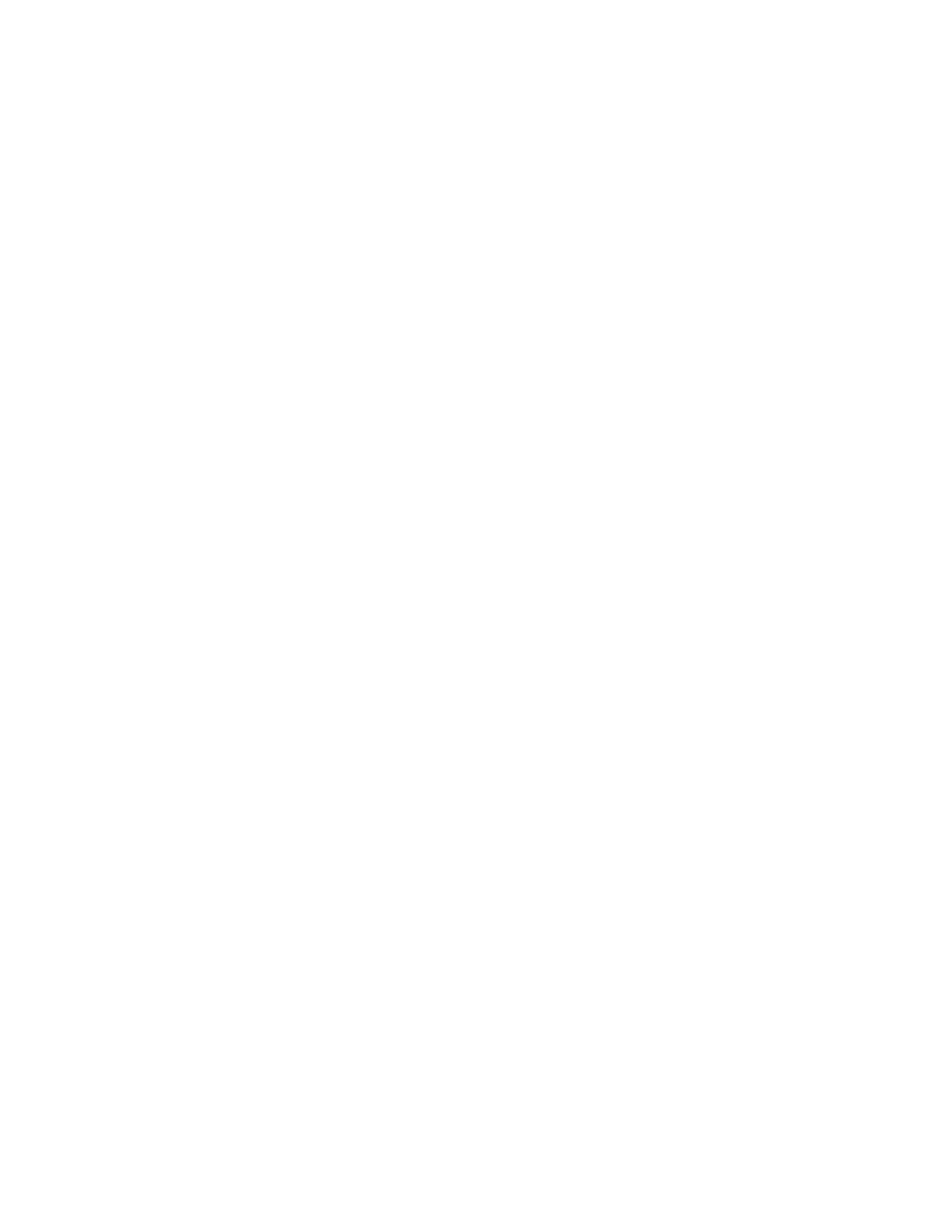
6
Chapter 2, Installing Your Matrox MXO2 Hardware and Software
Installing multiple Matrox MXO2 devices
You can choose to install multiple Matrox MXO2 devices to feed live video and
audio to Telestream Wirecast for streaming and recording (see
“Using Matrox MXO2 with Telestream Wirecast
”). All other applications used
with your Matrox MXO2 hardware, such as Matrox A/V Tools and editing
applications, support only one Matrox I/O device. If you have multiple Matrox
I/O devices, you can use Matrox X.info to select the primary device that you want
to use with these applications as explained in
“Selecting your primary Matrox I/O
Before you install your Matrox MXO2 hardware
Read the following information carefully before attempting to install Matrox
MXO2 hardware.
Start with a functioning system
Before attempting any Matrox MXO2 installation, you should have a computer
with a supported Windows operating system fully installed and functioning
smoothly. This will avoid potential problems later on.
Avoid costly damage
Static electricity from your body can damage your Matrox PCIe host adapter
or
your computer. Although you may not notice it, static electricity is generated
every time you move. It’s often too small to cause a spark, but it can still cause
damage to sensitive electronic components or at least reduce their life span.
To avoid damage, please observe the following precautions:
• Do not remove your Matrox PCIe host adapter from its antistatic bag until
you’re ready to install it. Before removing the card, place the package within
easy reach of the area where you intend to perform the installation.
• You should avoid touching the chips and other components on the circuit
board. Try to handle the card by its edges.
• Try to work in an area where the relative humidity is at least 50%.
• Do not wear wool or synthetic clothing. These fabrics tend to generate more
static electricity than cotton, which is best for this kind of work.
• Turn off the power switches on your computer and its connected
components.
Once you’ve opened your computer, drain static electricity from your body by
touching a bare metal surface on your computer chassis before you install or
remove any parts of your system. If you have a grounding wrist strap, use it while
handling and installing any components in your computer.