Matrox MXO2 PCIe Host Adapter User Manual
Page 209
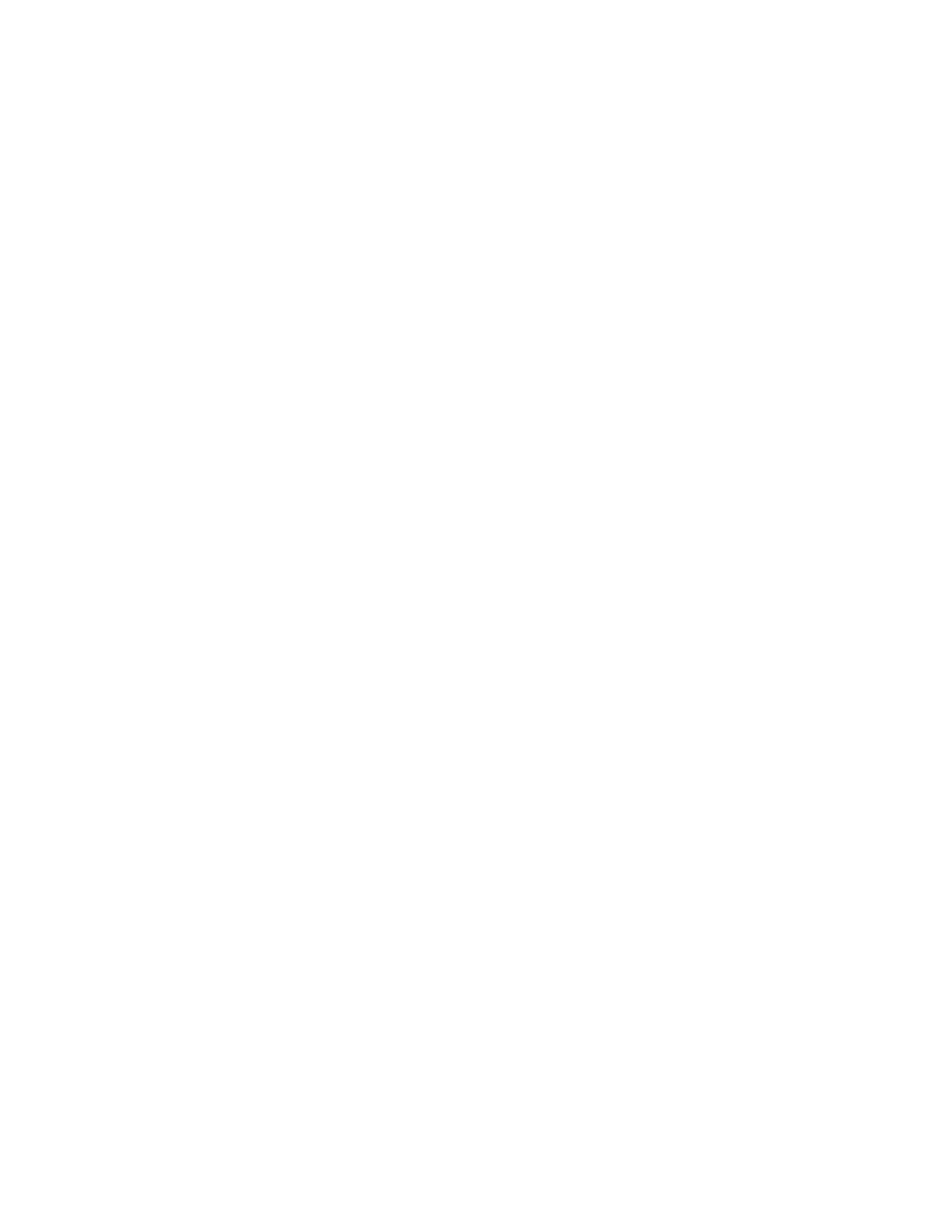
185
Defining your A/V Tools options
$
Pulldown Method
If this setting is available, select the pulldown
method you want to be applied to your video output (
Standard 2:3
or
Advanced 2:3:3:2
). Depending on your editing video format’s frame
rate and the current video output format, a pulldown method may
automatically be selected.
$
Setup (NTSC)
Use this to select the setup level you want for your
NTSC analog video. This affects both the NTSC analog video input and
output.
•
0 IRE
Applies a setup level of 0 IRE. You should select this option
only when working with a commercial DV device that uses the
Japanese analog NTSC setup of 0 IRE. For example, if the video
appears too bright when you play back DV clips on your NTSC
monitor, you can change the setup to 0 IRE to output your DV clips at
the correct brightness.
•
7.5 IRE
Applies the standard NTSC setup level of 7.5 IRE.
$
Aspect Ratio Conversion
Use this to specify how you want your
video to be output when upscaling or downscaling:
•
16x9 Letterbox
Outputs the widescreen 16:9 picture in letterbox
mode by adding black bars at the top and bottom of the picture for
display on a standard 4:3 television screen.
•
4x3 Pillarbox
Outputs the standard 4:3 picture in pillarbox mode by
adding black bars to the left and right sides of the picture for display on
a widescreen 16:9 television screen.
•
Anamorphic
Outputs the widescreen 16:9 picture as horizontally
compressed 4:3 video, which retains the picture’s full vertical
resolution for display on a widescreen television. To display the video
with the correct proportions on an NTSC or PAL monitor, select the
16:9 display setting on the monitor.
•
Center Cut
Outputs the widescreen 16:9 picture by evenly cropping
the left and right sides of the picture for display on a standard 4:3
television screen.
•
Center Zoom
Outputs the standard 4:3 picture by evenly cropping
the top and bottom edges of the picture for display on a widescreen
16:9 television screen.
$
YUV/RGB
(for analog output)
Select
YUV
or
RGB - native
to set the
type of video signal that is sent from the component output. For example,
select
RGB - native
if you connected the component output to a device
that accepts an RGB signal.
$
YUV/RGB
(for HDMI output)
Select the type of video signal that you
want to be sent from the HDMI output: