Overview, Specifying your settings for media streaming – Matrox MXO2 PCIe Host Adapter User Manual
Page 234
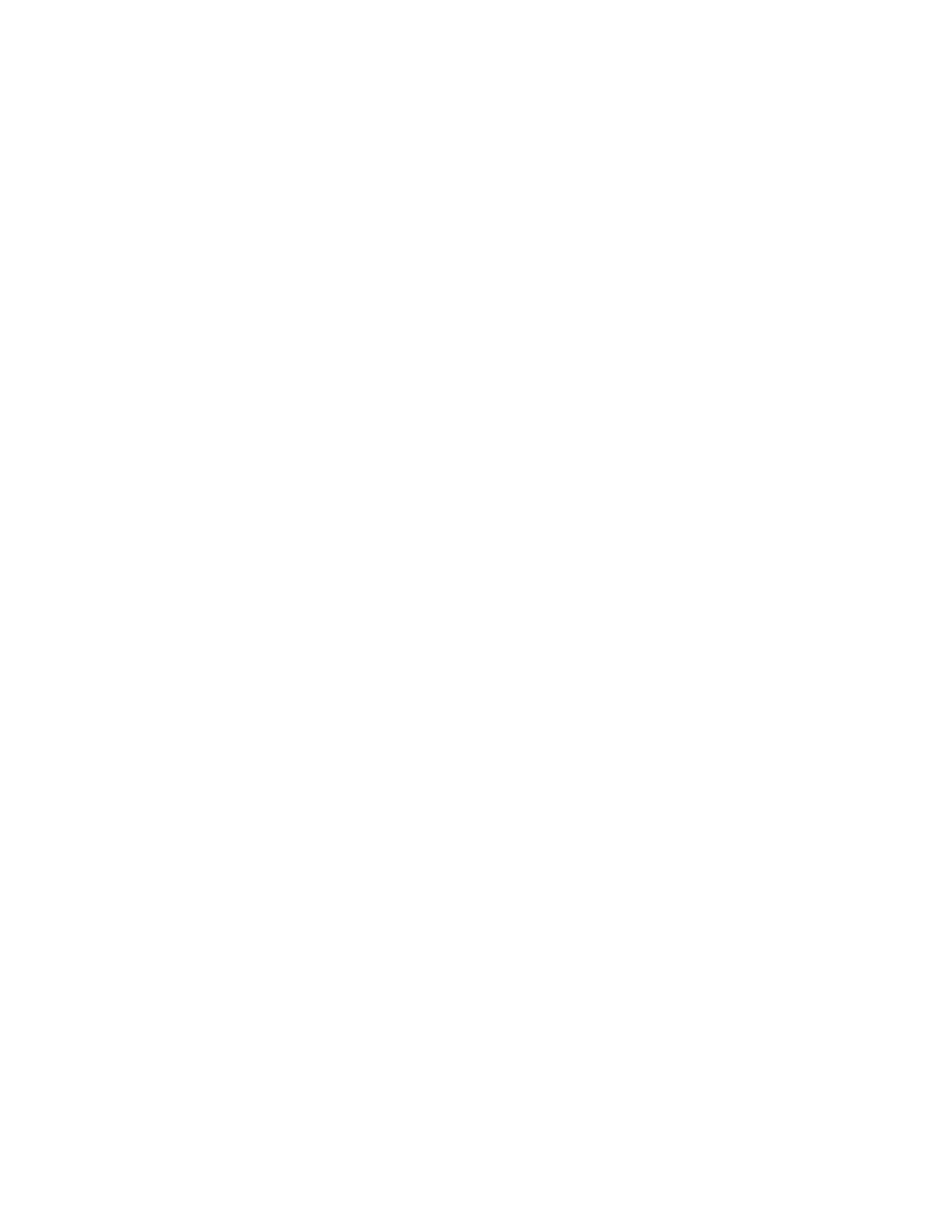
210
Chapter 14, Using MXO2 with Adobe and Microsoft Live Media Encoders
Overview
You can use your Matrox MXO2 system as an input device to feed live video and
audio to Adobe Flash Media Live Encoder or Microsoft Expression Encoder.
This lets you stream media for broadcasting live events such as sports, concerts,
news, educational seminars, and corporate meetings. For example, you can select
any video and audio source connected to the MXO2 inputs as your A/V sources
for use with Adobe Flash Media Live Encoder, scale the incoming video to the
streaming format that you want using the MXO2 hardware scaler, and stream the
live video and audio to a public distribution website or your dedicated IP hosting
site. While working in your encoding application, live video and audio
passthrough are provided so that you can monitor the source material that you’re
encoding using the MXO2 video and audio outputs.
Because the MXO2 hardware scaler is used to scale your incoming video, you
don’t need to perform any additional scaling in your encoding application. This
feature provides high-quality scaling of HD and SD video for live media
streaming, and frees up your system’s CPU to perform other tasks.
¦
Note
You won’t be able to use your streaming media application with MXO2
if you’re currently running another application that uses your MXO2 hardware,
such as Matrox A/V Tools. You must close other applications that use your
MXO2 hardware before starting your streaming media application.
Specifying your settings for media streaming
The following instructions are guidelines for using MXO2 with Adobe Flash
Media Live Encoder or Microsoft Expression Encoder.
1
Connect the video and audio input sources that you want to stream to the
corresponding inputs on your MXO2 hardware.
¦
Note
If you want to stream HDMI or SDI embedded audio only, you must
have a valid HDMI or SDI video source containing the audio that you want to
stream, although the video won’t be streamed. To perform audio-only
streaming of other types of audio input, you’ll need to select a video source
when you configure your Matrox A/V settings, but this source doesn’t need
to be connected or have a valid video input signal unless you select an HDMI
or SDI source.
2
Start your streaming media encoding application and select
Matrox A/V
Input
as your source video and audio devices.
3
Click the button that your application provides for configuring your video
device settings (you configure both your video and audio settings using the