Overview of the matrox chroma key effects – Matrox MXO2 PCIe Host Adapter User Manual
Page 155
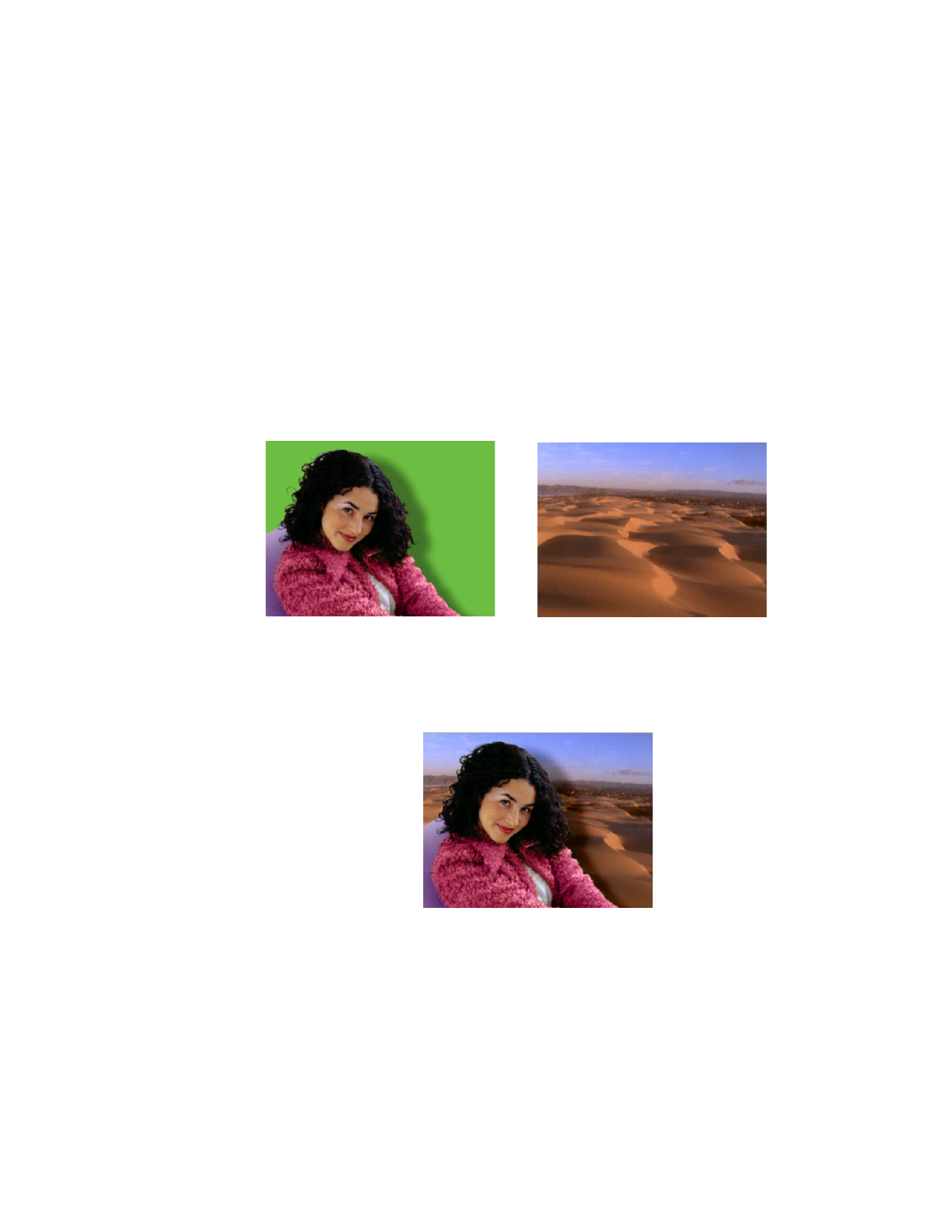
131
Overview of the Matrox chroma key effects
4
Apply a mask surrounding the colored object you want to remain intact (see
the next section,
“Applying a mask to your Matrox effects
5
Select
Expand Outside Mask
.
Overview of the Matrox chroma key effects
You can apply a Matrox chroma key or chroma key shadow effect to make certain
areas of a foreground image transparent based on a color in that image, so that an
underlying image can show through.
In the following example of a chroma key effect, our foreground image is a video
clip of a woman sitting in front of a green backdrop, and our underlying image is
a video clip of a sand dune:
By chroma keying on the particular shade of green in the backdrop of the
foreground image, the backdrop area becomes transparent and the corresponding
area of the underlying image shows through in the composite image as follows:
¡ Important
The chroma key shadow effect includes controls for fine-tuning
shadows in your effect. It is best to use the chroma key shadow effect when you
are performing a chroma key without any additional effects. If you want to apply
Foreground image
Underlying image
+
Result of chroma key
=