Connecting mxo2 rack to your computer, Ensuring proper pcie cable connection – Matrox MXO2 PCIe Host Adapter User Manual
Page 49
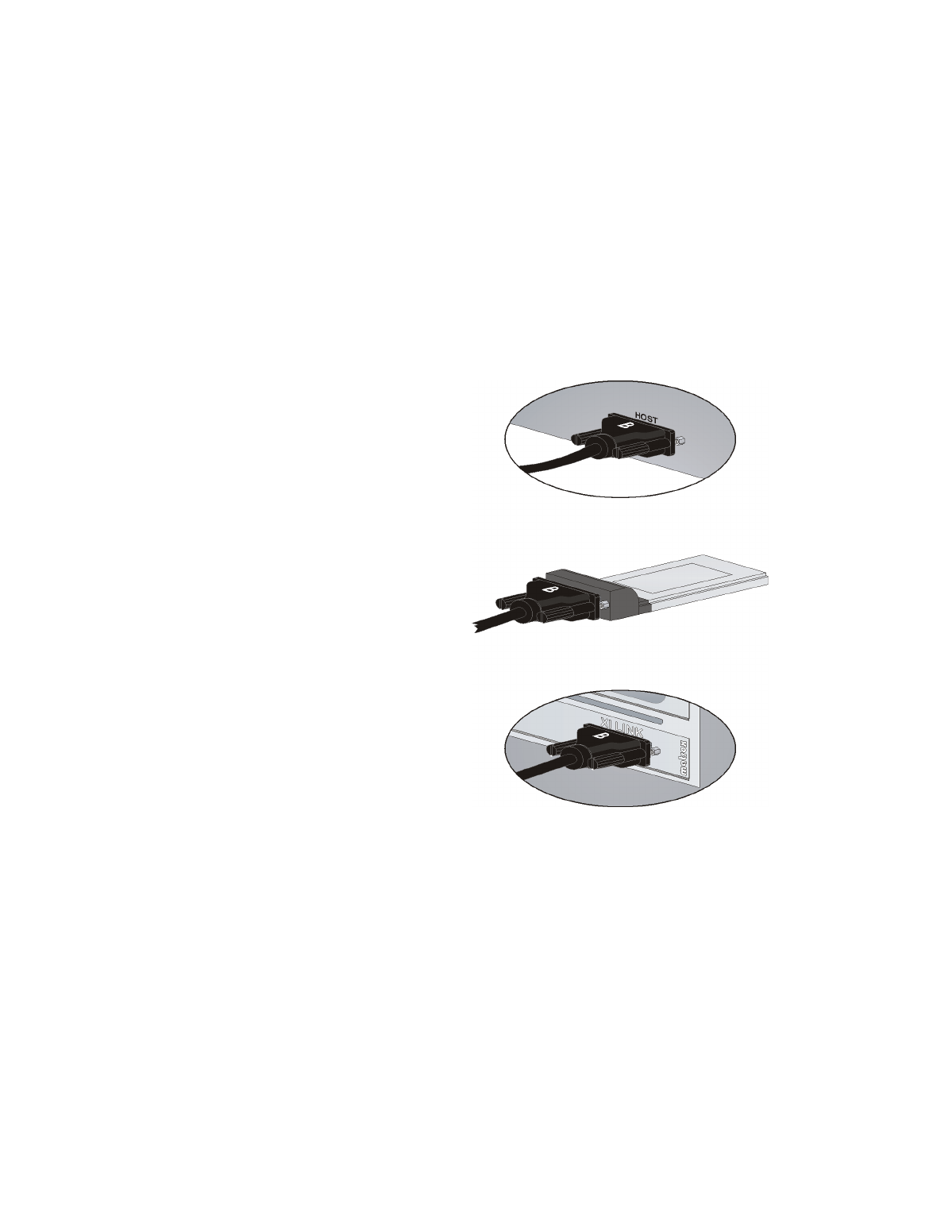
25
Connecting MXO2 Rack to your computer
Connecting MXO2 Rack to your computer
Connect MXO2 Rack to your computer using the Matrox PCIe cable and the
appropriate Matrox PCIe host adapter.
Ensuring proper PCIe cable connection
To ensure functionality and avoid damaging the PCIe cable or host connector
when connecting MXO2 Rack to your computer, the PCIe cable must be
connected to your MXO2 Rack and host connector as shown below:
To Matrox PCIe ExpressCard/34 adapter
To Matrox PCIe host adapter
“B” side of PCIe cable must face the side
labeled “XI LINK” on the Matrox PCIe
host adapter.
“B” side of PCIe cable must face the
top of the Matrox PCIe
ExpressCard/34 adapter.
To Matrox MXO2 Rack
“B” side of PCIe cable must face the side
labeled “HOST” on MXO2 Rack.