Record status, Input states and video formats, For i – Matrox MXO2 PCIe Host Adapter User Manual
Page 255
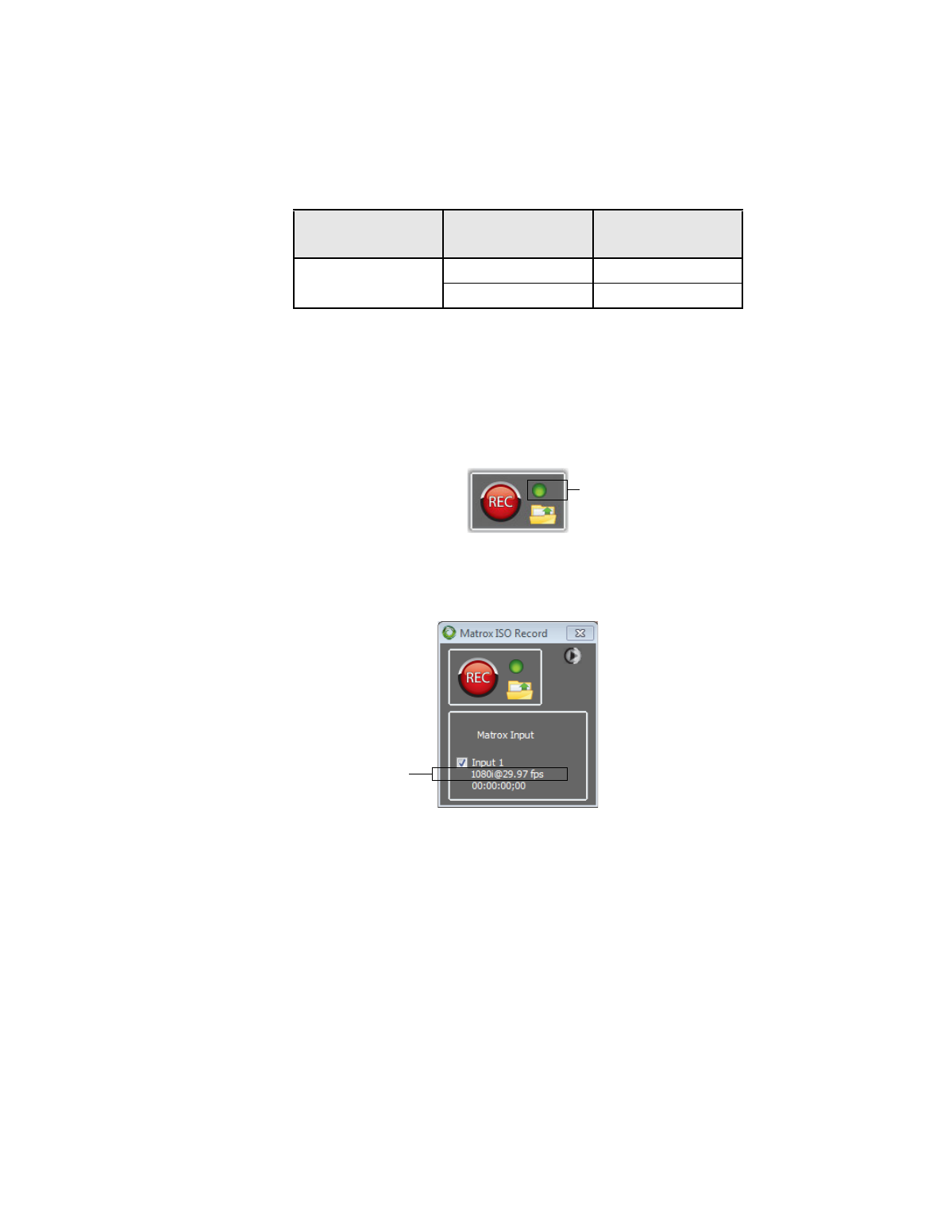
231
Specifying your settings for Matrox ISO recording
Record status
The
Matrox ISO Record
dialog box includes a record status indicator. If the
indicator remains green throughout the entire recording session, all recordings
completed without any dropped or skipped frames. If dropped or skipped frames
occur during a recording, the indicator turns red for the duration of the recording.
Check the
Record.Log
file to see the dropped/skipped events for your recording
session (see
).
Input states and video formats
The video format that you selected in the
Source Settings
dialog box for your
Matrox device is displayed in the
Matrox ISO Record
dialog box.
The following input states are displayed:
•
Valid input signal
When a signal that matches the video format selected
for your Matrox device is connected to the input, such as 1080i @ 29.97 fps,
the video format is displayed under the input label. If the input is selected for
recording, the resulting video file will be in the displayed video format.
¦
Note
For
.mp4
files, the created file will always be in a progressive video
format. For example, 1080i @ 29.97 fps source video will be recorded to an
.mp4
file as 1080p @ 29.97 fps, and NTSC source video will be recorded as
480p @ 29.97 fps.
Stereo
16-bit
6 hours
24-bit
3 hours
Audio Channel Type
Audio Bit Depth
Approximate
Maximum Duration
Record status indicator
Input
indicator