Defining your capture settings, Specifying your video capture settings – Matrox MXO2 PCIe Host Adapter User Manual
Page 95
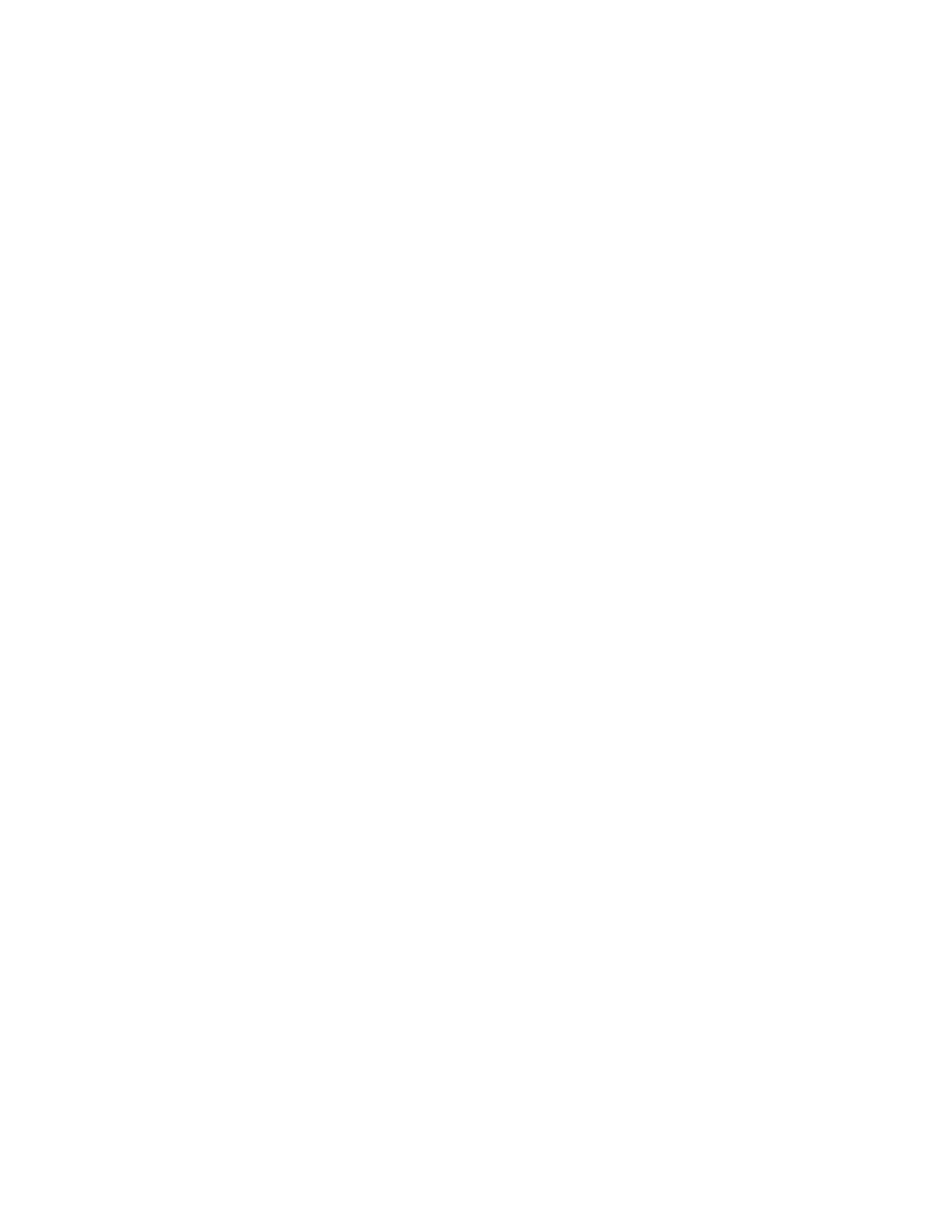
71
Defining your capture settings
Defining your capture settings
The
Matrox
Capture Settings
dialog box provides various settings for
capturing video and audio in Adobe Premiere Pro on Matrox MXO2. For
information about the supported capture formats, see
MXO2 Supported Input and Capture Formats
.” For a list of the supported video
output formats for monitoring the video that you’re capturing, see
video output formats for monitoring”
If you want to capture material from an RS-422 device using Matrox device
control, see
“Setting up Matrox device control”
. For details on how to
capture material in Adobe Premiere Pro, see your Adobe Premiere Pro
documentation.
¦
Note
When you specify your capture settings on Matrox MXO2, VU meters
can be displayed to let you monitor your audio input levels. For more
information, see
“Monitoring audio levels for capture”
on page
77
.
Specifying your video capture settings
Matrox MXO2 lets you capture your video to an MPEG-2 I-frame or
uncompressed format to create
.avi
files for use in your Adobe Premiere Pro
projects. If you want to capture to an SD format, such as NTSC, you can choose
to capture your video to an
.m2v
file for DVD authoring using Adobe Encore. For
details about specific limitations when capturing to Matrox .
m2v
about capturing to Matrox .m2v files”
.
°
To specify your video capture settings:
1
Choose
File
(CC) or
Project
(CS6)
> Project Settings > General
.
2
From the
Capture Format
list, select
Matrox AVI
to capture to an
.avi
file,
or
Matrox M2V
to capture to an
.m2v
file.