Before you start rendering – Matrox MXO2 PCIe Host Adapter User Manual
Page 265
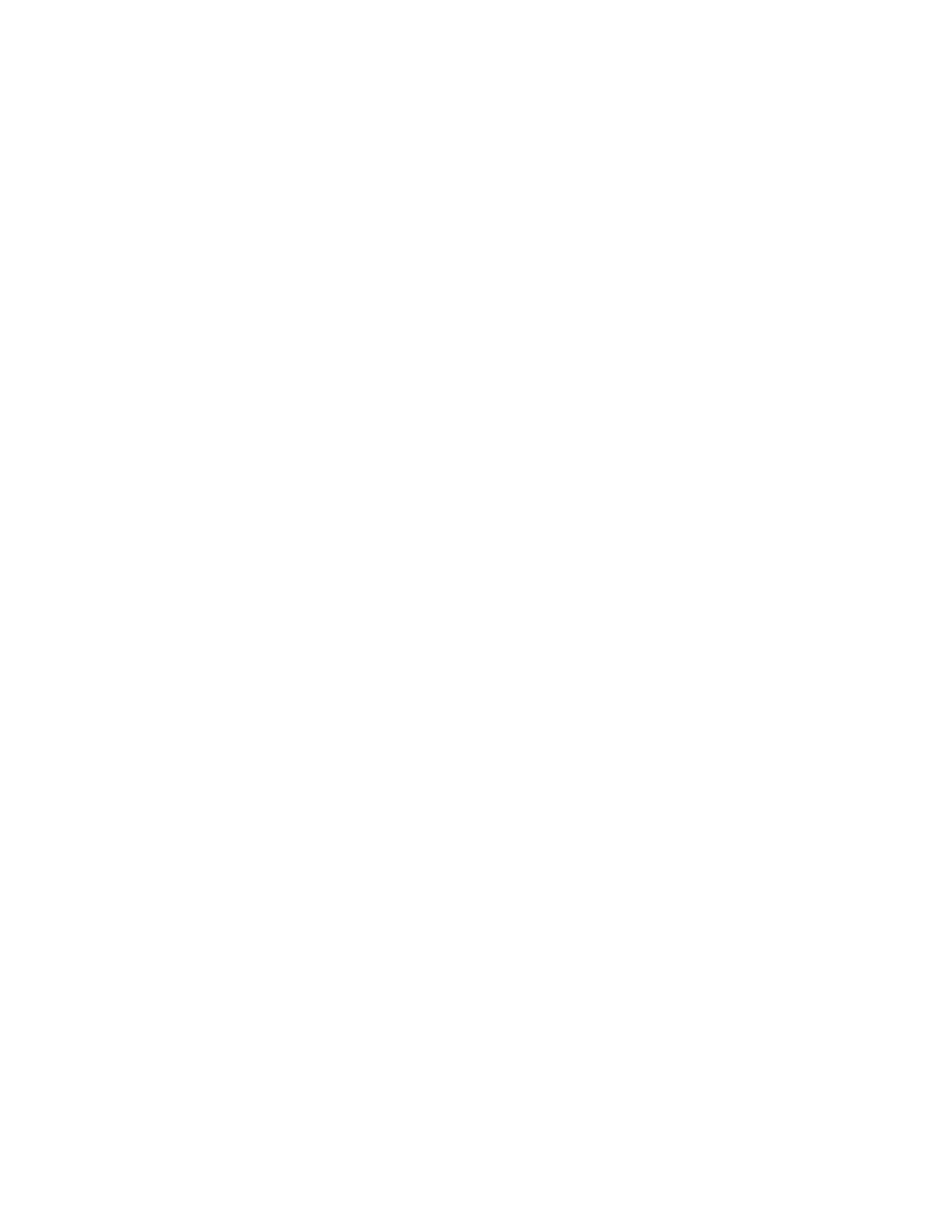
241
Before you start rendering
Before you start rendering
Before you start rendering material to a Matrox
.avi
file, make the following
settings in your VFW program:
• Set the frame size (width and height) of your rendered material to
full-screen, depending on the codec that you’ll be using.
$
DV/DVCAM, DVCPRO, DVCPRO50, or MPEG-2 I-frame SD:
•
720 × 480 to render to NTSC or 486p format.
•
720 × 576 to render to PAL or 576p format.
$
Uncompressed SD:
•
720 × 486 to render to NTSC or 486p format.
•
720 × 576 to render to PAL or 576p format.
$
MPEG-2 I-frame HD:
•
1280 ×720 to render to 720p format.
•
1440 ×1080 to render to 1440× 1080i/p format.
•
1920 ×1080 to render to full-size 1080i/p format.
$
DVCPRO HD or Uncompressed HD:
•
1280 ×720 to render to 720p format.
•
1920 ×1080 to render to 1080i/p format.
• Set the appropriate frame rate for the video format to which you are
rendering. For example, if you are rendering to PAL format, set the frame
rate to 25 fps.
• If available, select the “Recompress” option. This allows you to render video
using the same compression format, frame size, and frame rate as your
source video but using a different data rate, scanning mode (interlaced or
progressive), or bit depth (8-bit or 10-bit).
• If you’ll be rendering audio, set the audio sample rate to 48 kHz and the
sample size to 16-bit (mono or stereo).
• For best results, make sure that there is no data rate limit set in your program
for rendered material. This ensures that your
.avi
files will be rendered at the
particular data rate you select.
¦
Note
Before rendering a lot of material, check that your rendered animations
and transitions such as wipes and slides play back smoothly. If they appear
jumpy, try adjusting the field dominance or field order for your rendered material.