Specifying your closed captioning settings – Matrox MXO2 PCIe Host Adapter User Manual
Page 91
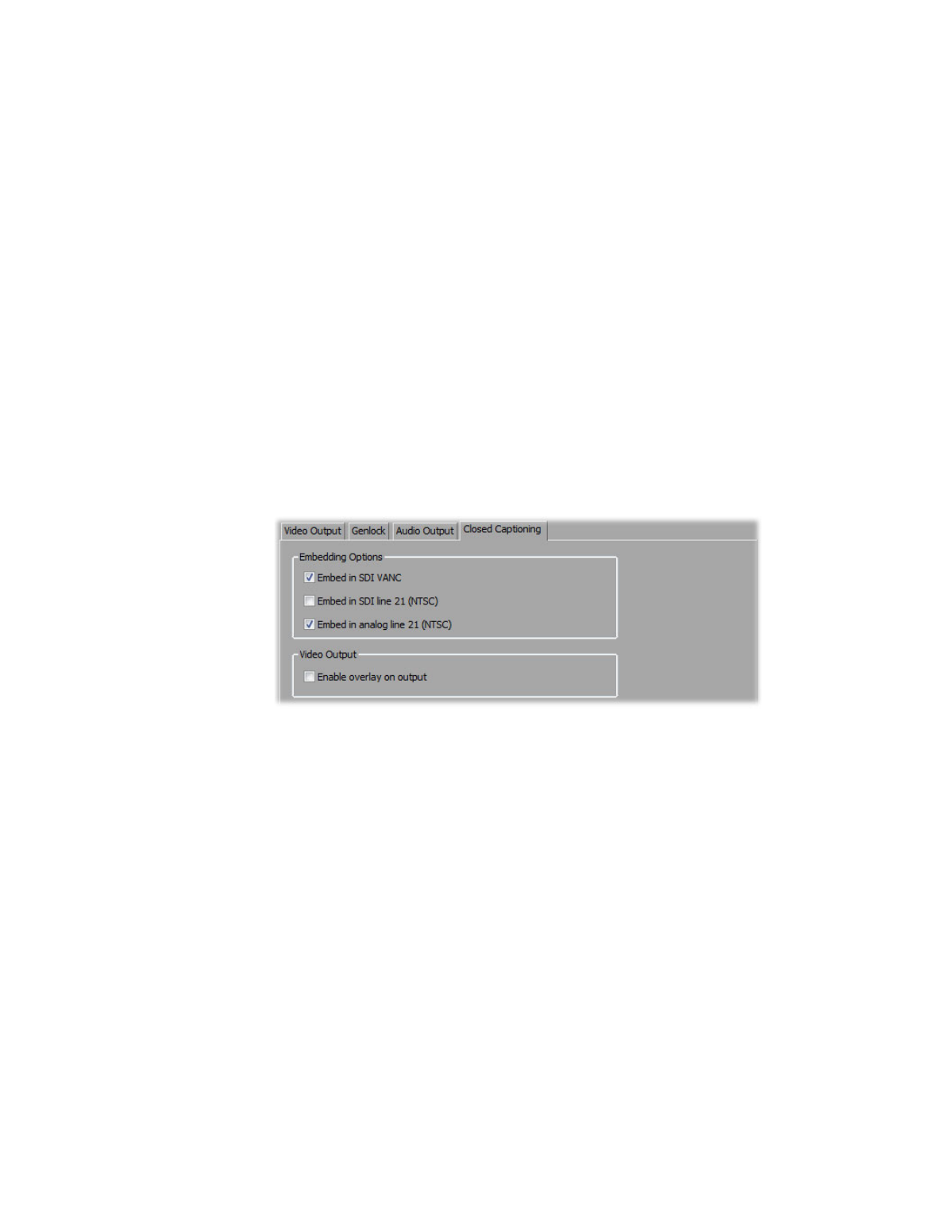
67
Defining your playback settings
Specifying your closed captioning settings
¦
Note
This section does not apply to Matrox MXO2 Mini.
You can specify various settings for playing back and exporting to tape closed
captions in your sequence on Matrox MXO2. For example, you can choose to
embed the closed captioning data in the SDI VANC output for display on an SDI
video monitor that supports closed captioning. You can also choose to overlay the
closed captions on all the Matrox MXO2 video outputs for display on video
monitors that don’t have a closed captioning feature.
For details on working with closed captions in your sequence, see your Adobe
Premiere Pro documentation. To determine your video monitor’s capabilities for
displaying closed captioning, check your video monitor’s documentation.
°
To specify your closed captioning settings:
1
In the
Matrox Playback Settings
dialog box, click the
Closed
Captioning
tab.
2
Under
Embedding Options
, select the options that you want for
embedding the closed captioning data in the Matrox MXO2 video output
during playback (supported for only CEA-608 data if you’re using Premiere
Pro CC):
$
Embed in SDI VANC
Select this to embed the closed captioning data in
the SDI video output’s VANC for display on an SDI video monitor.
$
Embed in SDI line 21 (NTSC)
Select this to embed the closed
captioning data in line 21 of the VBI portion of the SDI video output for
display on an SDI NTSC video monitor.
$
Embed in analog line 21 (NTSC)
Select this to embed the closed
captioning data in line 21 of the VBI portion of the analog video output
for display on an analog NTSC video monitor.
¡ Important
Embedding closed captioning in the video output is supported
only when the frame rate of the video output matches your sequence’s frame
rate. If the frame rate is converted at the output, such as when you apply a