Mapping audio output for a 5.1 master track – Matrox MXO2 PCIe Host Adapter User Manual
Page 94
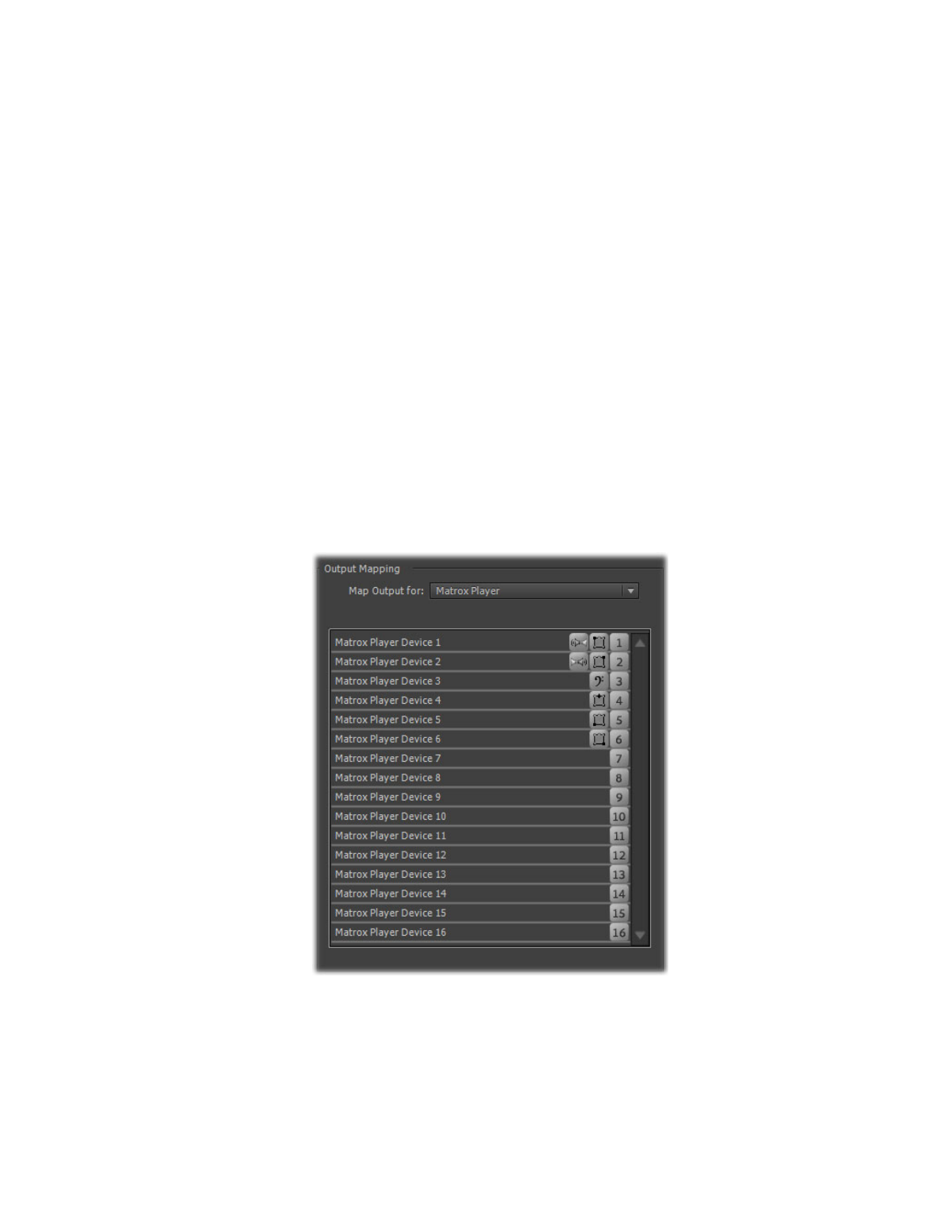
70
Chapter 8, Using Matrox MXO2 with Adobe Premiere Pro
Mapping audio output for a 5.1 master track
To properly output embedded HDMI audio on Matrox MXO2 for a 5.1 master
track, you must map the audio output channels in your sequence as follows:
• Channel 1: Left front
• Channel 2: Right front
• Channel 3: Low frequency effects
• Channel 4: Center front
• Channel 5: Left surround
• Channel 6: Right surround
°
To specify your 5.1 surround audio output mapping:
1
Choose
Edit > Preferences > Audio Hardware
(CC) or
Audio Output
Mapping
(CS6).
2
From the
Map Output for
list, select
Matrox Player
.
3
Drag the icons for the surround sound channels into the order required for
output on Matrox MXO2. The mapping should appear as follows:
4
Click
OK
to save your settings.