Specifying your output settings – Matrox MXO2 PCIe Host Adapter User Manual
Page 292
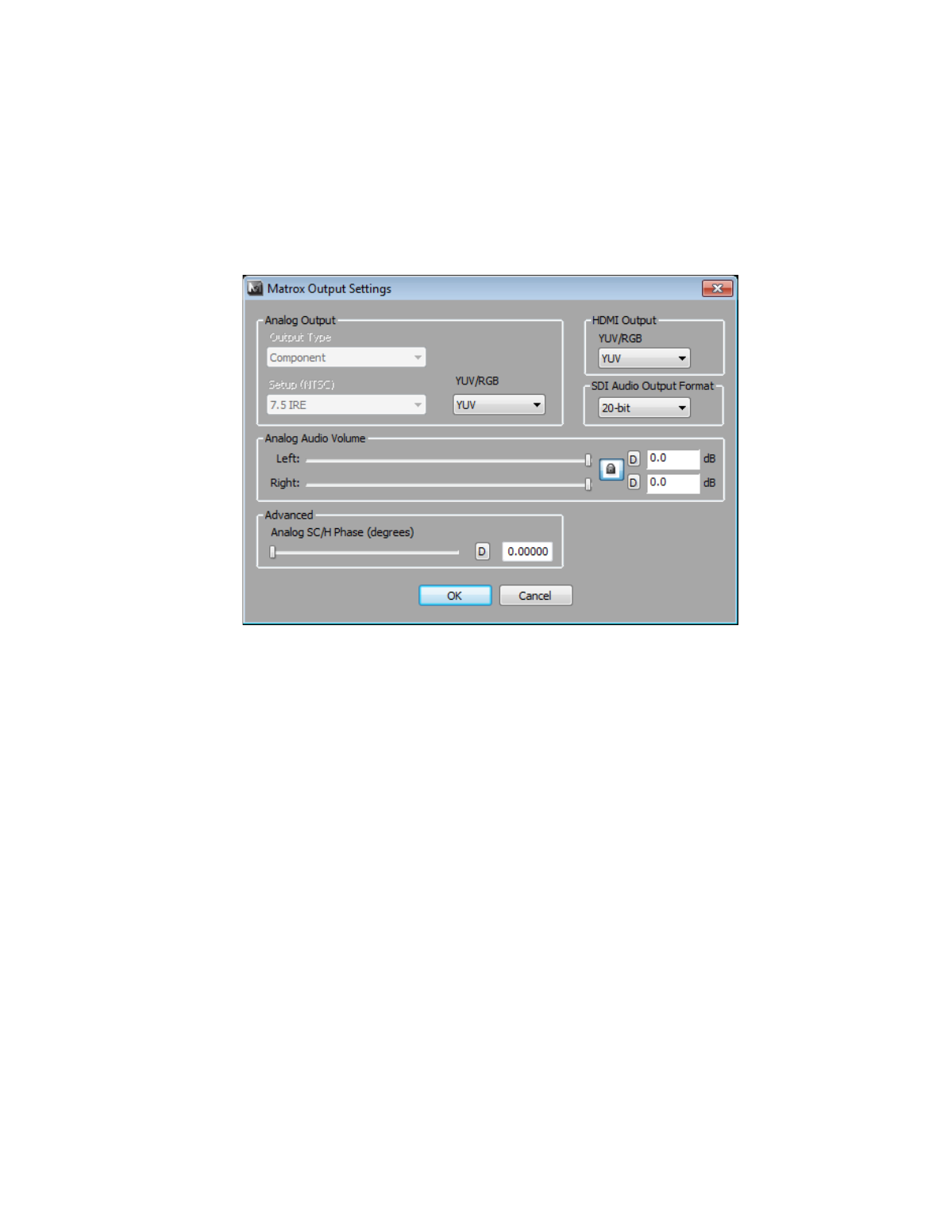
268
Chapter 20, Using Matrox MAX H.264 Capture
Specifying your output settings
To specify the output settings you want for monitoring the source material that
you’re capturing, click the
Output Settings
button.
¦
Note
For a list of the supported video output formats for monitoring the video
that you’re capturing, see
“Supported video output formats for monitoring”
1
Under
Analog Output
, you can specify the settings you want for your
analog output from MXO2.
$
Output Type
Specifies the analog video output type. If you’re
outputting SD video on MXO2, MXO2 Rack, or MXO2 LE, this will be
set to
All Available
to indicate that the output will be available on all the
analog outputs. On MXO2 Mini, you can select
Component
, or
Composite & S-Video
if you’re outputting SD video. When outputting
HD analog video, the output type will be set to
Component
(on MXO2
Mini, the composite and S-Video outputs are invalid when outputting
component video).
$
Setup (NTSC)
Use this to select the setup level you want for your
NTSC analog video:
•
0 IRE
Applies a setup level of 0 IRE. You should select this option
only when working with a commercial DV device that uses the
Japanese analog NTSC setup of 0 IRE. For example, if the video
appears too bright when you preview DV video on your NTSC monitor,