Matrox MXO2 PCIe Host Adapter User Manual
Page 188
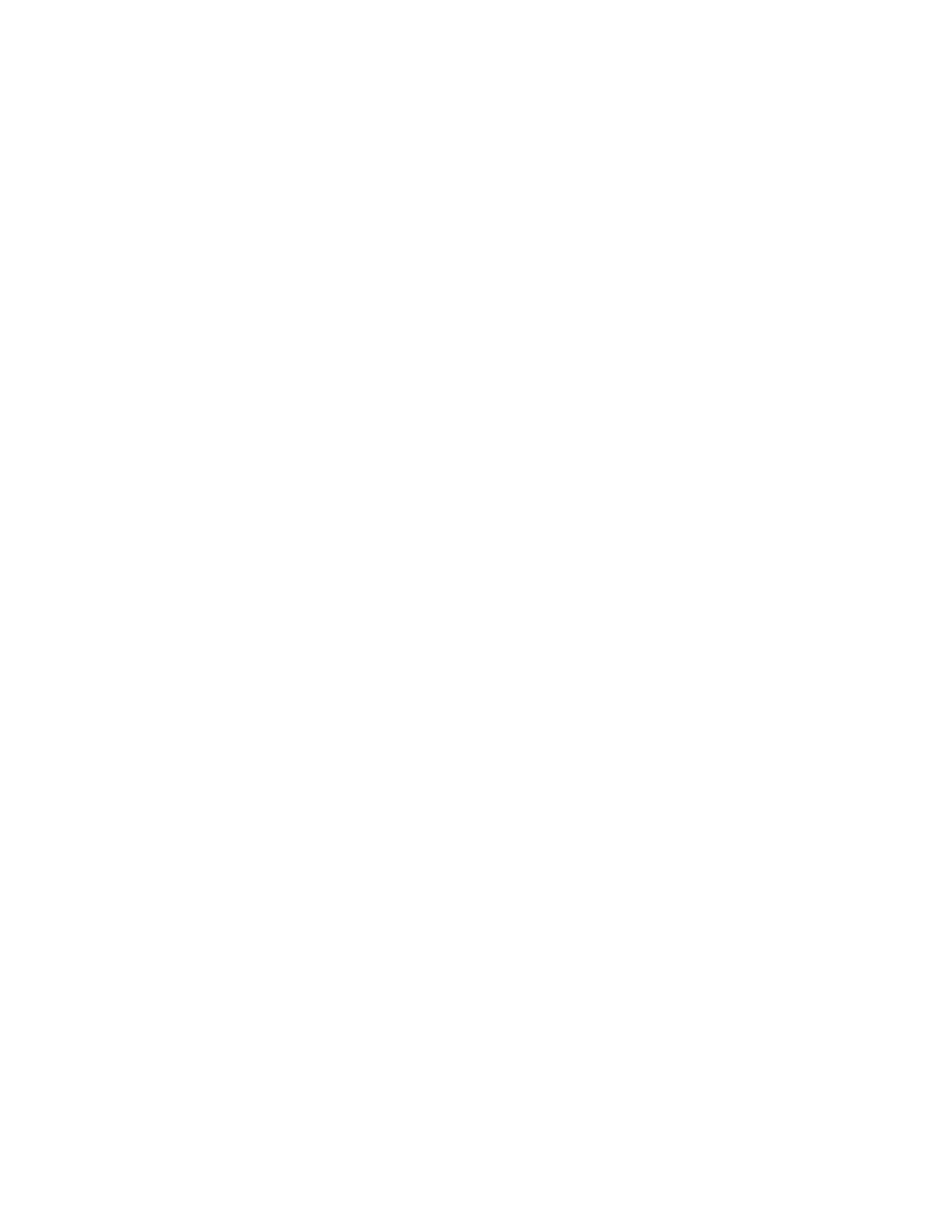
164
Chapter 11, Using Matrox MXO2 with Avid Editing Applications
3
Under
Video Input Source
, select the type of video you want to capture.
For example, to capture material from your composite source, select
Composite
. The available video input sources depend on your project’s
video format.
4
Under
Video
Input Format
, select the video format that matches your
source video. If required, your source video will be scaled during capture to
match your project’s video format. The formats available depend on your
selected input source. For information about the supported capture formats,
see
Appendix C, “Matrox MXO2 Supported Input and Capture Formats
.”
5
Under
Input Aspect Ratio
, select the aspect ratio of your SD source video
(available only when capturing SD video in an HD project). For example, to
capture SD video that was recorded using the standard TV screen format,
select
4:3
. To capture SD video that was recorded using the widescreen 16:9
format, select
16:9
.
6
Under
Aspect Ratio Conversion
, specify the type of aspect ratio
conversion that you want to be applied to your captured video (used when
upscaling or downscaling video during capture):
$
16x9 Letterbox
Captures the widescreen 16:9 picture as letterbox
video by adding black bars at the top and bottom of the picture for display
on a standard 4:3 television screen.
$
4x3 Pillarbox
Captures the standard 4:3 picture as pillarbox video by
adding black bars at the left and right sides of the picture for display on a
widescreen 16:9 television screen.
$
Center Cut
Captures the widescreen 16:9 picture by evenly cropping
the left and right sides of the picture for display on a standard 4:3
television screen.
$
Center Zoom
Captures the standard 4:3 picture by evenly cropping the
top and bottom edges of the picture for display on a widescreen 16:9
television screen.
$
None
No aspect ratio conversion is applied. If your project and source
video have different aspect ratios, the video will be captured as
horizontally or vertically compressed (anamorphic) video.
7
If you’re working in a 1080p project, under
Video
Output Format
, select
the format (p or PsF) that you want for previewing your captured video. For
example, if you’re capturing to 1080p @ 25 fps, you can choose to output
1080p or 1080PsF @ 25 fps video for preview.
8
Under
Audio Input Source
, select your audio source. For example, if you
want to capture the embedded audio of your HDMI source, select
HDMI
(embedded audio)
. Your audio input source may be set for you based on
your selected video input source.