Recording your voice-over – Matrox MXO2 PCIe Host Adapter User Manual
Page 113
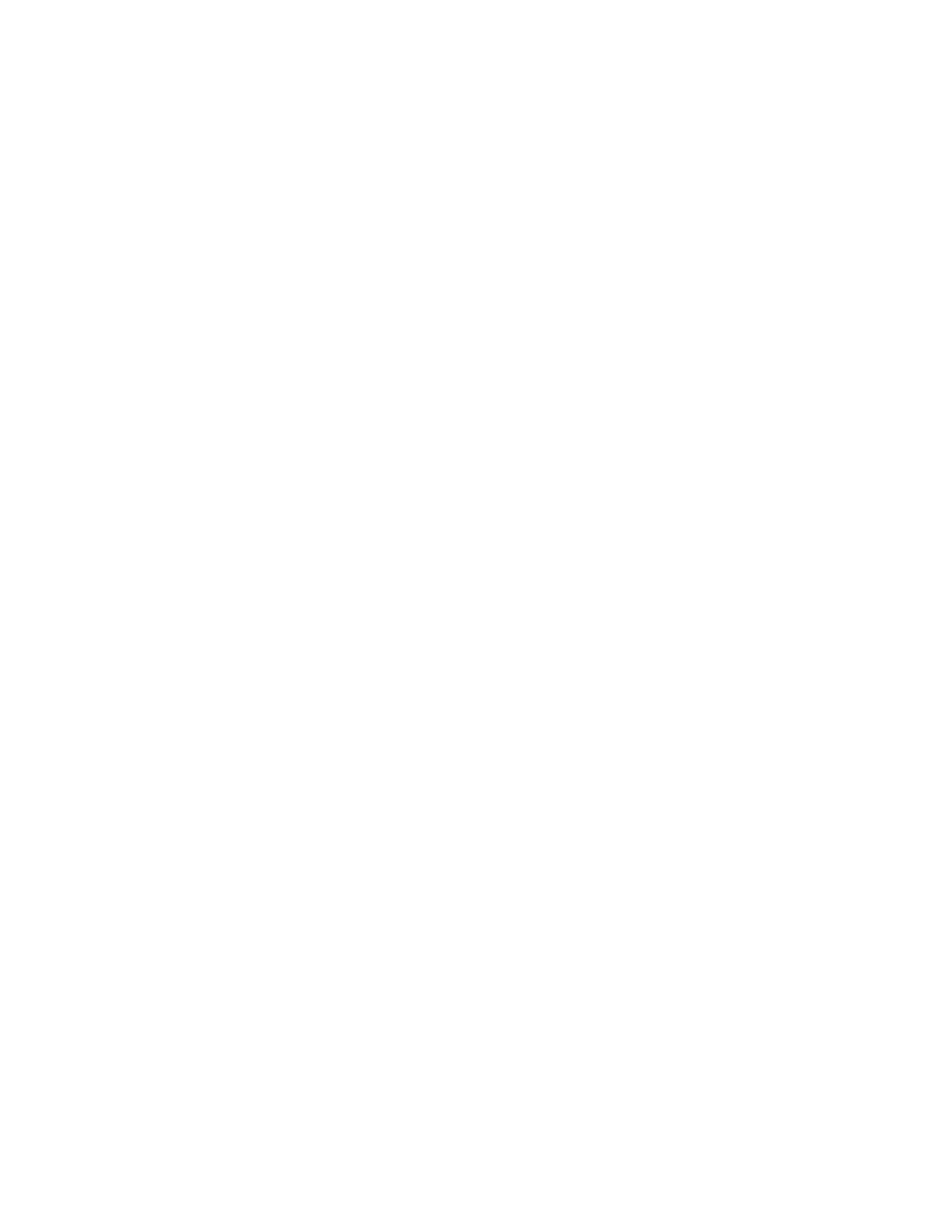
89
Adding a voice-over to your sequence
5
The audio input channels are set to
Channel 1-2
. On MXO2 Rack, make
sure that your XLR or AES/EBU audio input source is connected to the
channel 1/2 connector(s) only.
6
Click
OK
to save your settings, and then click
OK
to close the
Preferences
dialog box.
Recording your voice-over
You use Adobe Premiere Pro’s Audio Track Mixer (CC) or Audio Mixer (CS6) to
record your voice-over. For further information on using this mixer, see your
Adobe Premiere Pro documentation.
1
Choose
Window > Audio Track Mixer
(CC) or
Audio Mixer
(CS6), then
select the sequence in which you want to record your voice-over, such as
Sequence 01
.
2
Position the current-time indicator in the
Timeline
panel where you want the
voice-over to begin.