Sequence – Matrox MXO2 PCIe Host Adapter User Manual
Page 277
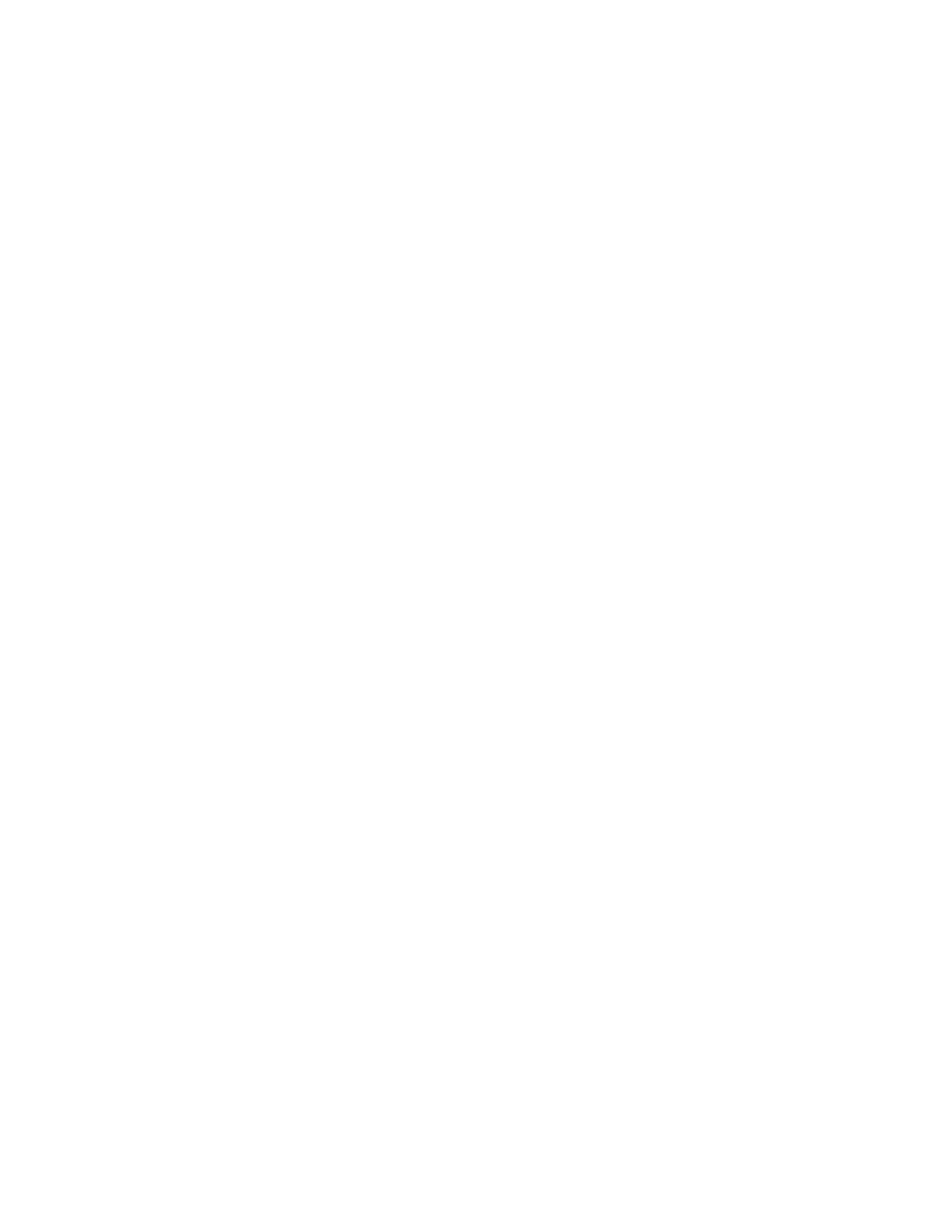
253
Performing a direct export of an Adobe Premiere Pro sequence
Performing a direct export of an Adobe
Premiere Pro sequence
When you export an Adobe Premiere Pro sequence from within Adobe Media
Encoder, additional processing is required to transfer the sequence from Premiere
Pro to Media Encoder. If you want to export only a single sequence to a Matrox
MAX H.264 file (
.264
or
.mp4
file), you may find it more convenient and get
faster results by performing a direct export as explained in this section. If you’ll
be exporting to a Matrox
.mp4
file and you want the closed captioning in your
sequence to be embedded in your exported file, you must perform a direct export
from Adobe Premiere Pro because this feature is not supported when you export
a sequence from Adobe Media Encoder.
¦
Note
A direct export can’t be used for batch encoding of Premiere Pro
sequences. As well, you won’t be able to work in Premiere Pro while your
sequence is being exported. If you want to batch encode sequences to Matrox
MAX H.264 files or continue to work in Premiere Pro while exporting, you must
export from Media Encoder. To avoid problems, don’t perform a direct export
and use Media Encoder independently to export Matrox MAX H.264 files at the
same time.
°
To perform a direct export of a Premiere Pro sequence:
1
Unless you want to export your entire sequence, position the work area bar
over the section of the sequence you want to export.
2
Choose
File > Export > Media
.
3
In the
Export Settings
dialog box, select your desired Matrox format,
preset, video settings, and audio settings as explained in
Matrox MAX H.264 files using Adobe Media Encoder”
(see
steps 2 to 9).