Matrox MXO2 PCIe Host Adapter User Manual
Page 291
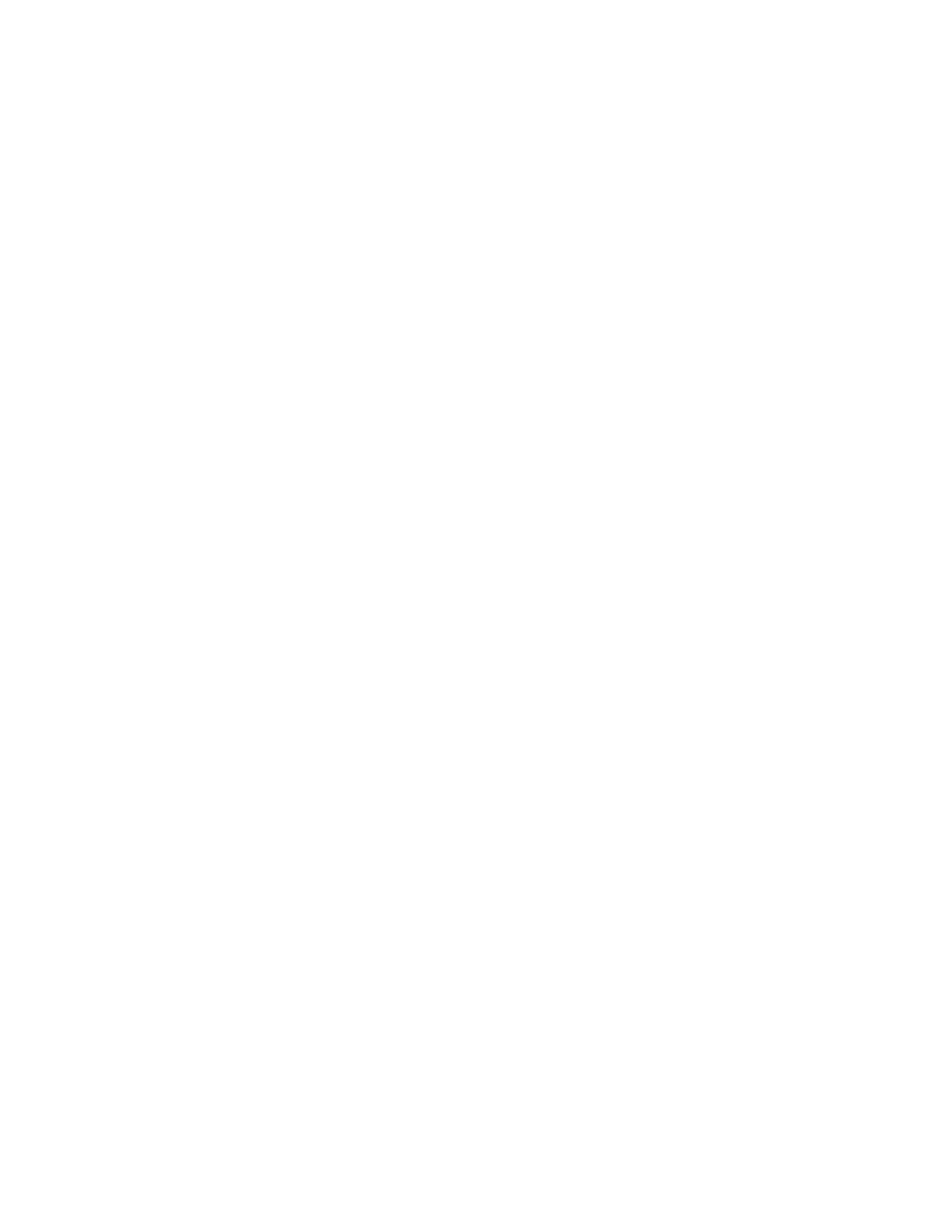
267
Specifying your input settings
4
From the
Audio
Input Source
list, select your audio source. For example, if
you want to capture the embedded audio of your HDMI source, select
HDMI
(embedded audio)
. This may be set for you based on your selected video
input source.
¦
Note
When capturing HDMI embedded audio, only uncompressed
embedded audio is supported.
5
From the
Input Type
list, select the type of equipment you’re using for
capture:
$
Broadcast-quality Source
Select this if your source device is
broadcast-quality. This setting provides the best capture results for most
devices.
$
Consumer-quality Source
Select this if you’re having problems
capturing video because your source device doesn’t meet
broadcast-quality standards. For example, the capture may be interrupted
when you try to capture from certain composite and S-Video devices,
especially from low-quality VCRs. If this happens, selecting
Consumer-quality Source
will allow the video to be captured, but you
may experience dropped frames during the capture.
6
Select
Use Automatic Gain Control (AGC)
if you want the gain of your
composite or S-Video input signal to be adjusted automatically to
compensate for very bright or dark images. This improves the brightness or
contrast of your picture.
7
Click
OK
to save your settings. Your selected video source will play back in
the Preview Window of the
Matrox MAX H.264 Capture
dialog box.
¦
Note
If your source video is HD and you choose to capture to a Matrox
.avi
file, video in the Preview Window will be scaled to quarter-size, and the frame
rate of video played back in the Preview Window may also be reduced.