Matrox MXO2 PCIe Host Adapter User Manual
Page 227
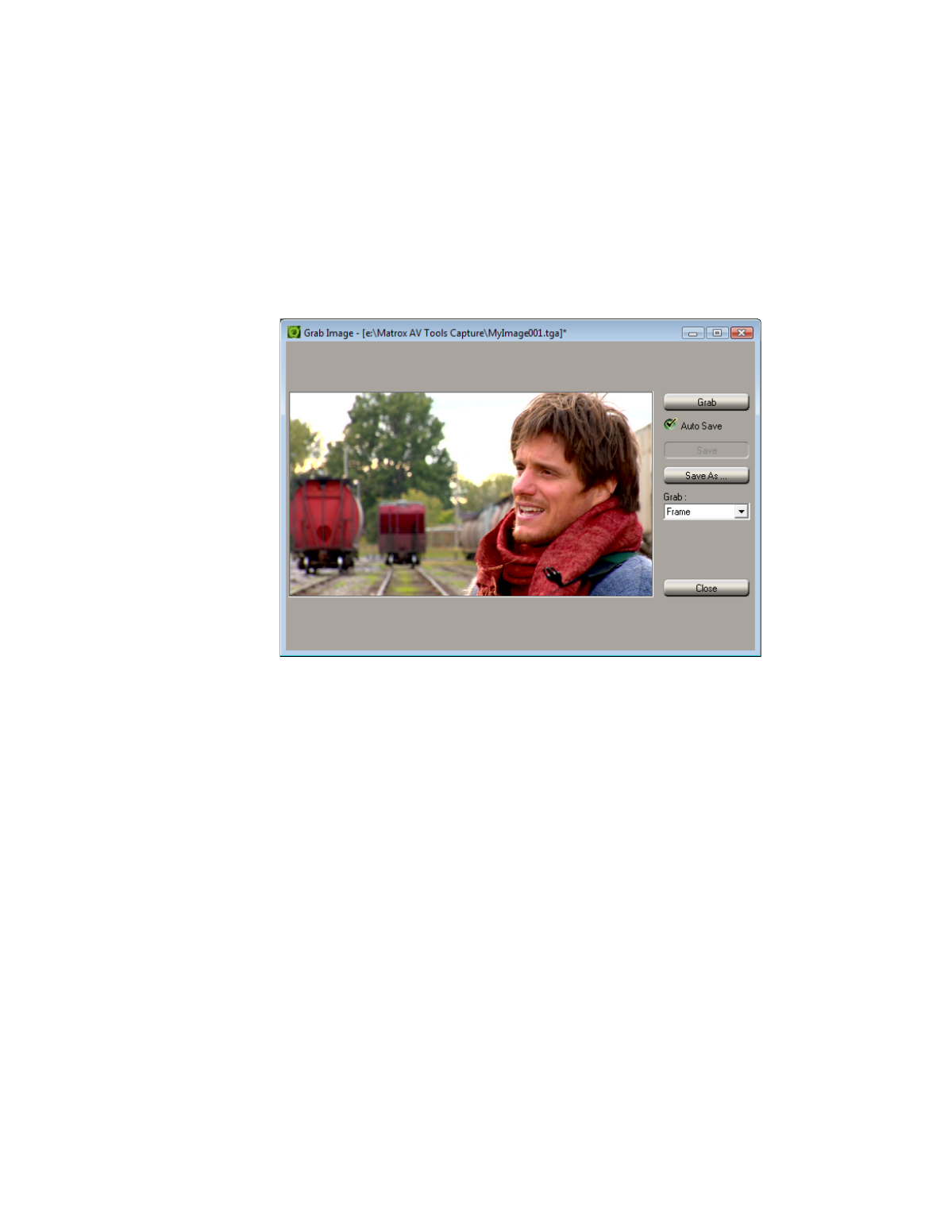
203
Grabbing a single-frame image
°
To grab a single-frame image:
1
Play back your source video. If it is on disk, you can use the transport
controls to locate the clip
2
In the
A/V Tools
dialog box, click the
Grab Image
button to open the
Grab
Image
dialog box.
3
When the frame you want is displayed in the
Preview Window, click the
Grab
button.
4
If you notice flickering in your image, you can choose to grab only one of
the fields. From the
Grab
list,
select
Field 1
or
Field 2
. One field contains
the odd-numbered scan lines in the frame, and the other field contains the
even-numbered lines. Select the field that best displays your image. A/V
Tools interpolates between the two consecutive scan lines to create the
missing field.
5
Click
Save
or
Save As
to save the image.
6
Click the
Close
button to return to the
Matrox A/V Tools
dialog box.
¦
Note
If you do not specify a file name in the
Save As
text box, or if you select
Auto Save
, A/V Tools will assign a default name to the first grabbed image
(such as
MyImage01.tga
or a name based on the last name you used) and
continue naming images sequentially.