Updating your display card’s drivers, Installing additional matrox wysiwyg plug-ins or, Removing unneeded plug-ins – Matrox MXO2 PCIe Host Adapter User Manual
Page 34: The mxo2 hardware
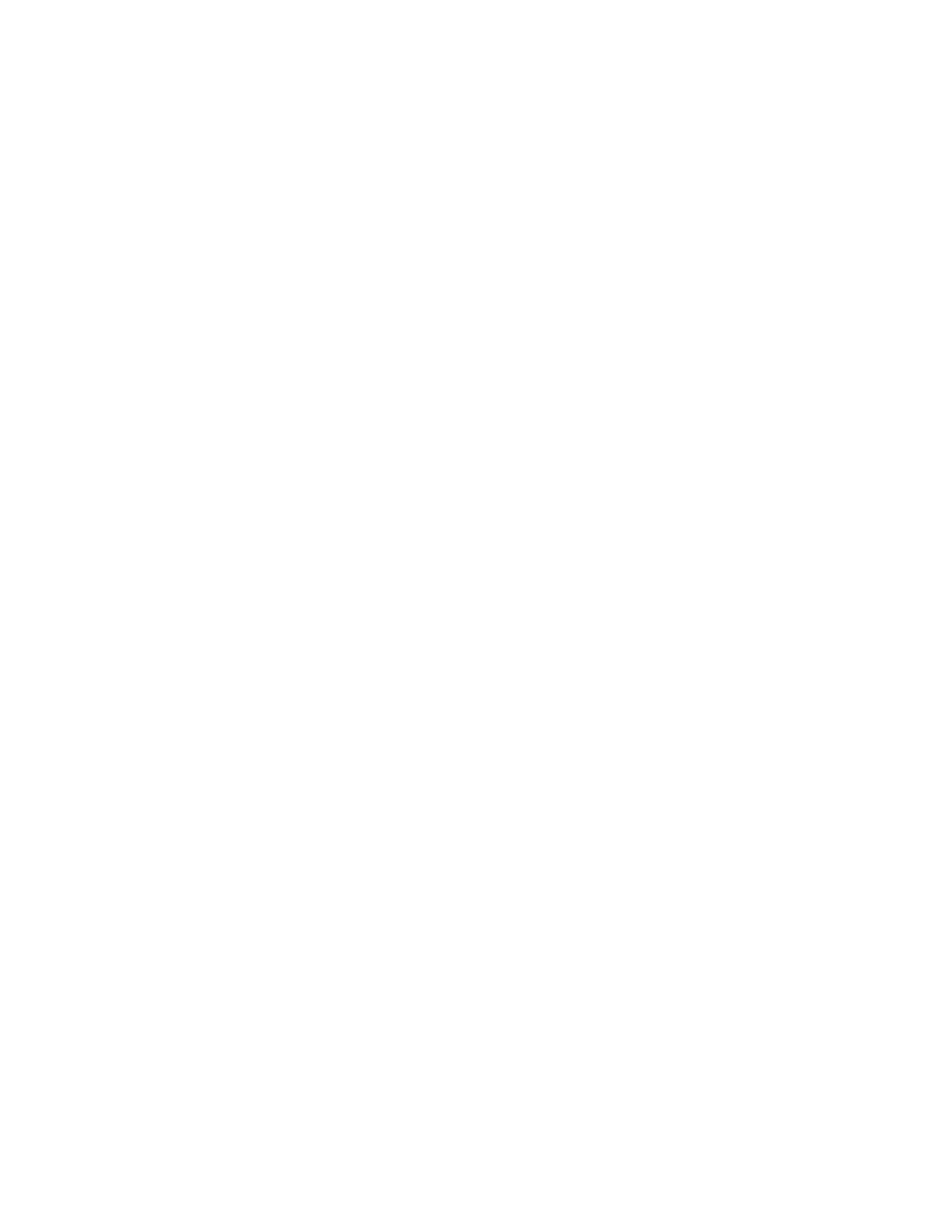
10
Chapter 2, Installing Your Matrox MXO2 Hardware and Software
Installing additional Matrox WYSIWYG plug-ins
or removing unneeded plug-ins
When you install Matrox Mtx.utils, you are prompted to install the Matrox
WYSIWYG plug-ins for any supported programs that are currently installed on
your system. If after you’ve installed Matrox Mtx.utils you want to install
additional Matrox WYSIWYG plug-ins, or re-install or remove a currently
installed plug-in, you can update your system by choosing
Start > All
Programs > Matrox Mtx.utils > Update Matrox WYSIWYG Plug-ins.
You’ll be prompted to specify which plug-ins you want to install, re-install, or
remove. For more information about the programs supported and required
settings, see
Chapter 13, “Using the Matrox WYSIWYG Plug-ins
.”
¦
Note
To install the Matrox WYSIWYG plug-in for a program, you must first
install that program.
Installing the Matrox VFW software codecs on
a system without the MXO2 hardware
The Matrox Video for Windows (VFW) software codecs let you render and play
back Matrox
.avi
files in your VFW programs without having to install Matrox
Mtx.utils and the Matrox MXO2 hardware. This flexibility allows you to use a
remote editing workstation to create a rough cut of your project, and then copy
the project and assets to your MXO2 system to finish the job.
¦
Note
If you’ve installed Matrox Mtx.utils, you do not need to install the
Matrox VFW software codecs because Matrox Mtx.utils installs all the Matrox
codecs on your system.
The Matrox VFW software codecs are available for download in the
“Downloads” section of the Matrox Support website at
Updating your display card’s drivers
For the best performance when using your MXO2 system with Adobe Premiere
Pro, you should update the drivers for your display card with the latest drivers
available from your display card’s manufacturer. For example, if you’re using
Adobe Premiere Pro with a supported NVIDIA display card for GPU
acceleration, it’s recommended that you update your system with the latest
drivers for your card from NVIDIA.
¡ Important
If you’re using Matrox MXO2 with Avid editing software, you
must use an Avid-certified system with a specific display card and driver as listed
in the System Recommendations section of the Matrox MXO2 Support section of
our website at