Matrox MXO2 PCIe Host Adapter User Manual
Page 205
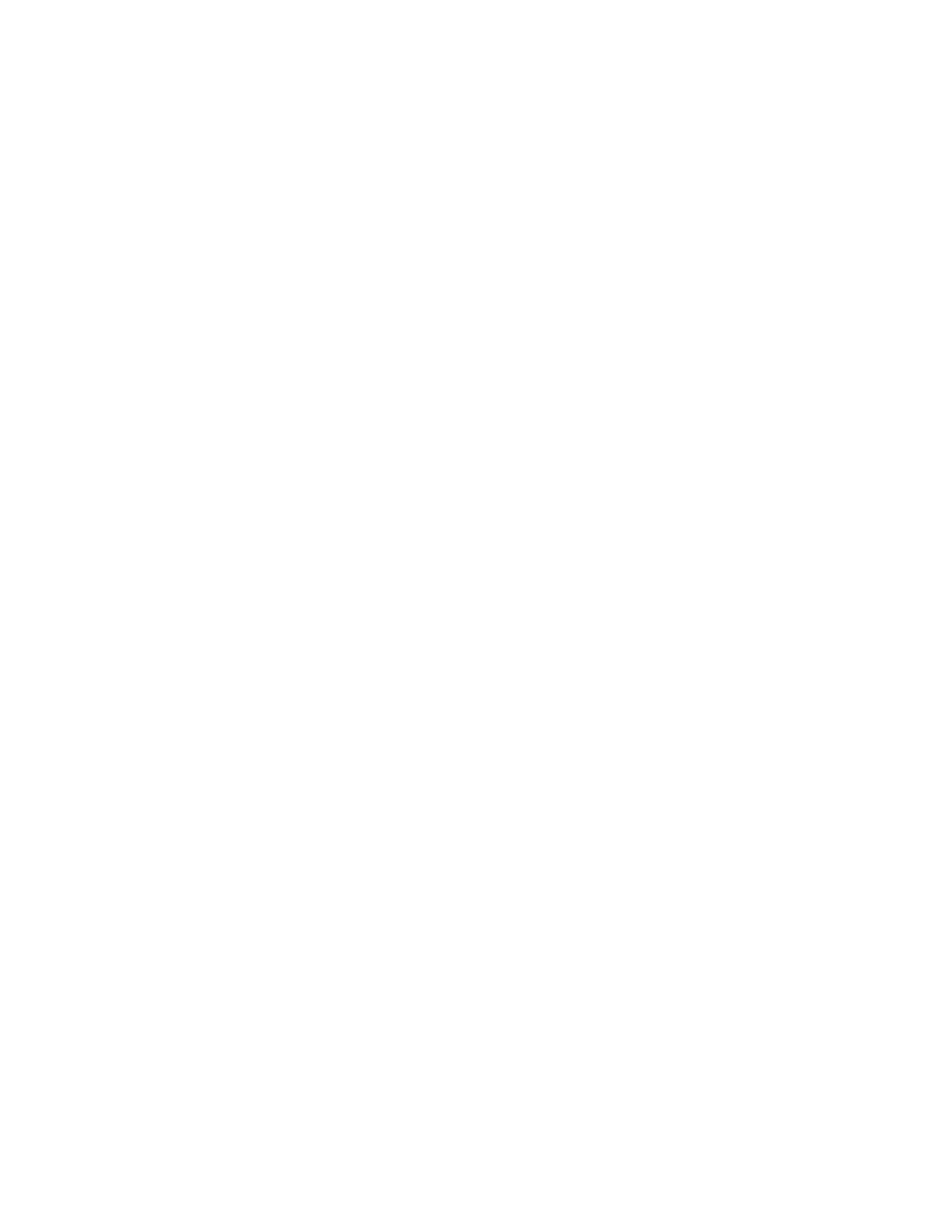
181
Defining your A/V Tools options
4
Under
Main Output
and
Secondary Output
, you can specify the settings
you want for your main and secondary outputs from MXO2. Depending on
the editing video format you chose in the
Options
dialog box, you may not
be able to change some of the settings.
$
Format
Use this to select the video format you want for your outputs.
Be aware that the format you select may not be supported on all the
MXO2 outputs. For a list of the supported formats, see
Matrox A/V Tools and Matrox WYSIWYG”
.
$
Pulldown Method
If this setting is available, select the pulldown
method you want to be applied to your video output (
Standard 2:3
or
Advanced 2:3:3:2
). Depending on your editing video format’s frame
rate and the current video output format, a pulldown method may
automatically be selected.
$
Aspect Ratio Conversion
Use this to specify how you want your
video to be output when upscaling or downscaling:
•
16x9 Letterbox
Outputs the widescreen 16:9 picture in letterbox
mode by adding black bars at the top and bottom of the picture for
display on a standard 4:3 television screen.
•
4x3 Pillarbox
Outputs the standard 4:3 picture in pillarbox mode by
adding black bars to the left and right sides of the picture for display on
a widescreen 16:9 television screen.
•
Anamorphic
Outputs the widescreen 16:9 picture as horizontally
compressed 4:3 video, which retains the picture’s full vertical
resolution for display on a widescreen television. To display the video
with the correct proportions on an NTSC or PAL monitor, select the
16:9 display setting on the monitor.
•
Center Cut
Outputs the widescreen 16:9 picture by evenly cropping
the left and right sides of the picture for display on a standard 4:3
television screen.
•
Center Zoom
Outputs the standard 4:3 picture by evenly cropping
the top and bottom edges of the picture for display on a widescreen
16:9 television screen.
¦
Note
When aspect ratio conversion is applied to both the main and
secondary outputs, the same setting will be applied to both outputs.
5
Under
Analog Output
, you can specify your analog output format, NTSC
setup level, and output type:
$
Format
Use this to specify whether you want the format for the analog
outputs to be the same as the main or secondary output.
$
Output Type
Specifies the analog video output type. If you’re
outputting SD analog video, the output type will be set to
All Available
to