Adding a voice-over to your sequence, Connection and setup – Matrox MXO2 PCIe Host Adapter User Manual
Page 190
Advertising
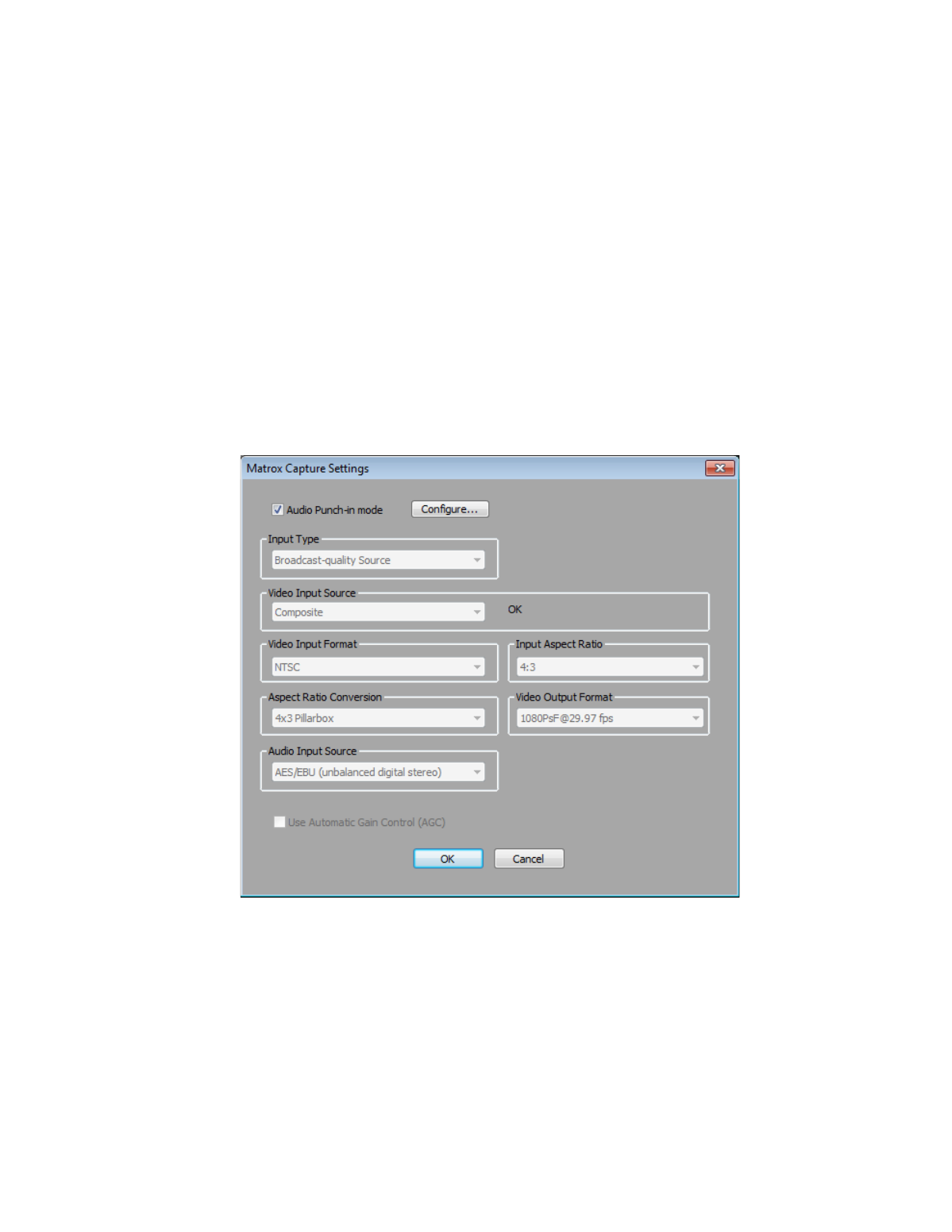
166
Chapter 11, Using Matrox MXO2 with Avid Editing Applications
Adding a voice-over to your sequence
Matrox MXO2 supports the
Audio Punch-In
tool, which allows you to record
audio directly into the
Timeline
to add voice-over narration, such as to add
commentary to newsreels and documentaries.
¦
Note
The
Audio Punch-In
tool supports recording to mono tracks only.
Connection and setup
1
Connect the microphone to the audio input on your source device and
connect the audio output (analog or AES/EBU) from the source device to the
corresponding audio input on your MXO2 hardware.
2
Click the
Settings
tab in the
Project
window, and then double-click
Video
Input
.
Advertising