Applying a mask to your matrox effects – Matrox MXO2 PCIe Host Adapter User Manual
Page 128
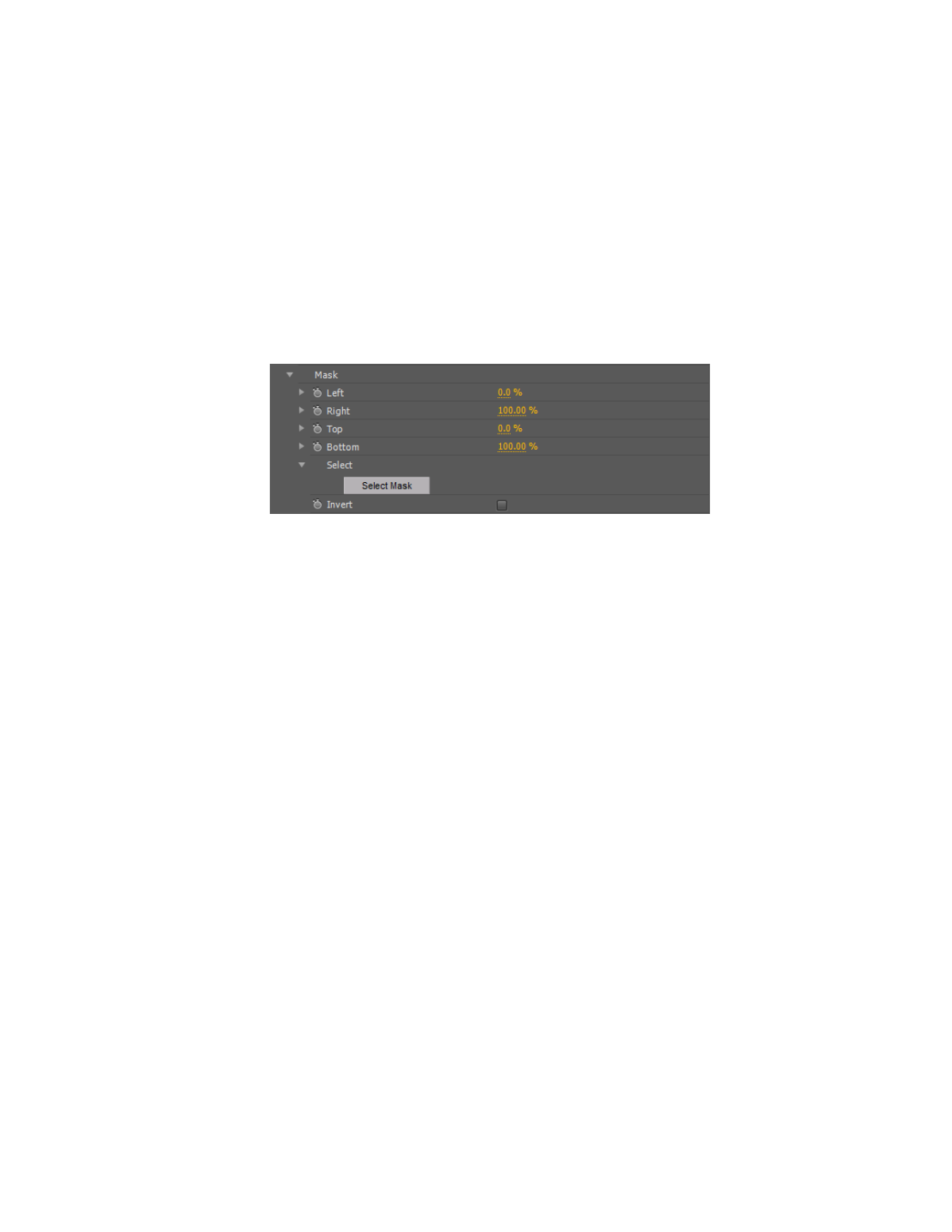
104
Chapter 9, Setting Up Matrox Effects with Adobe Premiere Pro
Applying a mask to your Matrox effects
The Matrox color correction, chroma key, and luma key effects allow you to add
a mask to define the area where you want to apply your effect. For example, you
may want to apply a color correction to only one area of your clip and leave the
rest of the clip untouched.
°
To adjust the mask properties:
Click the triangle next to
Mask
to expand the property list.
The properties under
Mask
let you control the area on the clip where you want to
apply the mask. You can enter the values you want in the text boxes or drag the
appropriate sliders (
Left
,
Right
,
Top
, and
Bottom
).
•
Left
Adjusts the left edge of your mask.
•
Right
Adjusts the right edge of your mask
.
•
Top
Adjusts the top edge of your mask.
•
Bottom
Adjusts the bottom edge of your mask.
•
Select Mask
Displays a dialog box in which you can apply your mask
settings (see
•
Invert
Inverts the mask so that your effect is applied outside the mask,
instead of within the mask.