Matrox MXO2 PCIe Host Adapter User Manual
Page 219
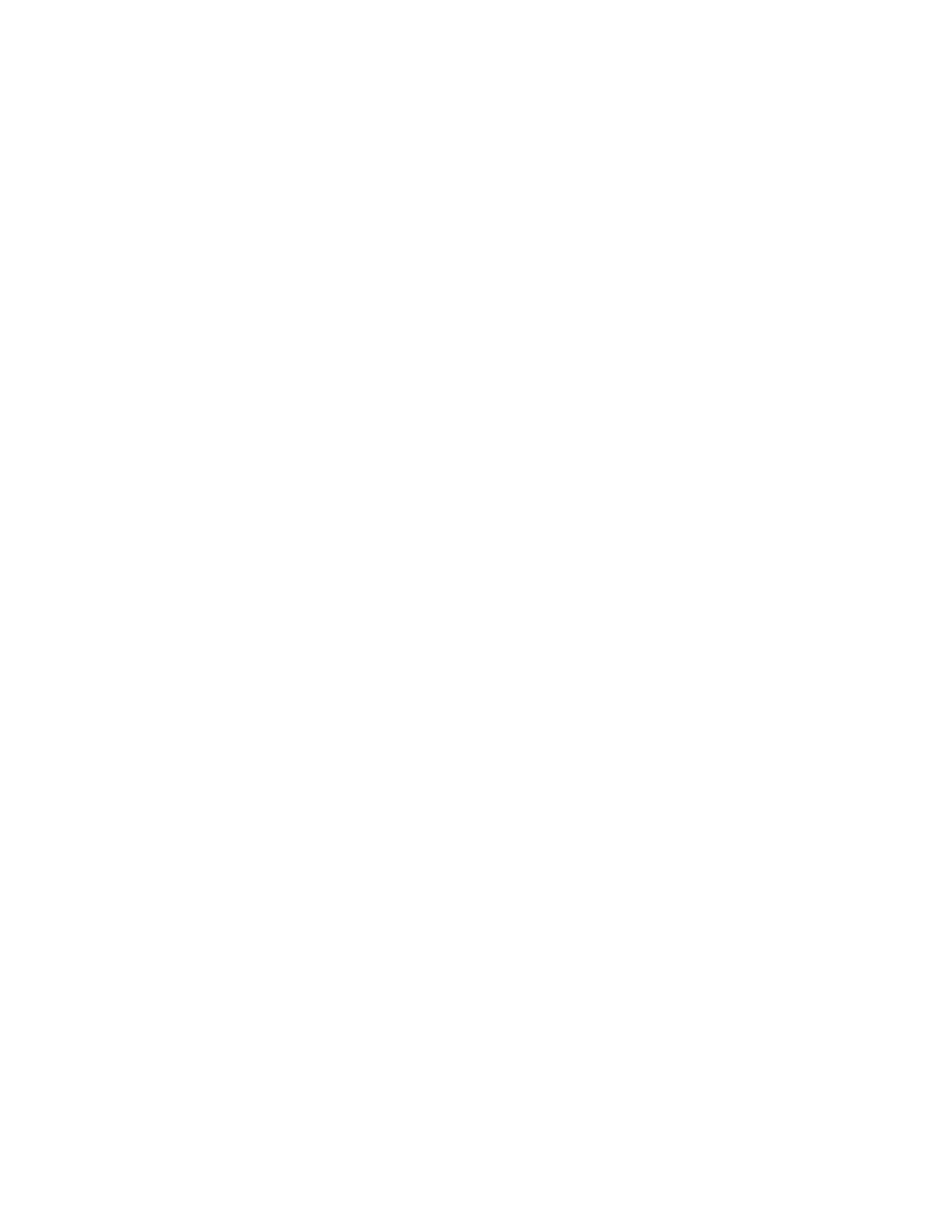
195
Defining your A/V Tools options
6
If you want the VU meters to be displayed each time you configure your
capture settings or start a capture in A/V Tools, select
Show VU meters
.
This option is not available if you’re working with 1080i @ 29.97 fps video
and using a 10-bit video processing format. For details on using the VU
meters, see
“Monitoring audio levels for capture”
7
If you experience dropped frames during capture, select
Disable audio
preview
to disable the audio preview only while you’re capturing material.
8
Under
Capture Files
, indicate whether you want to capture to stereo or
mono audio files, and select which channels you want to save to separate
.wav
files.
$
From the
File Type
list, select
Stereo
to save your captured audio to
stereo
.wav
files, or
Mono
to save your captured audio to mono
.wav
files.
$
From the
Filename
lists, select which stereo pairs or mono channels you
want to save to your
.wav
files (up to four stereo files or up to eight mono
files depending on the type of audio being captured). Select
None
for the
particular
.wav
files you don’t want to be created, or click the
D
(default)
button for each
Filename
list if you want to capture only channels 1 and
2. When A/V Tools saves each
.wav
file, it assigns a
.Stereo.wav
or
.Mono.wav
suffix to the base name you gave for the associated video file.
For example, if you’ve named your video file
MyFile.avi
, the associated
stereo audio files would be named
MyFile.Stereo1.wav
,
MyFile.Stereo2.wav
, etc.
¦
Note
The channels that you choose to save to the first stereo
.wav
file or first
two mono
.wav
files will be embedded in the associated
.avi
file.
9
Click
OK
to save your settings.