Exporting to tape using matrox device control, Cs6) – Matrox MXO2 PCIe Host Adapter User Manual
Page 120
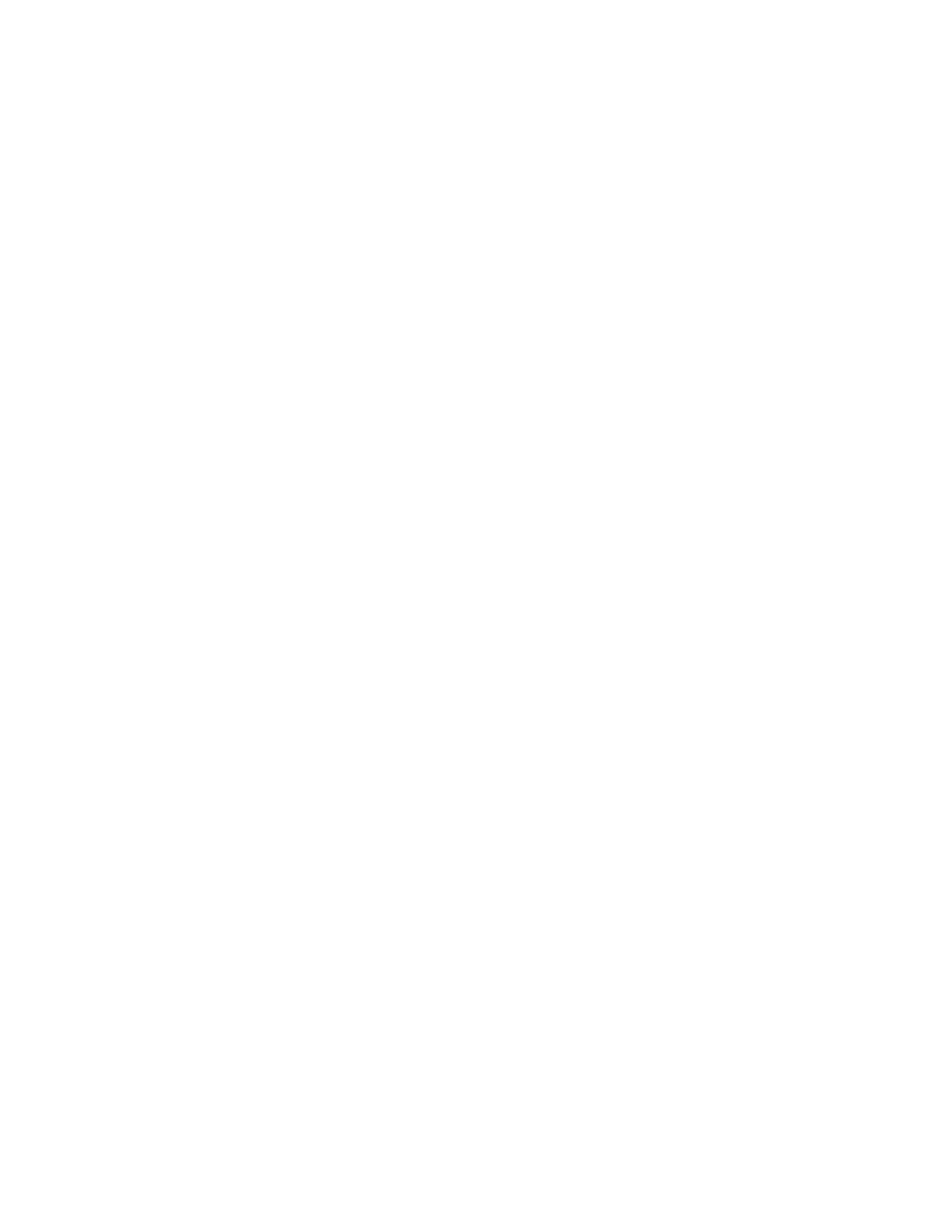
96
Chapter 8, Using Matrox MXO2 with Adobe Premiere Pro
3
Make sure that you’ve properly connected your RS-422 recorder and
configured Matrox device control as explained in
4
Load a striped recordable tape into your recorder, and set your recorder to
Remote or VTR mode.
5
Choose
File > Export > Tape (Serial Device)
and select the settings that
you want for the recording as explained in your Adobe Premiere Pro
documentation.
6
Click
Record
to start the recording.
Remarks
• You can record a maximum of four audio tracks (A1 to A4).
• The
Preroll
setting in the
Edit To Tape
panel is not used for recording with
Matrox device control. Instead, a preroll of about five seconds is always
applied.
• Adobe Premiere Pro uses the Matrox capture settings to allow you to
preview your recording in the
Edit To Tape
panel. If you’ve connected the
output of your recorder to the input on Matrox MXO2, click
Recorder
Settings
to configure your video and audio input settings (input format and
source), and specify your video output settings for preview.
Exporting to tape using Matrox device control
(CS6)
With Matrox device control, you can perform either an insert or assemble edit to
record your sequence onto tape in Adobe Premiere Pro CS6 as follows:
1
Open your project, activate the sequence that you want to export to tape, and
position the work area bar over the section of the sequence that you want to
export.
2
If you haven’t already done so, render all sections that are identified with a
red or yellow render bar.
¦
Note
Adobe Premiere Pro will automatically render sections that have a red
render bar when you start an export to tape, but to avoid having dropped frames
you must render both the red and yellow sections before performing a Matrox
export to tape.
3
Make sure that you’ve properly connected your RS-422 recorder and
configured Matrox device control as explained in
4
Load a striped recordable tape into your recorder, and set your recorder to
Remote or VTR mode.