Changing the type of paper – Canon imagePROGRAF GP-4000 User Manual
Page 104
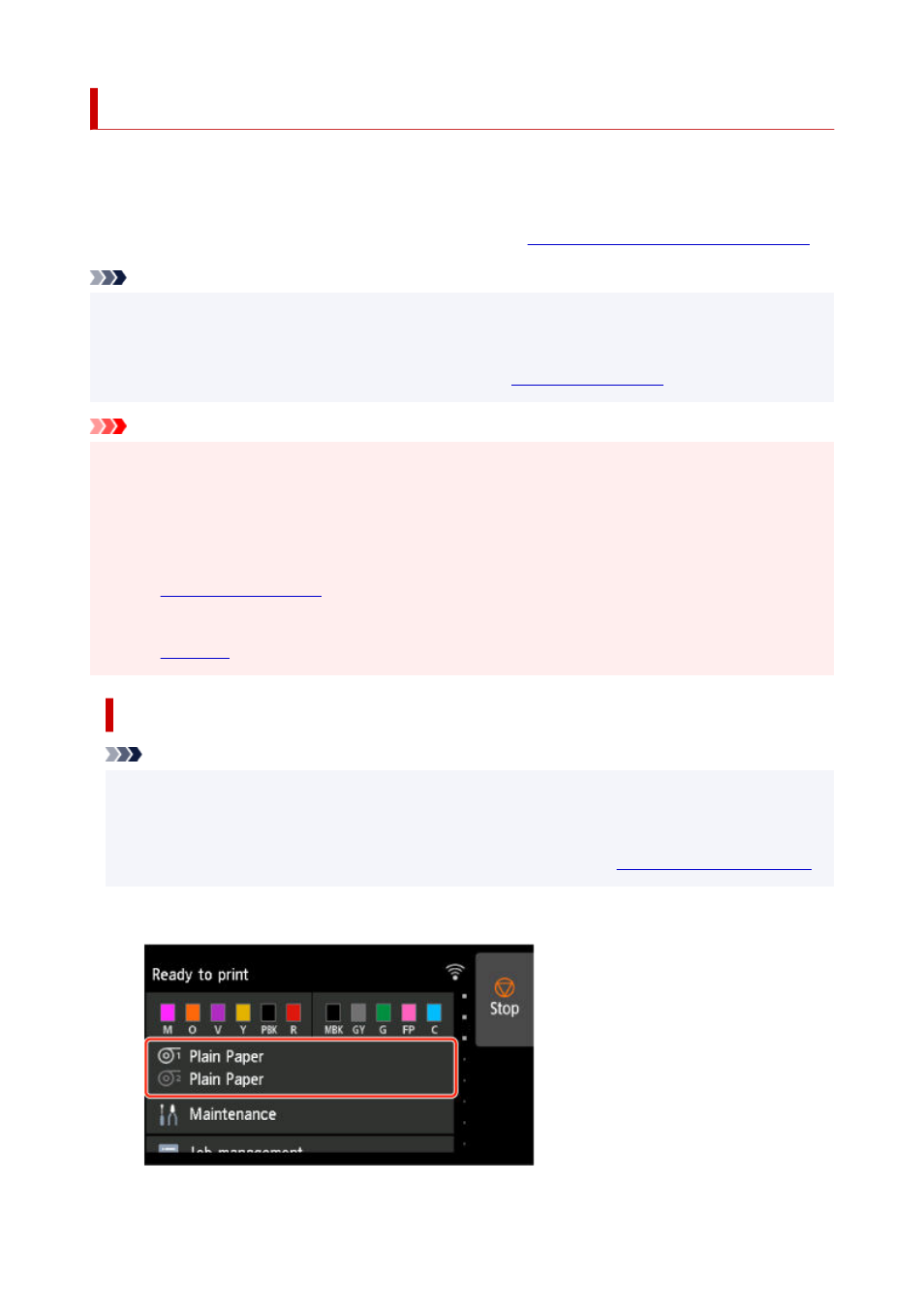
Changing the Type of Paper
Follow these steps to change the type of paper specified on the printer after you have loaded paper.
If you continue using the same type of paper and set
Media type selection method
to
Use current media
type
, when you load paper, the media type selected before
Use current media type
was set is selected
automatically, eliminating the need to set the media type. (See "
Using the Same Type of Paper Regularly
Note
• This printer has the ability to estimate the media type by the data read by the sensor when the paper
•
is set. If you continue to use this feature, you will learn the data that you read and the accuracy of the
media type estimation. If you continue to use multiple media types, this feature will reduce the need to
select the media type each time you set the paper. (See "
.")
Important
• For best printing results, the printer fine-tunes the print head height and the feed amount for each type
•
of paper. Be sure to select the type of paper to use correctly before printing.
• Because the printer fine-tunes the feed amount for each type of paper, the margins and the size of
•
printed images may vary depending on the type of paper used. If margins and the size of images are
not as you expected, adjust the paper feed amount.
(See "
.")
• Rolls and sheets have different printing areas, and sheets having a larger bottom margin than rolls.
•
(See "
Changing the Type of Paper
Note
• When you load roll paper, a menu for selecting the media type appears on the touch screen. Tap the
•
media type.
If no barcode has been printed on the roll paper and you have set
Manage remaining roll amount
to
Barcodes
, specify the roll length after selecting the media type. (See "
.")
1.
Tap paper settings display area on Home screen of touch screen.
1.
104