Canon imagePROGRAF GP-4000 User Manual
Page 578
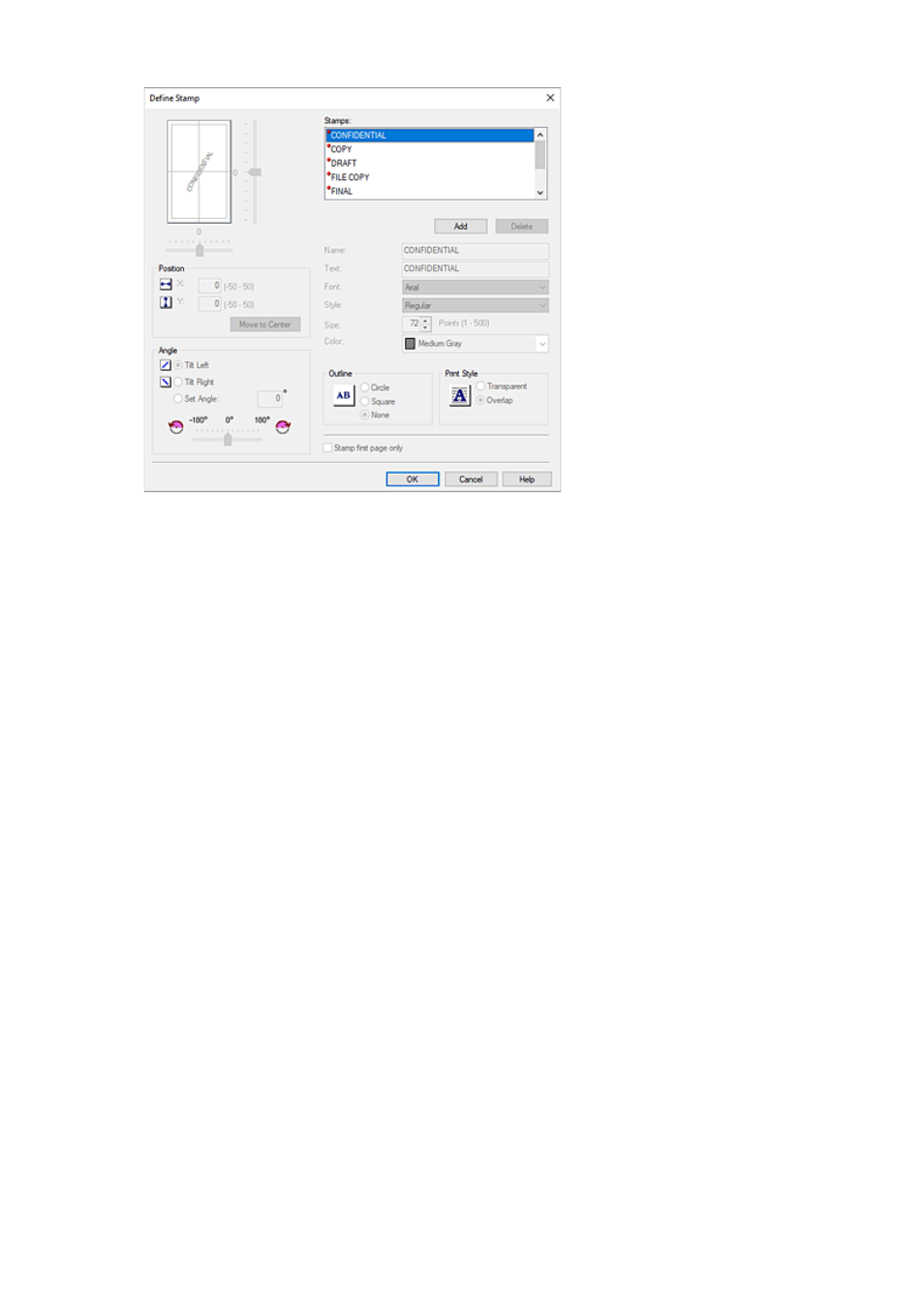
3.
Set stamp details
3.
Click
Add
to add a new stamp
(Untitled)
to the list.
In
Name
, enter the name of the stamp to register, and in
Text
, enter the character string you want as
the stamp.
Change the
Font
,
Style
,
Size
, and
Color
settings as necessary.
4.
Set the other items
4.
Set the following items as necessary.
Outline
Selects a frame that encloses the stamp text string.
Print Style
Select the stamp print method.
Select
Transparent
to print the stamp on the back of the document, and select
Overlap
to print it
on the front.
Position
Specifies the stamp position on the page.
Enter numbers in
X
and
Y
to set the coordinates, or drag the horizontal and vertical slide bars to
the left/right or up/down to change the settings.
Angle
Set the stamp placement angle.
Enter a number in
Set Angle
to set the angle, or drag the slide bar to the left/right to change the
setting.
Set the angle by entering a number in range of -180 to 180.
Stamp first page only
To print the stamp on the first page only, select this check box.
578