Canon imagePROGRAF GP-4000 User Manual
Page 543
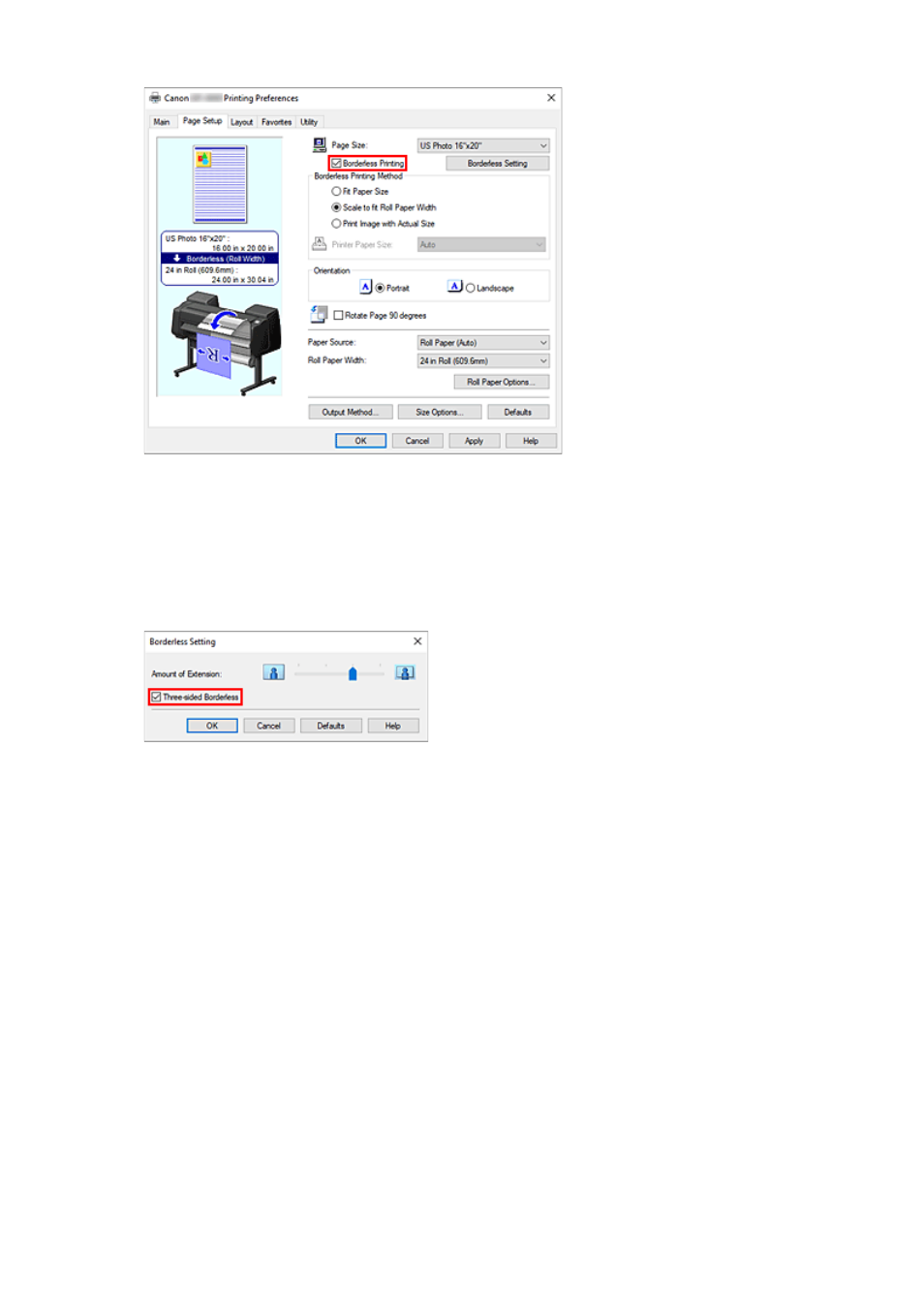
After the
Information
dialog is displayed, under
Roll Paper Width
, select the same paper width as
that of the paper roll loaded in the printer and click
OK
.
5.
Click
Borderless Setting
5.
When the
Borderless Setting
dialog box is displayed, place a checkmark next to
Three-sided
Borderless
, and then click
OK
.
6.
Select a method for printing borderless
6.
In the
Borderless Printing Method
tab, place a checkmark next to the
Fit Paper Size
option.
If the size of the document is different from the size of the paper you want to print on, select the paper
size you want to print on from
Printer Paper Size
.
7.
Complete the setting process
7.
Click
OK
.
If you print now, the document will be printed without margins on three sides to fit the paper size.
8.
Cut the right side of the paper
8.
Cut the margin on the right side of the paper with scissors after printing. Cut slightly to the inside of the
margin as the document is enlarged to extend slightly beyond the specified size.
To get the document to standard size, it is recommended to take measurements and cut in the correct
positions.
543