Displays the, Paper size options, Dialog box – Canon imagePROGRAF GP-4000 User Manual
Page 635: Paper size options dialog box
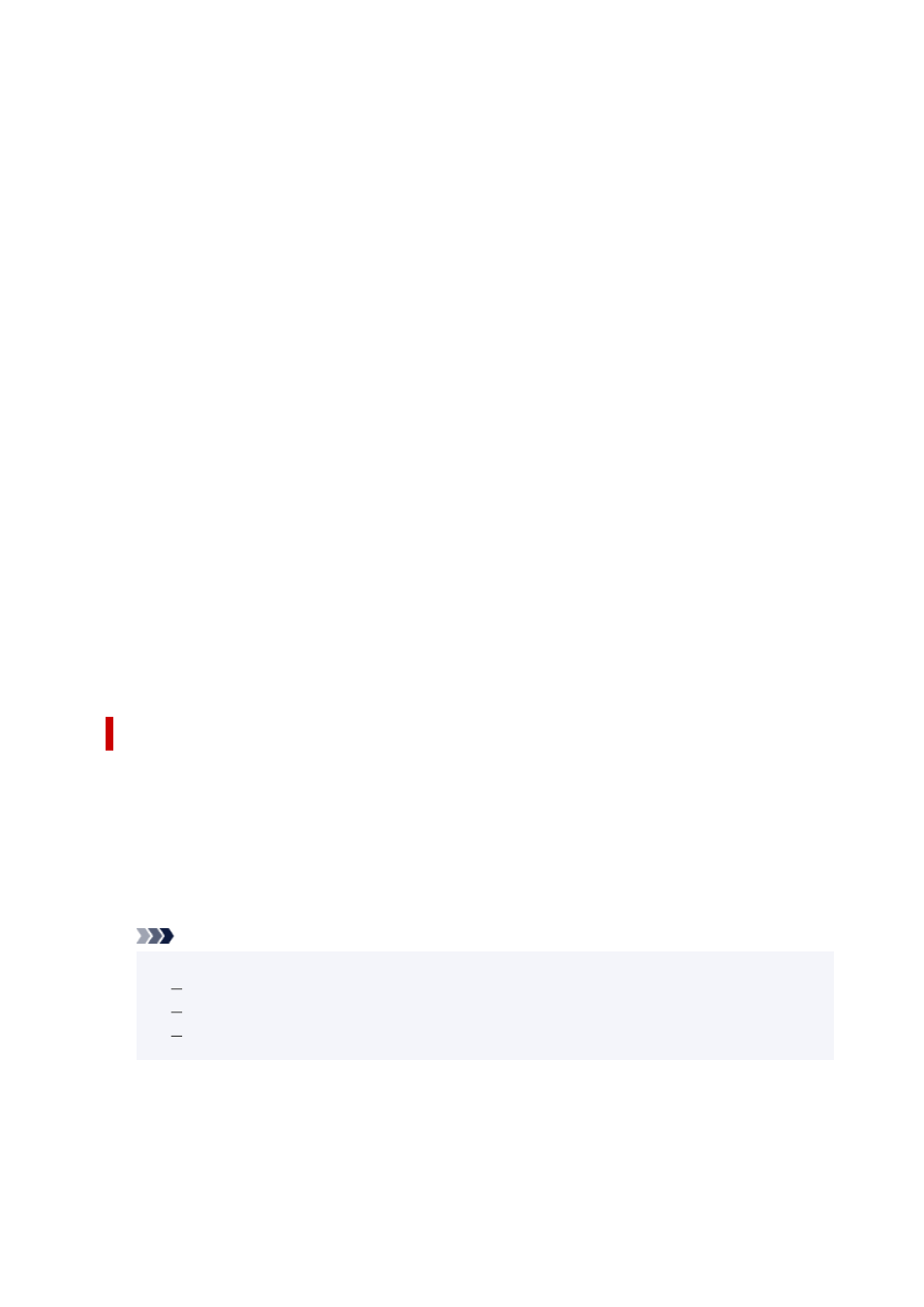
Output Method
After the printing ends, the print job is not saved to the printer's hard disk drive.
Set PIN for printing
Set a PIN code for print jobs to prevent issues such as retrieving the wrong documents and
allowing others to peek at your documents.
PIN
Enter a one to seven-digit number.
Print after reception is complete
When you select this check box, you can prevent the print quality from dropping if the print
job reception is cut off or if printing is interrupted.
Save in Job Box
The print job is saved to the printer's hard disk drive. If you selected
Save in Job Box
, select an
individual box number as the save destination from the
Job Box
list.
Name of data to be saved
Use file name
The file name is used as-is.
Enter name
You can set a new name. Enter the save name in
Name
.
Job Box
The box list appears. If you selected
Save in Job Box
, select an individual box number as the save
destination from the list.
Acquire Job Box Name
When you click this,
Job Box
displays the box name that was obtained from the printer.
Paper Size Options dialog box
You can create and register any user-defined paper. You can then select the defined paper size from
Custom Paper Size
of
Page Size
.
Paper Size List
The names and sizes of the paper sizes that the printer driver can use are displayed.
Delete
From
Paper Size List
, you can delete a user-defined paper that a user created.
Note
• Paper deletion is not possible in the following case:
When a standard paper size of the printer driver is selected
When an oversized paper size is selected
When a paper size with a red circle is selected
Custom Paper Size Name
You can specify the name of a user-defined paper.
Units
You can specify the units for the height and width dimensions of the user-defined paper.
635