Printing document in center of paper – Canon imagePROGRAF GP-4000 User Manual
Page 559
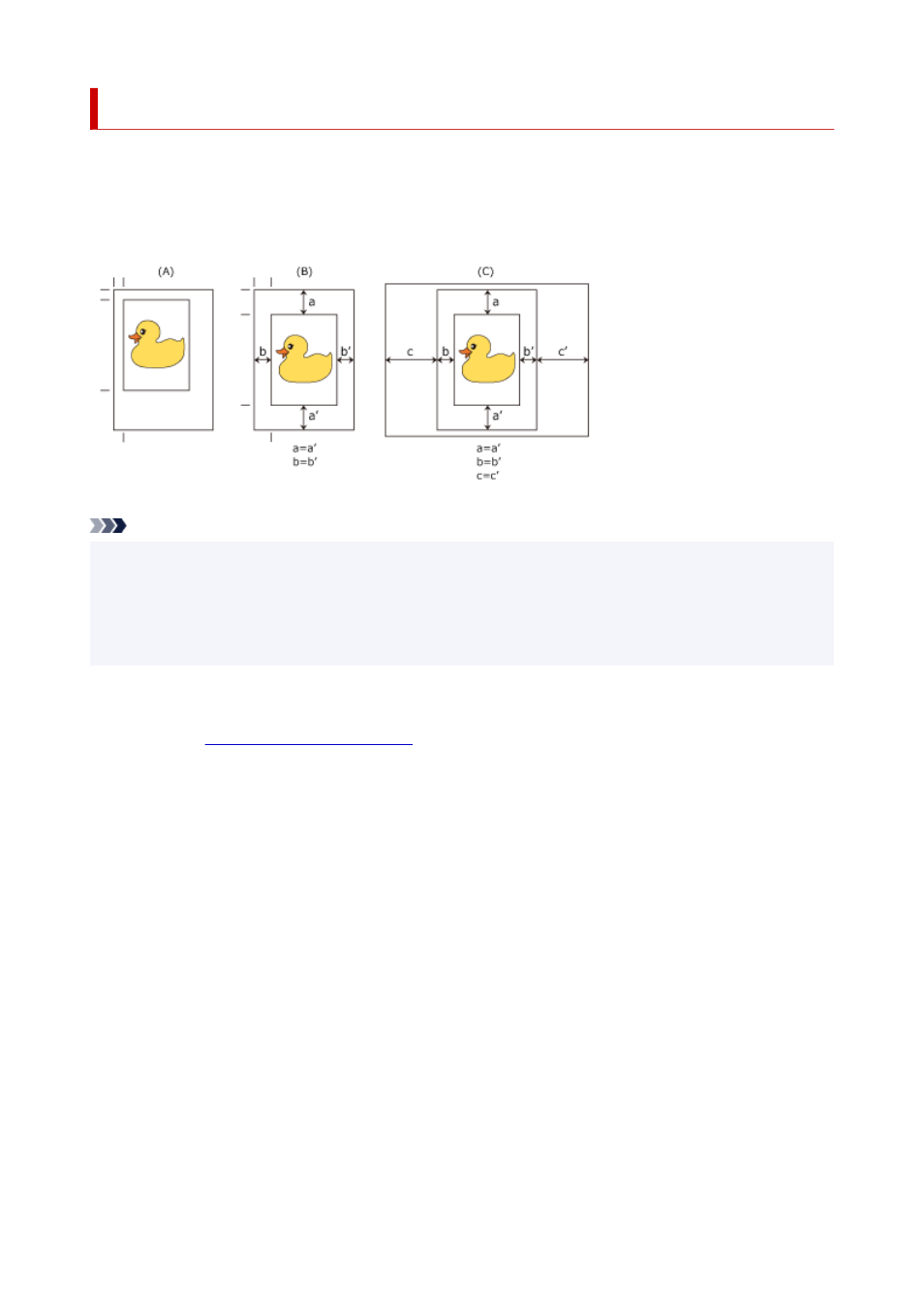
Printing Document in Center of Paper
When you want to position the source document in the middle of the cut paper and print, or print with even
margins on the right and left in relation to the width of the roll paper, use the
Print Centered
function.
The print results when setting with
Print Centered
are as follows. Normally, if
Print Centered
is set when
printed as in (A), it will be printed as in (B) for cut paper and (C) for roll paper.
Note
• When setting the magnification using
Scaling
from
Enlarged/Reduced Printing
on the
Page Setup
tab and printing, the start point for enlarge/reduce will always be fixed based on the top left corner of
that page. For that reason, for reduced printing, the bottom and right margins of the paper will increase.
At this time, if you place a checkmark next to
Print Centered
on the
Layout
tab, the top, bottom, left
and right margins can all be printed evenly.
The procedure for printing in the center of the paper is as follows:
1.
Open the
1.
2.
Select the media type
2.
Select the type of paper loaded in the printer from the
Media Type
list on the
Main
tab.
559