Removing printed paper from the roll unit – Canon imagePROGRAF GP-4000 User Manual
Page 177
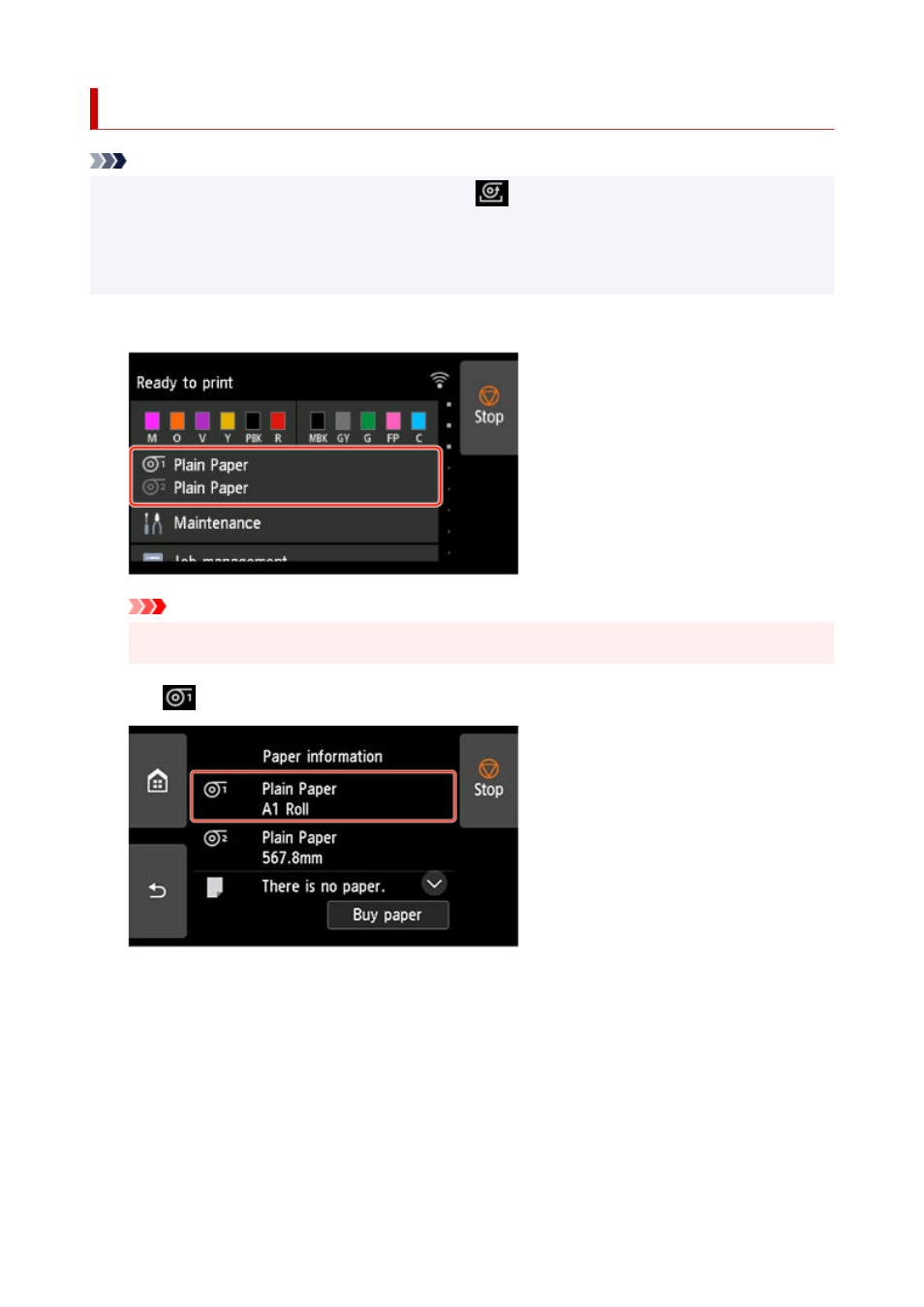
Removing Printed Paper from the Roll Unit
Note
• By tapping the paper settings display area and then
area when setting
Take-up mode
and setting
•
Wind up after cutting
to
Enable
in advance, you can omit steps 6 and 7 below, because when the
paper is cut after printing, the next paper will be automatically taken up after that. However, be careful
when using easily damaged roll paper because the roll paper touches the roller when paper is cut.
1.
Tap paper settings display area on Home screen of touch screen.
1.
Important
• If the Home screen does not appear, tap the
HOME
button.
•
2.
Tap
area.
2.
3.
Tap
Feed/cut
.
3.
4.
Tap
Advance
or
Rewind
to advance roll paper a little.
4.
With the winding direction set to outward winding, advance the length of one circumference of the roll or
more to protect the print side.
5.
Tap
Cut paper
.
5.
177