Dividing and printing posters, Setting for dividing and printing posters – Canon imagePROGRAF GP-4000 User Manual
Page 556
Advertising
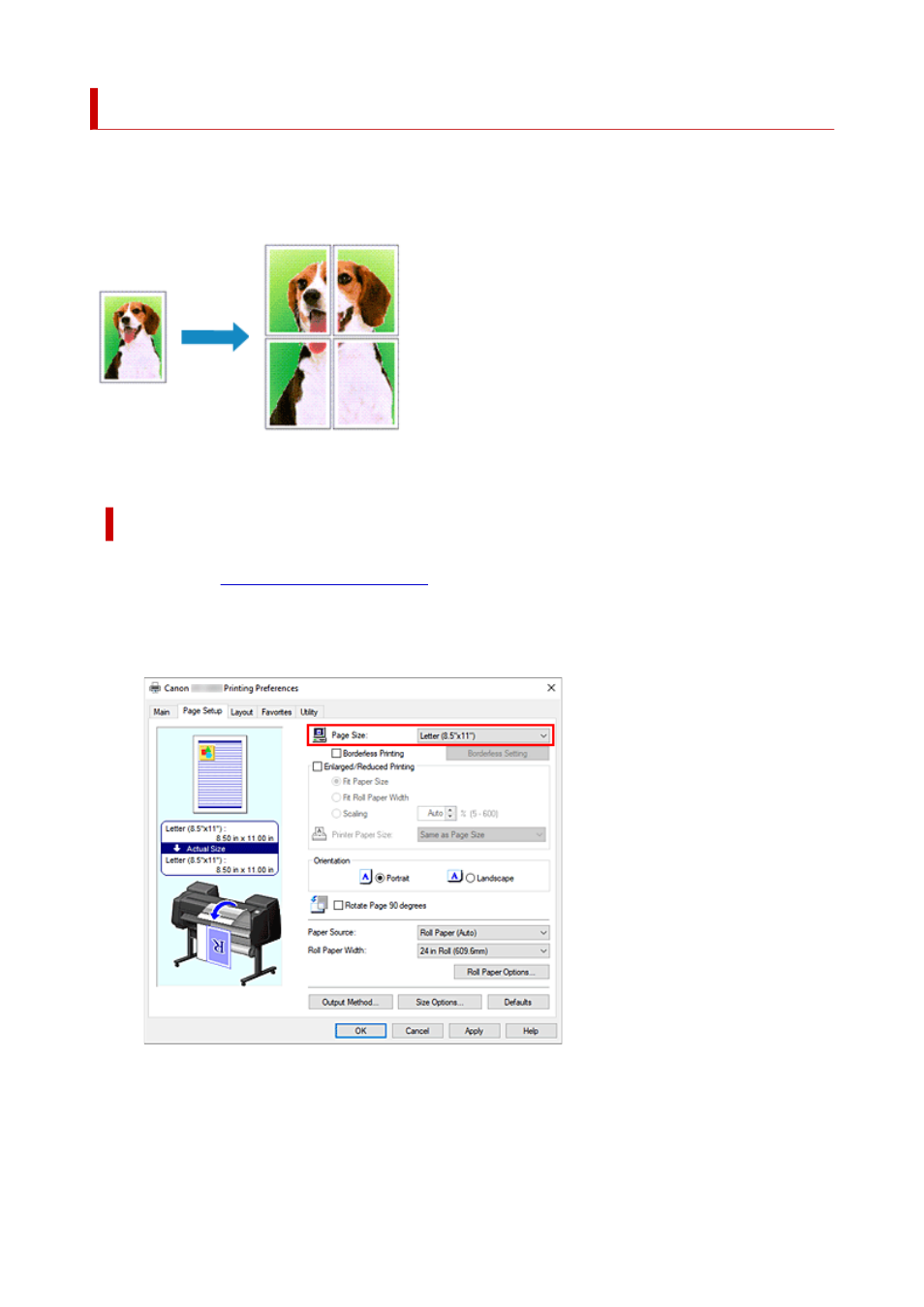
Dividing and Printing Posters
The tiling/poster printing function allows you to enlarge image data, divide it into several pages, and print
these pages on separate sheets of paper. You can also paste the pages together to create a large print like
a poster.
The procedure for dividing and printing posters is as follows:
Setting for Dividing and Printing Posters
1.
Open the
1.
2.
Select the print paper size
2.
From the
Page Size
list on the
Page Setup
tab, select the size of the paper loaded in the printer.
3.
Set number of divisions
3.
On the
Layout
tab, select the
Page Layout
check box, and from the pull-down menu, select
Poster (1
x 2)
or
Poster (2 x 2)
.
The current settings are displayed in the settings preview on the left side of the window.
556
Advertising