Canon imagePROGRAF GP-4000 User Manual
Page 135
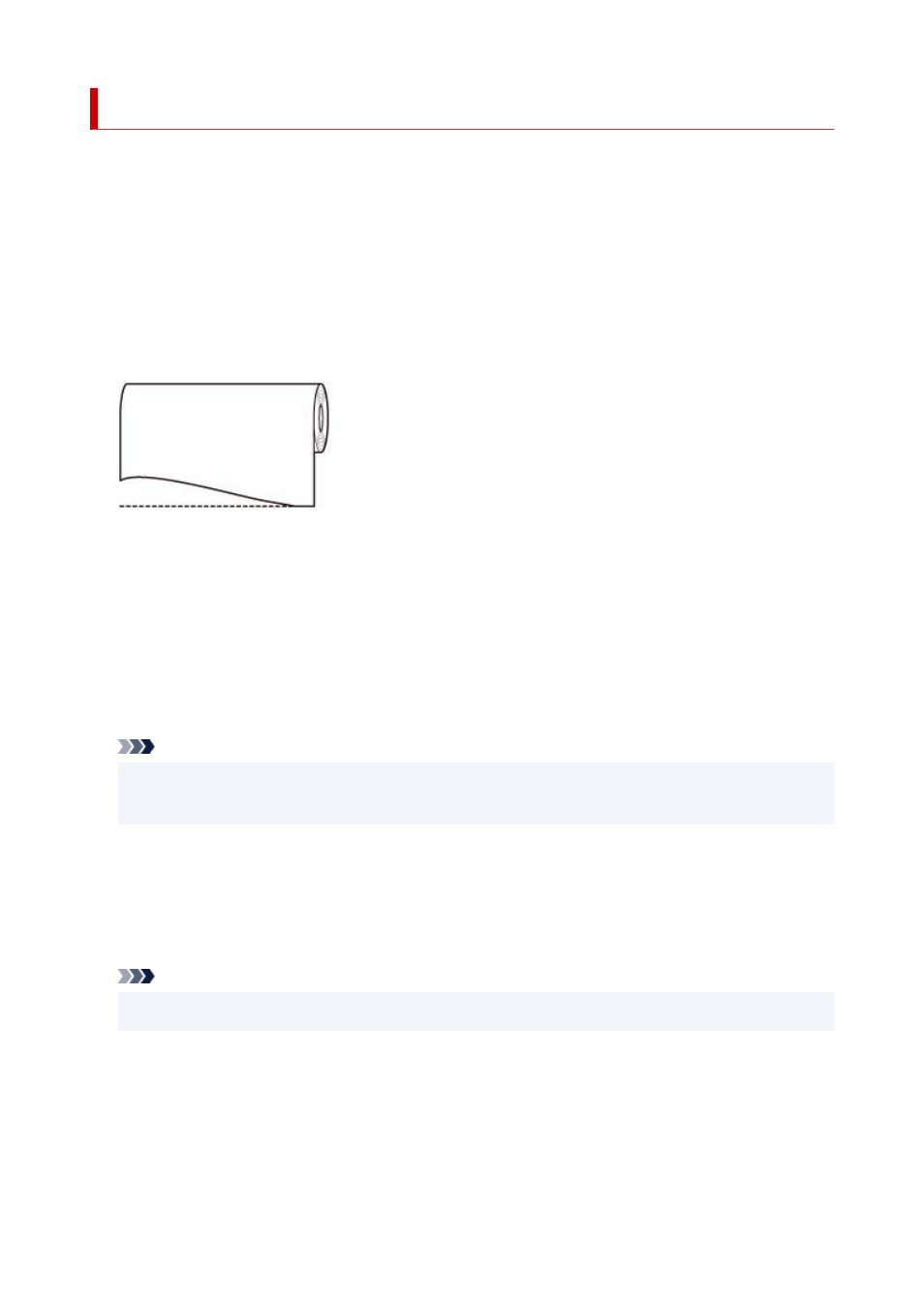
Cutting the Leading Edge of Roll Paper Automatically
If the leading edge of the paper is cut crooked or is not cut straight when roll paper is loaded, it will not print
correctly. If this happens, you can cut the leading edge of the paper straight when loading a paper roll by
using
Trim edge first
in the touch screen menu.
The following settings are available for
Trim edge first
.
•
Auto
•
If the leading edge of the paper is cut crooked and is not cut straight when loading roll paper, cut the
leading edge straight and eject the fragment of paper to prevent printing on the platen and soiling the
printer.
•
On(Preset Length)
•
The amount to cut from the leading edge of the paper varies depending on the media type and is cut to
a prescribed length. For the leading edge precut length, see "Paper Information List".
•
On(Input Length)
•
Specify the amount to cut from the leading edge of paper on the touch screen. The amount to cut from
the leading edge can be specified in the range of lengths that appear on the touch screen. The range of
lengths differs according to the media type.
Note
• The amount to cut from the leading edge of paper cannot be set shorter than the length that
•
appears on the touch screen.
•
Manual
•
The amount to cut from the leading edge of paper can be adjusted by using the touch screen.
To cut the paper after adjusting, tap
Cut paper
and
Yes
.
After cutting the paper, tap
Complete paper loading
.
Note
• If you do not tap
Complete paper loading
after cutting the paper, you cannot print the next job.
•
•
Off
•
The edge is not cut and scraps are not removed.
Follow these steps to change the
Trim edge first
setting.
135