Canon imagePROGRAF GP-4000 User Manual
Page 620
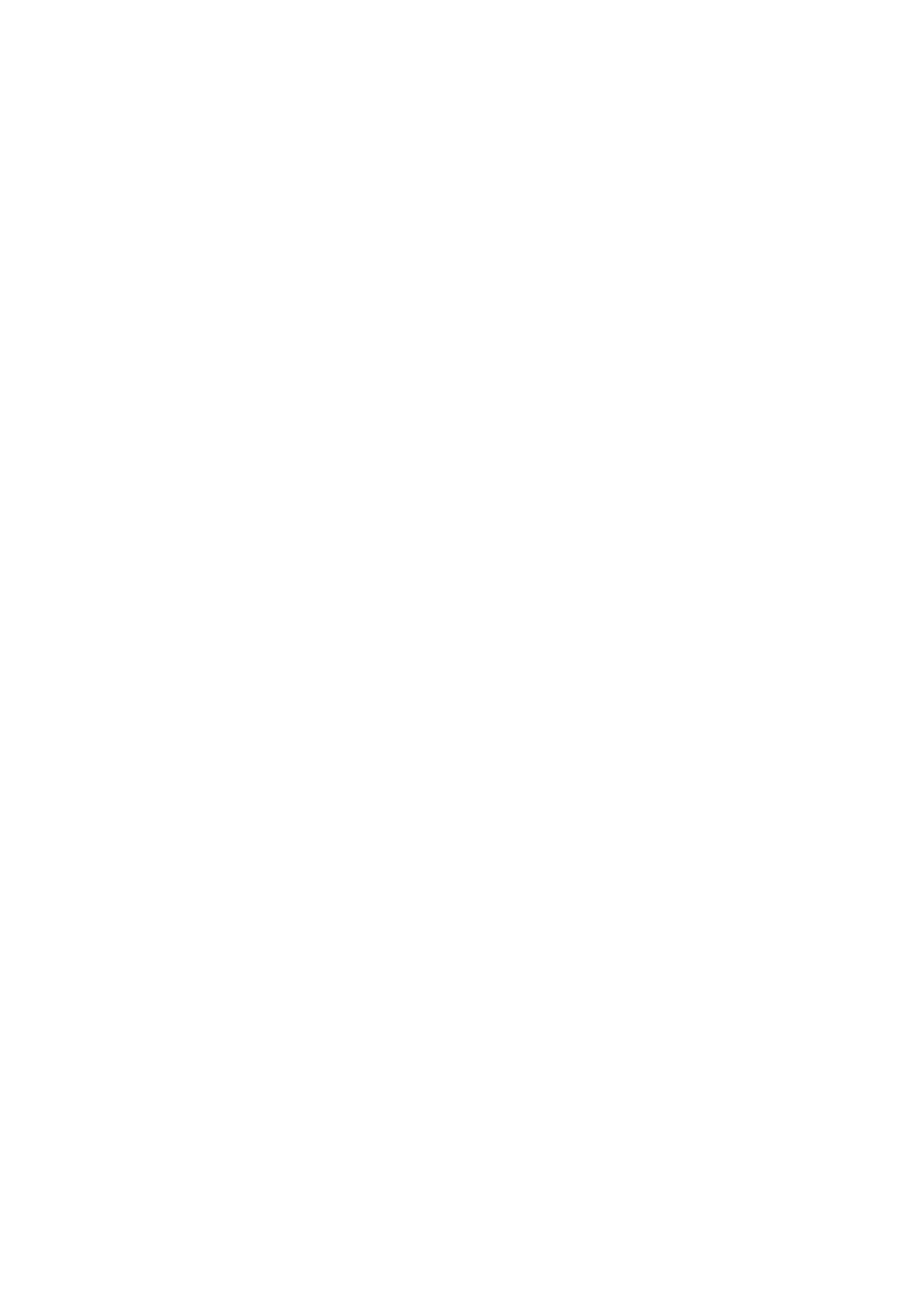
• In case of a large amount of print data, the printer may time-out during printing and you may no longer
be able to print.
In such cases, in the
Advanced
tab in the printer's Properties, choose
Spool print documents so
program finishes printing faster
and place a check mark next to
Start printing after last page is
spooled
.
• Fine lines and gradients may not print correctly.
In such cases, choose Print from the File menu of the application, and after opening from there the
property dialog box of the printer driver, follow the procedure below and then run printing.
1. In the
Main
tab, uncheck
Preview before printing
.
2. In the
Layout
tab, uncheck
Page Layout
.
3. If you are using a 32-bit driver, open the
Layout
tab and click
Special Settings...
.
Turn off
Fast Graphic Process
.
• In case of a large amount of print data, the printer may time-out during printing and you may no longer
be able to print.
In such cases, you may be able to print by increasing the time set in Job timeout in the printer's
operation panel.
• Depending on the application used, if you print using features like enlarging/reducing, layout printing,
page borders and so on, some of the data in the resulting printed document, for example graphics,
may differ from the source document.
• If you print very large images from your computer when it's running low on memory, you may not be
able to print correctly; for example, it may take a very long time to print or parts of the image may end
up missing.
In such cases, try printing after following the procedure indicated below.
◦ If you are using a 32-bit driver, open the
Layout
tab and click
Special Settings...
.
Turn off
Fast Graphic Process
.
◦ Increase your computer memory.
◦ Increase the virtual memory of your operating system.
• To print to cut sheets by lining up multiple documents, you must use the Free Layout function. Go to
the Canon website, download imagePROGRAF Printer Driver Extra Kit, and then install it.
• Do not change the
Print Processor...
settings in the
Advanced
tab in the printer Properties.
If you change them, you will not be able to use some of the features correctly, such as the
Page
Layout
feature in the
Layout
tab.
• In the cases described below, you will not be able to use the
Free Layout
and the
Edit Using
PosterArtist
features of
Page Layout
in the
Layout
tab as well as the Canon imagePROGRAF
Preview feature.
◦ When right-clicking on the printer icon and choosing from
See what's printing
:
Printer
->
Pause
Printing
, or when right-clicking on the printer icon and choosing
Pause Printing
◦ When right-clicking on the printer icon and choosing from
See what's printing
:
Printer
->
Use
Printer Offline
, or when right-clicking on the printer icon and choosing
Use Printer Offline
◦ When printing during hours other than those set in
Available from
and
To
in the
Advanced
tab in
the printer's Properties
◦ When printing with the
Enable advanced printing features
turned off in the
Advanced
tab in the
printer's Properties
◦ When printing with
Print directly to the printer
enabled in the
Advanced
tab in printer's
Properties
620