For safari – Canon imagePROGRAF GP-4000 User Manual
Page 261
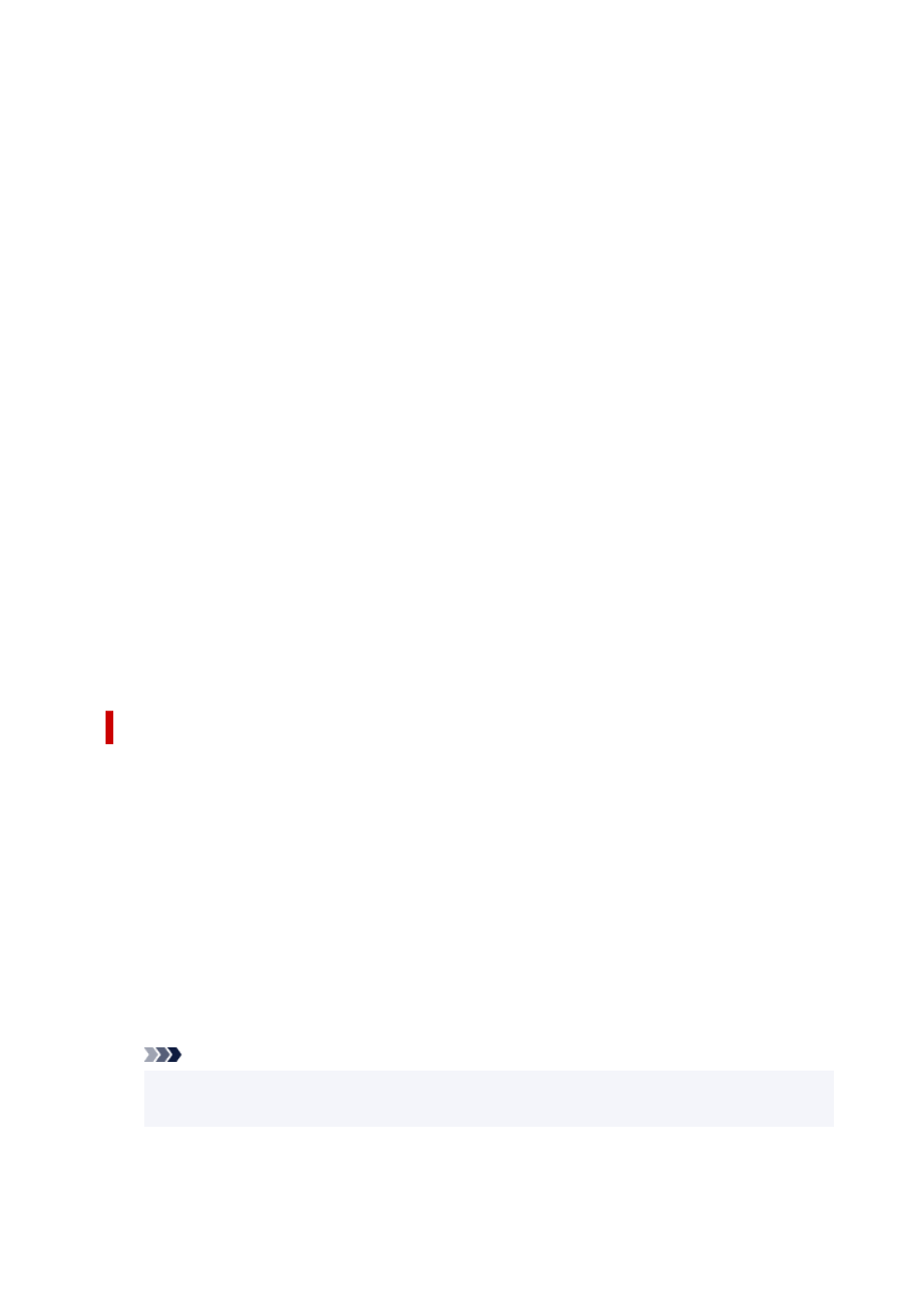
5.
Select
Next
.
5.
6.
Select
Place all certificates in the following store
.
6.
7.
Select
Browse
.
7.
Select Certificate Store
screen is displayed.
8.
Select
Trusted Root Certification Authorities
and
OK
.
8.
9.
Select
Next
on
Certificate Import Wizard
screen.
9.
10.
If
Completing the Certificate Import Wizard
appears, select
Finish
.
10.
Security Warning
screen is displayed.
11.
Make sure that thumbprint on
Security Warning
screen matches printer's thumbprint.
11.
To display the printer's root certificate thumbprint in
Root cert. thumbprint (SHA-1)
or
Root cert.
thumbprint (SHA-256)
, tap
Printer information
>
System information
on HOME screen of the
operation panel.
12.
If thumbprint on
Security Warning
screen matches printer's thumbprint, select
Yes
.
12.
13.
Select
OK
on
Certificate Import Wizard
screen.
13.
The root certificate registration is completed.
For Safari
1.
Select
For secure communication
on Remote UI.
1.
2.
Select
Download
.
2.
Downloading the root certificate is started.
3.
Open the downloaded file.
3.
Keychain access starts up and
Add Certificates
screen is displayed.
4.
Select
Add
.
4.
Information on the certificate is displayed.
Note
• You can also add the certificate by selecting
Show Certificate
, checking certificate name to
add, and then selecting the same certificate on Keychain access.
5.
Make sure that fingerprint of certificate detail information matches printer's thumbprint.
5.
261