Printing network settings – Canon imagePROGRAF GP-4000 User Manual
Page 295
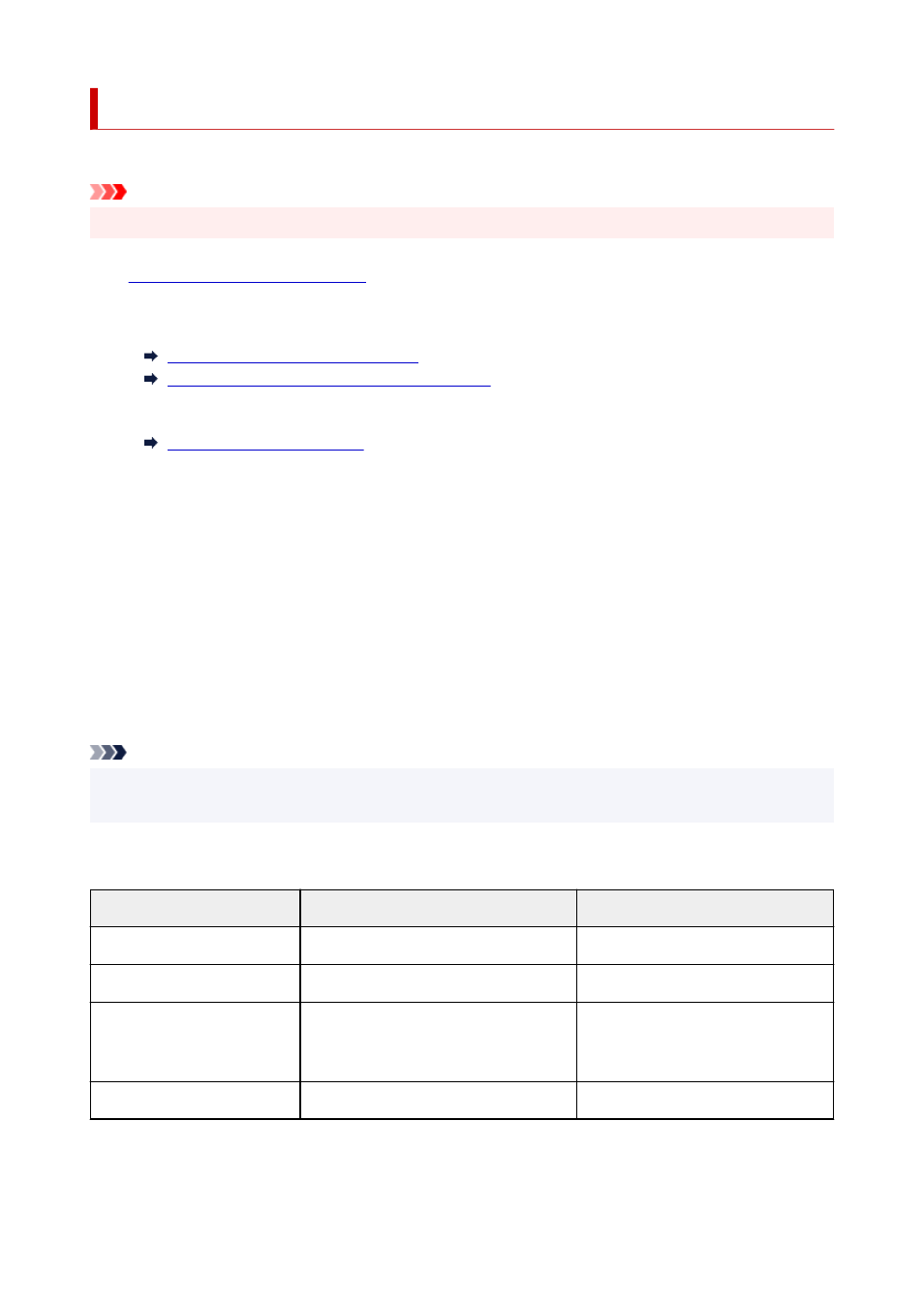
Printing Network Settings
Use the operation panel to print the printer's current network settings.
Important
• The network settings printout contains important information about your network. Handle it with care.
1.
Check that printer is turned on.
1.
2.
Load plain paper.
2.
Loading the Upper Roll on the Printer
Loading the Lower Roll on the Roll Unit (Option)
If you use sheets, prepare at least 11 sheets (A4 or Letter-sized).
3.
Select
Printer settings
on HOME screen.
3.
4.
Select
LAN settings
.
4.
5.
Select
Print details
.
5.
6.
Select
Yes
on displayed screen.
6.
7.
Select
Yes
or
No
on displayed screen.
7.
The printer starts printing network settings information.
Note
• You can also print the printer's network settings. Select
Printer settings
>
Test print
>
Print LAN
details
>
Yes
>
Yes
.
The printed network settings information is as follows: (Some setting values are not displayed depending on
the printer settings.)
Item
Description
Setting
LAN Setting
Basic setting information
-
Basic Info
IPv4 setting information (Wired LAN)
-
LAN Interface Mode
Current interface
Wired LAN/Wireless LAN(Infra)/Wire-
less LAN(AP)/Wireless(Direct connec-
tion)/Disabled
Link Active
Operation status
Active/Inactive
295