Canon imagePROGRAF GP-4000 User Manual
Page 511
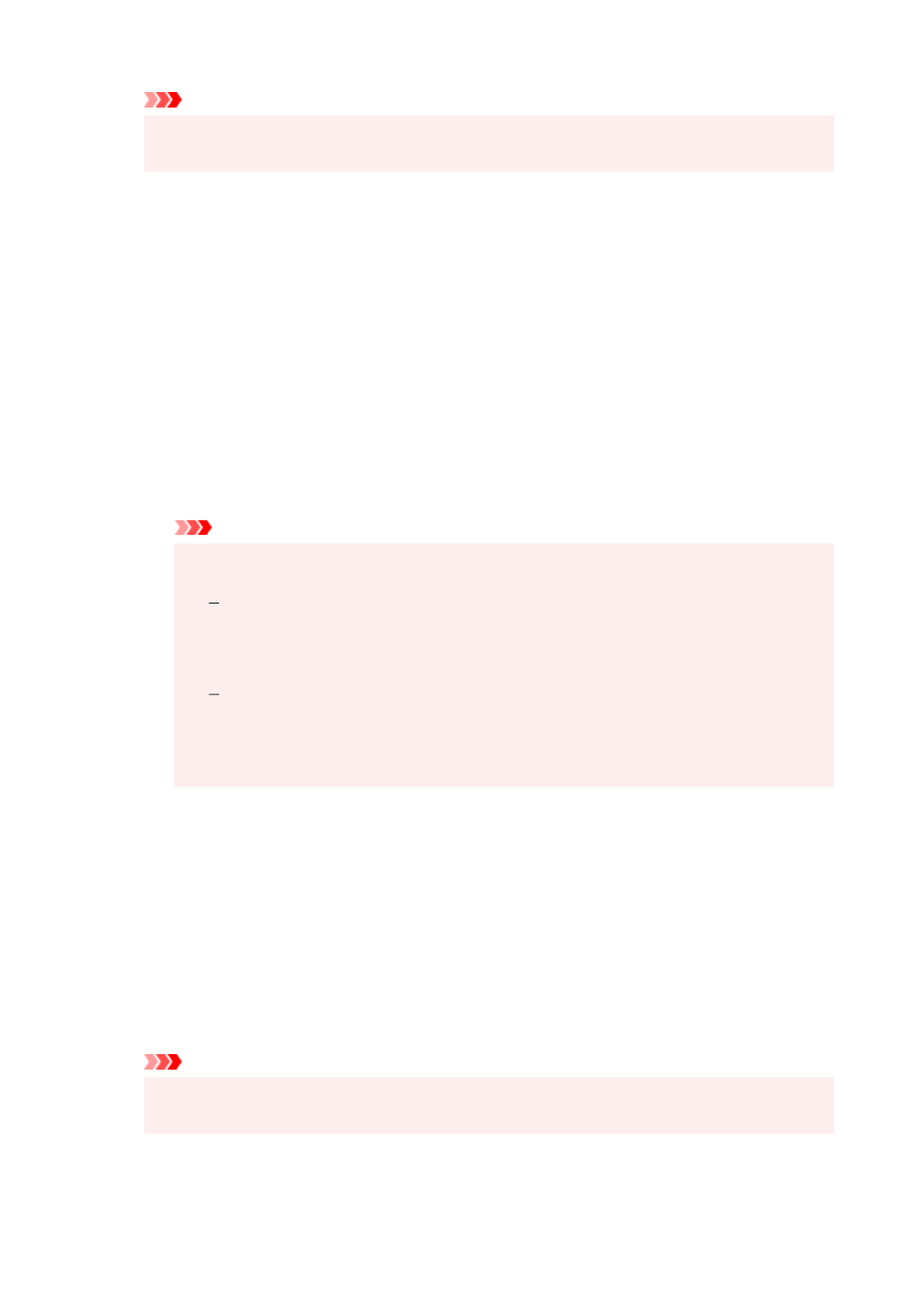
Important
• When the application software specifies an input profile, the input profile setting of the printer
driver becomes invalid.
6.
Select the printer profile
6.
Select
Printer Profile
as follows:
• To set the printer profile automatically:
•
Select
Auto Settings
.
• To set the printer profile manually:
•
Select a printer profile that matches the media type to be used.
7.
Select the rendering intent
7.
Select the coloring adjustment method in
Rendering Intent
.
Perceptual
Reproduces colors of general photos naturally and features smooth gradation. In addition,
selecting this setting allows you to adjust colors easily using an application software.
Important
• When you select
Perceptual
to print images, Canon recommends that you set the monitor
and the environment light as follows:
Monitor
Color temperature: D50 (5000K)
Brightness: 100 to 120cd/m2
Gamma: 2.2
Environment light
Fluorescent light for D50 color evaluation (color temperature 5000K, high color rendering
properties)
Brightness when looking at printed materials: 500 lx ± 125 lx
Saturation
Reproduces vivid colors on data such as a poster.
Relative Colorimetric
When image data is converted to the color space of the printer, this method converts the image
data so the color reproduction approximates the shared color regions. Select this method to print
image data with colors that are close to the original colors.
Absolute Colorimetric
When
Relative Colorimetric
is selected, white spots are reproduced as white spots of the paper
(background color). However, when
Absolute Colorimetric
is selected, how the white spots are
reproduced depends on the image data.
Important
• Depending on the media type, you may obtain the same print results even when you change
the
Rendering Intent
setting.
8.
Set the other items
8.
511