Deleting saved jobs – Canon imagePROGRAF GP-4000 User Manual
Page 678
Advertising
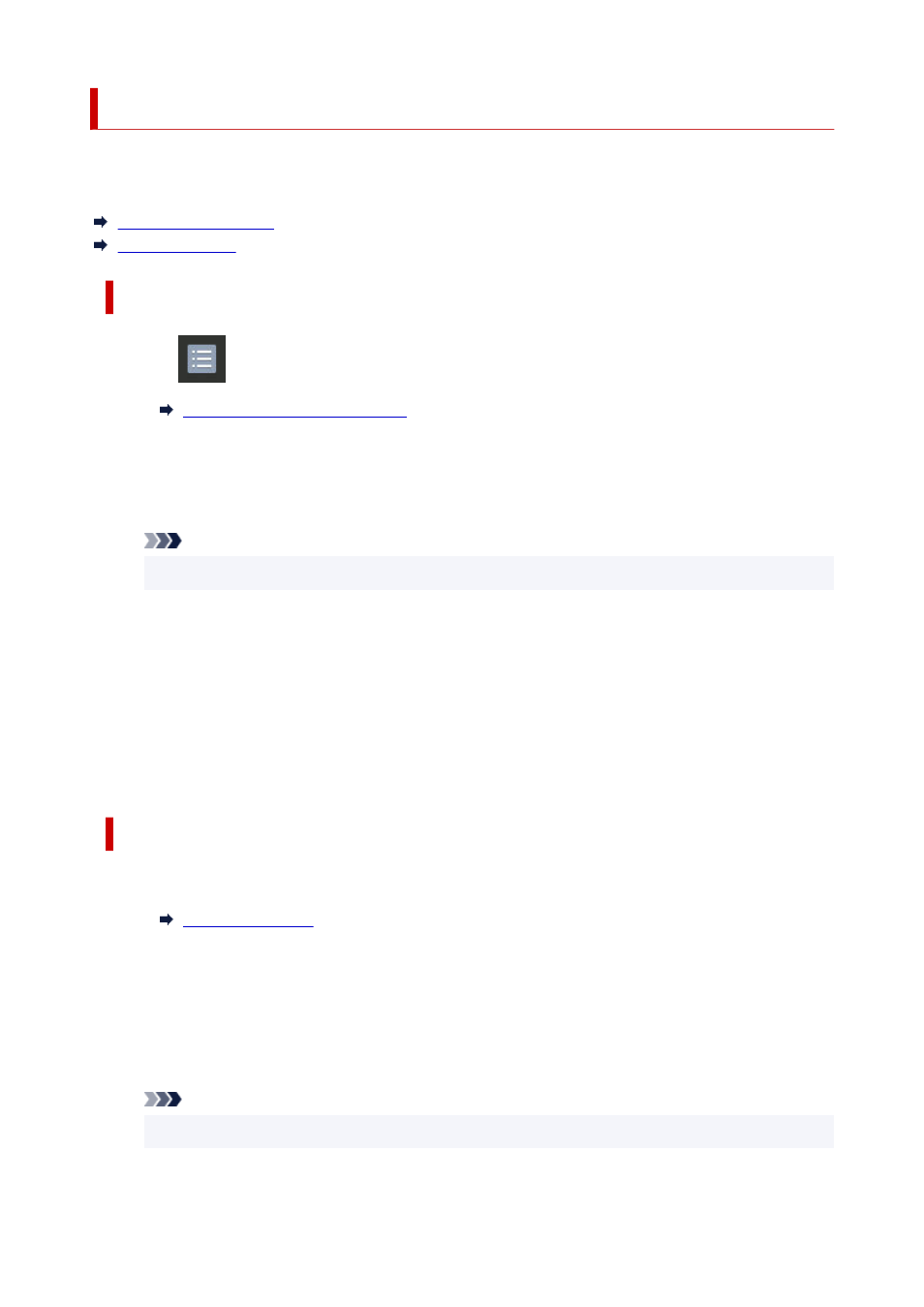
Deleting Saved Jobs
Delete saved print jobs stored on the printer's hard disk as follows.
This operation is available using the operation panel or Remote UI.
Using Operation Panel
Using Remote UI
Using Operation Panel
1.
Tap
Job management
on HOME screen.
1.
2.
Tap
Saved job
.
2.
3.
In the list, tap the target job box.
3.
Note
• Enter the password if it is enabled.
4.
Tap
Job list
.
4.
5.
In the list, tap the target job.
5.
6.
Tap
Delete
.
6.
7.
Confirm displayed message and tap
Yes
.
7.
Using Remote UI
1.
Start up Remote UI.
1.
2.
Select
Job management
.
2.
3.
Select
Saved job
.
3.
4.
In the list, select the target job box.
4.
Note
• Enter the password if it is enabled.
678
Advertising