Canon imagePROGRAF GP-4000 User Manual
Page 166
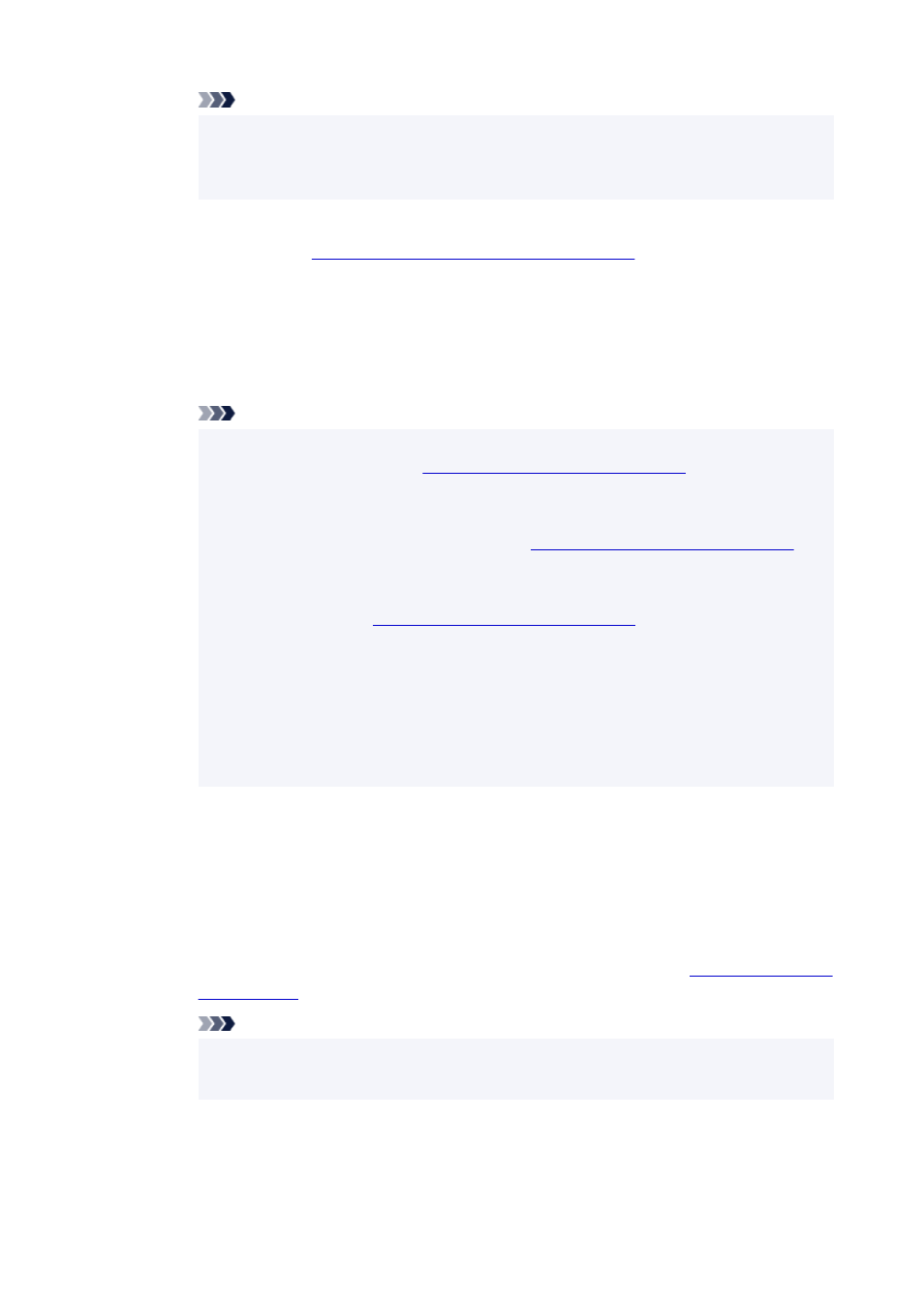
Note
• If you change the mode without cutting the roll paper with the printer's cutter, a screen
•
confirming whether or not the paper taken up has been cut appears after you tap
ON
. If
the paper has not been cut, select
No
and cut the paper that has been taken up first.
3. Load roll paper on roll unit.
3.
For details, see "
Loading the Lower Roll on the Roll Unit (Option)
."
•
Using as take-up device
•
1. Tap
Roll unit use settings
.
1.
2. Tap
ON
when message confirming roll unit's change to take-up mode appears.
2.
3. Tap to select paper cutting settings when using take-up mode.
3.
Note
• If you selected
Do not cut
, the roll paper will not be cut after printing regardless of the
•
Cutting mode
Specifying the Cutting Method for Rolls
Select this option when you want to print multiple pages consecutively without cutting.
• If you selected
Use the cutting mode setting
, cutting for each page will be performed
•
according to the
Cutting mode
Specifying the Cutting Method for Rolls
the printer.
• If you select
Use the cutting mode setting
, and
Automatic cut
is set in the
Cutting
•
mode
Specifying the Cutting Method for Rolls
recommend setting
Wind up after cutting
to
Enable
. When set to
Disable
, a printed
document that has been taken up is cut automatically without being pressed, resulting in
fraying.
• If roll paper is loaded from the roll unit to the printer, a screen confirming whether or not to
•
remove the roll paper appears. If you select
Yes
, the roll paper is positioned so that it can
be removed and the roll unit changes to a take-up device.
4. Tap
Yes
or
No
when message confirming whether roll unit will be used immediately in take-up
4.
mode appears.
If you tap
Yes
, the steps for loading the paper on the roll unit appear on the touch screen.
If you tap
No
, the operation ends here. Load the paper on the roll unit when printing. However,
in this case, you must load the paper while printing is progressing, so instructions will not
appear on the touch screen.
For details on loading paper on the roll unit set as a take-up device, see "
."
Note
• If you select
Yes
, a margin of approximately 23.62 inches (600 mm) is generated at the
•
leading edge because the roll paper advances to the roll unit before printing.
166