Display for originals and paper, Display of keys that cannot be set, Preparation before use > touch panel display – TA Triumph-Adler 6555i User Manual
Page 112
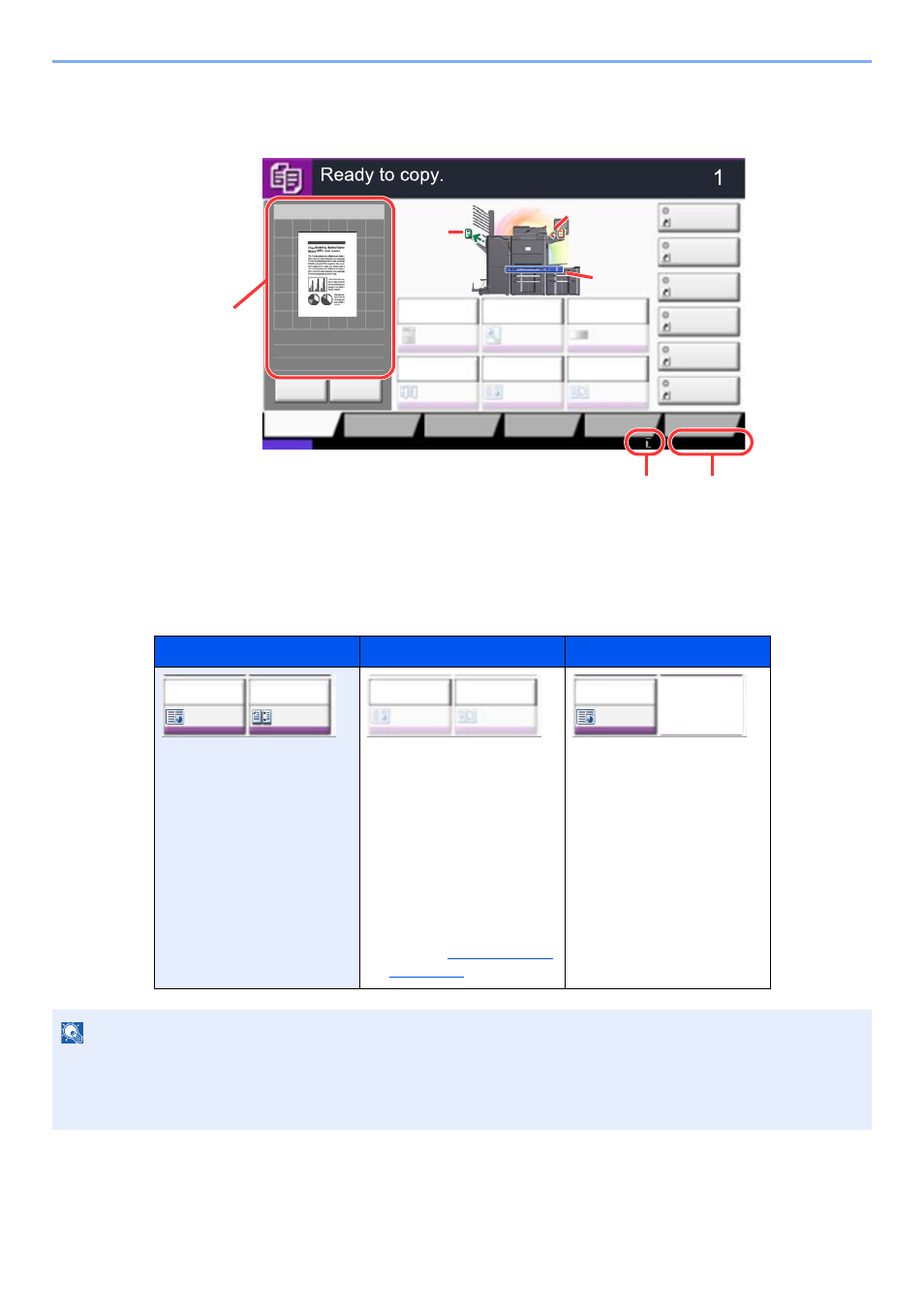
3-8
Preparation before Use > Touch Panel Display
Display for Originals and Paper
The copy screen displays the selected paper source and output tray.
Display of keys that cannot be set
Keys of features that cannot be used due to feature combination restrictions or non-installation of options are in a non-
selectable state.
Normal
Grayed out
Hidden
In the following cases, the key
is grayed out and cannot be
selected.
•
Cannot be used in
combination with a feature
that is already selected.
•
Use prohibited by user
control.
•
[Preview] has been
pressed.
(Refer to
Cannot be used because an
option is not installed.
Example: When a 4,000-Sheet
Finisher is not
installed, [Staple/
Punch] does not
appear.
NOTE
If a key that you wish to use is grayed out, the settings of the previous user may still be in effect. In this case, press the
[
Reset
] key and try again.
If the key is still grayed out after the [
Reset
] key is pressed, it is possible that you are prohibited from using the
function by user control. Check with the administrator of the machine.
Copy Image
Copies
Image Quality
Org./Paper/
Finishing
Quick Setup
Layout/Edit
Advanced
Setup
Status
Shortcut 1
Shortcut 4
Shortcut 3
Shortcut 2
Shortcut 6
Shortcut 5
Original
Zoom
Paper
100%
---
:
:
:
---
Place original.
Program
:
:
:
Staple
/Punch
Normal 0
Density
Paper
Selection
Auto
Zoom
100%
Off
1-sided
>>1-sided
Duplex
Off
Combine
100%
A4
A4
Cancel
Original
Zoom
Paper
Preview
Detail
02/02/2013 10:10
Original
position
Size/orientation
of original and
paper
Paper
source
Output
tray
Remaining amount
of toner
Clock
Staple
/Punch
㪦㪽㪽
㪦㪽㪽
㪚㫆㫄㪹㫀㫅㪼
Staple
/Punch
㪦㪽㪽
㪦㪽㪽
㪚㫆㫄㪹㫀㫅㪼
Staple
/Punch
㪦㪽㪽
㪦㪽㪽
㪚㫆㫄㪹㫀㫅㪼