Send – TA Triumph-Adler 6555i User Manual
Page 258
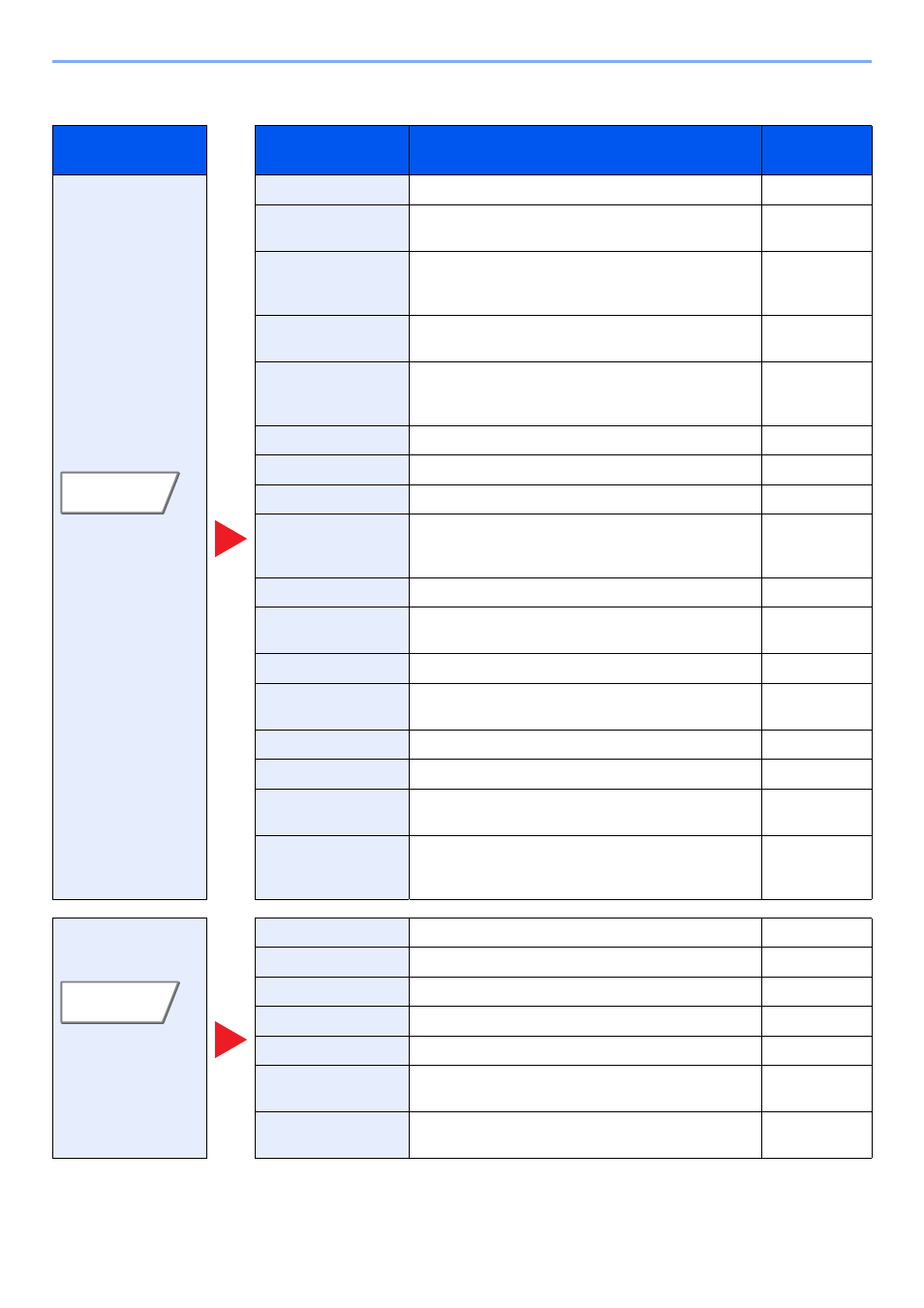
6-8
Using Various Functions > Functions Available on the Machine
Send
Tab
Function key
Description
Reference
page
Configure the settings
for file format and FAX
transmission when
sending from the
Custom Box.
Sending Size
Select size of image to be sent.
File Format
Specify the image file format. Image quality level can
also be adjusted.
FAX TX Resolution
Select fineness of images when sending FAX.
Refer to the
FAX Operation
Guide.
Centering
Centers the original image on the paper when copying
onto paper different from the original size.
FAX Delayed
Transmission
Set a send time.
Refer to the
FAX Operation
Guide.
Job Finish Notice
Sends E-mail notice when a job is complete.
File Name Entry
Adds a file name.
E-mail Subject/Body
Adds subject and body when sending a document.
i-FAX Subject/Body
Adds subject and body when sending a document by i-
FAX.
Refer to the
FAX Operation
Guide.
FTP Encrypted TX
Encrypts images when sending via FTP.
Delete after
Transmitted
Automatically deletes a document from the box once
transmission is complete.
Zoom
Adjusts the zoom to reduce or enlarge the image.
File Separation
Creates several files by dividing scanned original data
page by page before sending the files.
Text Stamp
You can add a text stamp on the documents.
Bates Stamp
You can add a bates stamp on the documents.
File Size
Confirmation
Checks the file size before sending/storing the original. page 6-63
FAX TX Report
Prints a report when transmission of a document is
successful, or when an error occurs and transmission
fails.
Refer to the
FAX Operation
Guide.
Configure the settings
for density, quality of
copies, and color
balance.
Density
Adjust density using 7 or 13 levels.
Original Image
Select original image type for best results.
Resolution
Select fineness of scanning resolution.
Color Selection
Select the color mode setting.
Sharpness
Adjusts the sharpness of image outlines.
Background Density
Adj.
Removes dark background from originals, such as
newspapers.
Prevent Bleed-thru
Hides background colors and image bleed-through
when scanning thin original.
Functions
Color/
Image Quality