Activating/deactivating application, Activating/deactivating application -11 – TA Triumph-Adler 6555i User Manual
Page 187
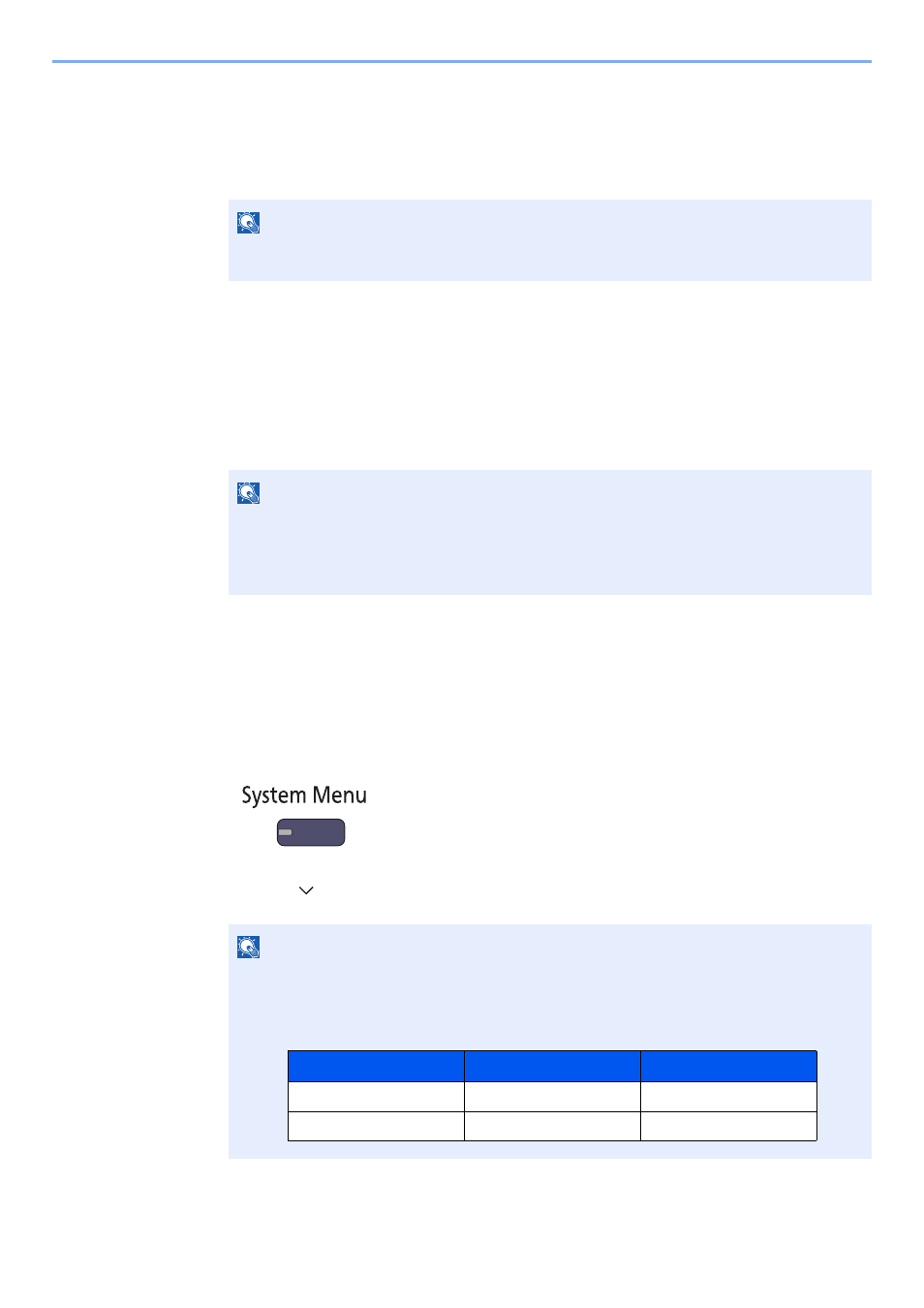
5-11
Operation on the Machine > Application
2
Install the application.
1
Press [Add].
2
Insert the removable memory containing the application to be installed into the USB Port (A1).
3
Select the application to be installed and press [Install].
You can view detailed information on the selected application by pressing [Detail].
4
Press [Yes] in the confirmation screen.
Installation of the application begins. Depending on the application being installed, the installation
may take some time.
Once the installation ends, the original screen reappears.
Activating/Deactivating Application
The procedure is as follows.
1
Display the screen.
1
Press the [
System Menu
] key.
2
Press [ ] and then [Application].
NOTE
When the message "Removable Memory was recognized. Displaying files. Are you sure?"
is displayed, press [No].
NOTE
To install another application, repeat steps 2-3 and 2-4.
To remove the removable memory, press [Remove Memory] and wait until the message
"Removable Memory can be safely removed." appears. Then remove the removable
memory.
NOTE
If the user authentication screen appears, enter your login user name and login password
and press [Login]. For this, you need to login with administrator privileges. The factory
default login user name and login password are set as shown below.
Model Name
Login User Name
Login Password
6555i
6500
6500
8055i
8000
8000